Google Play subscriptions are a type of in-app purchase managed through the Google Play Billing system. If your platform supports this payment method, users can purchase in-app from Android devices.
Check entitlement in Play Store
It is sometimes possible that a user's payment method may show as "Complete" in the Google Play Store but not reflect in the Tools user record. This may be due to a network error that prevented the app from sending an API call to the backend when the user initially subscribed. If this happens, you can ask the user to check their entitlement status on the Google Play Store page. See how.
- Go to play.google.com.
- Check if you’re signed in to the correct Google account.
- On the left, click My Subscriptions.
- Select the subscription that you want to check.
- The entitlement status will be displayed on the page.
If the entitlement status is "Complete", you can share the receipt of the subscription with us so we can sync the user entitlement data in Google Play Store with the ViewLift database.
Fix a user entitlement
If a user reports that they are charged in Google Play but unable to access the paid content, you can take the following steps to troubleshoot the issue:
- Verify that the user's Google Play subscription is active. You can do this by checking the user's Google Play account. Please request the user to log into the Google Play Console and follow the instructions below.
- Check if the Google Play entitlement aligns with the user record in Tools. If the subscription history is missing, we will help fix the entitlement from the backend.
Get the order number (GPA) and Purchase Token
- Log into the Google Play Console.
- Select Order Management from the left rail.
- Search with the GPA from the user's receipt.
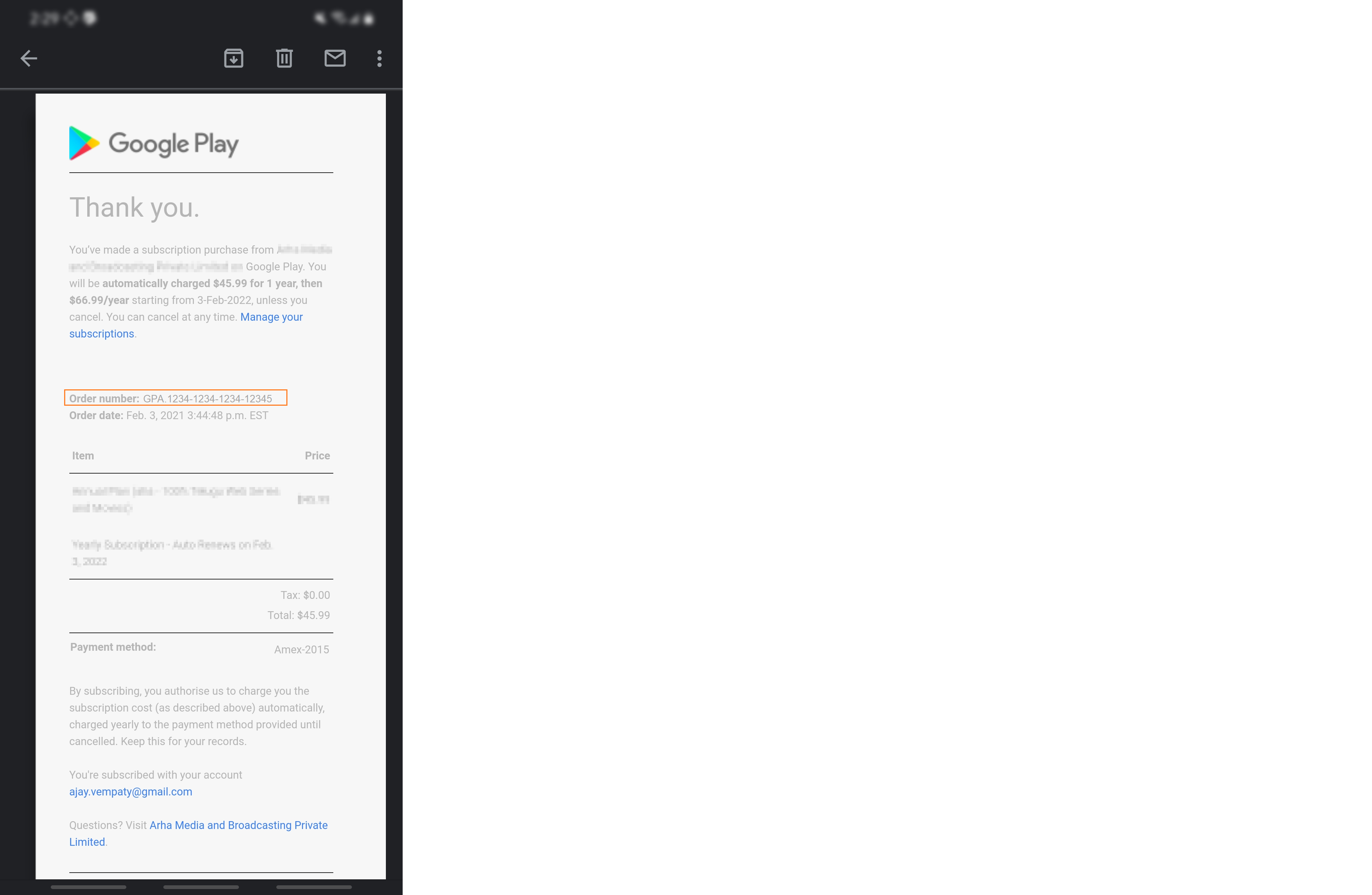
- Click on Copy Purchase Token
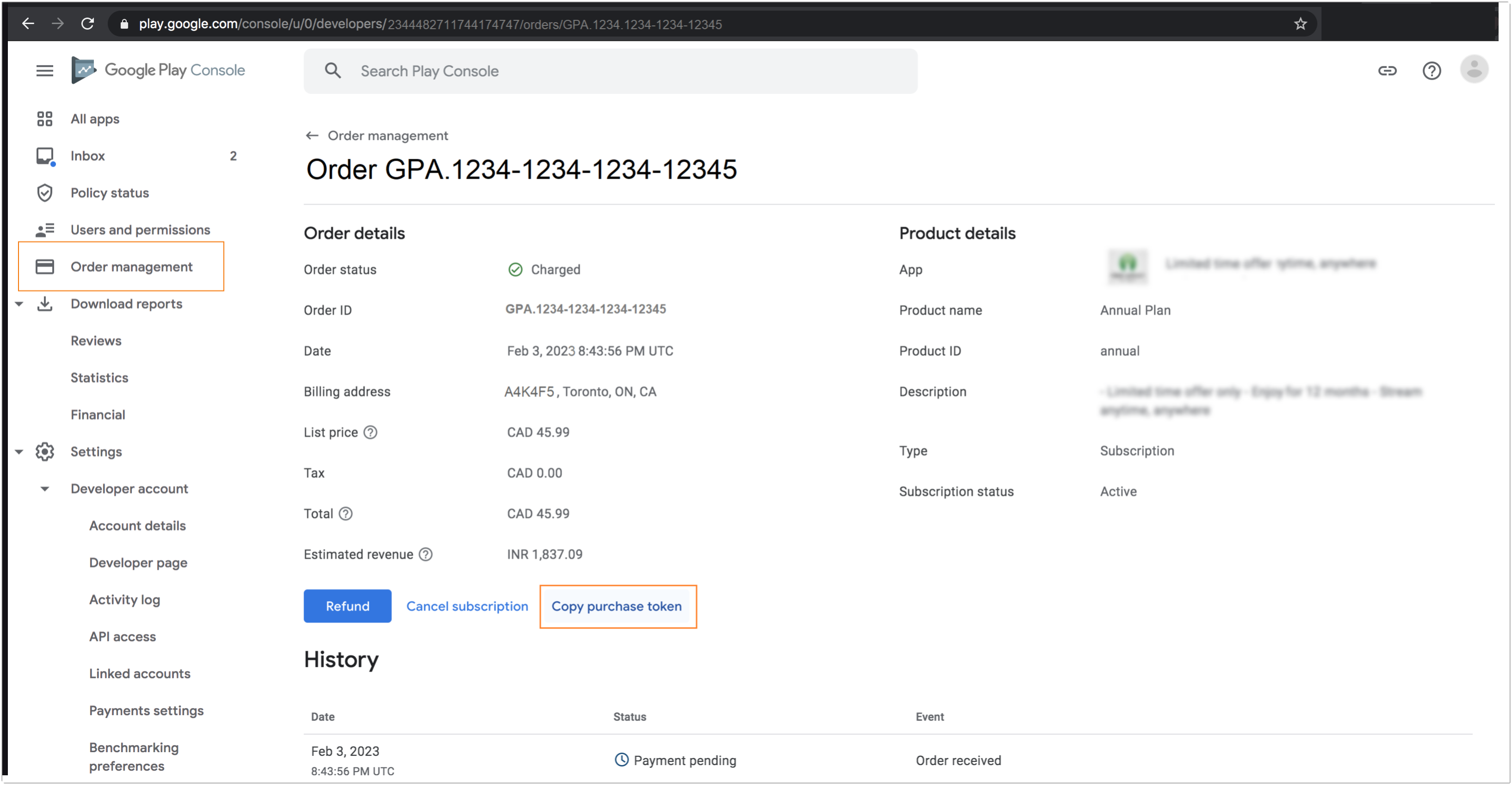
- You can then use the purchase token to search the user record in Tools. Use Receipt or Payment Unique Id as the option to filter.
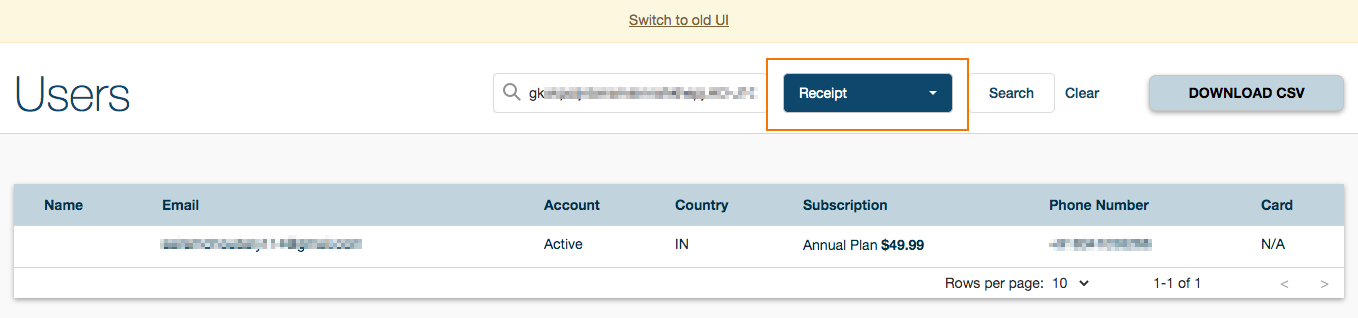
If a payment validation error occurs when renewing a Google Play subscription, the subscription may go into the "Not Paid" or "Payment Pending" status. This means that Google Play is still processing the payment. If the user re-subscribes through other payment gateways, they may be double-charged when Google Play's payment goes through. Viewlift will not be able to fix this issue. However, we can cancel the user's Google Play subscription and refund the subscription for that month through Google Play.
It is recommended that the user waits for the status of the subscription to process.
View your Google Play merchant ID
- Log into your Play Console.
- Click Settings
> Payments settings.
- Under Settings, click Manage Settings > Public merchant profile. You will find your merchant ID here.