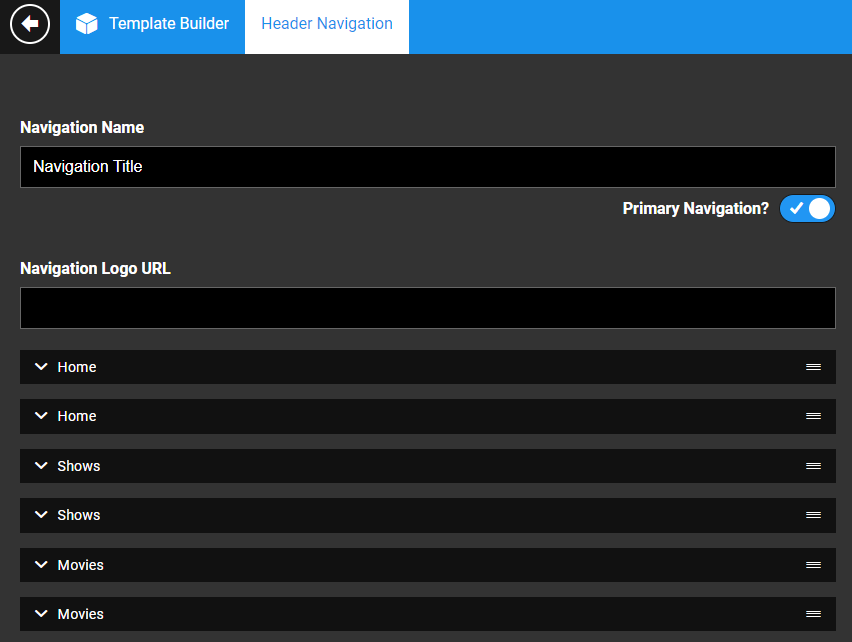Global Settings
Navigation is the act of moving between screens of an app to perform user actions defined in the app. It's enabled by linking a menu item to its corresponding screen/page created under a page component in the Pages section of the Template Builder.
The Global Settings section to the left is the central location to set up the navigation structure of your site and apps, hence the name. As the name suggests, this section allows you to make changes that will be applied across all platforms, as well as customize when necessary. This ensures consistency in branding and provides users with a familiar experience, regardless of the platform they're on.
Types of navigation
To achieve a better vision of segregation from your offering, you can set a navigation structure by including:
- Header Navigation - the main navigation that appears at the top of your site or app. It enables you to prominently showcase your essential pages like the homepage, movies, shows, or category pages.
- Other Navigation all other navigation elements for a positive site experience. Examples: Log in, Subscribe, and the Footer navigation.
Customizing navigation for specific platforms
While the platform supports a unified navigation structure across platforms, you may need to localize it for apps on specific platforms. In such cases, you can customize the navigation and selectively display navigation elements for specific platforms, ensuring brand consistency while providing a tailored experience. To do this, simply add a separate menu item for each platform. You can then customize the platform access for each menu item to specify which platforms it should be visible on. Finally, you can link each menu item to the custom page you have created for that platform. Learn more.
The screenshot below indicates some platform-specific customization in the Home, Shows, and Movies nav elements.