VPPA Consent Screen
In response to growing user privacy concerns, the Video Privacy Protection Act (VPPA) was expanded in 2012 to encompass digital streaming and on-demand services. ViewLift complies with data collection and storage procedures by all privacy laws including VPPA.
You can create a VPPA Consent Page in the Template Builder. We recommend that the page include messaging that:
- Outline your PII policies
- How data is collected and used
- Who it is shared with, etc.
In the front end, the VPPA screen will present the messaging with a mandatory consent checkbox as follows:
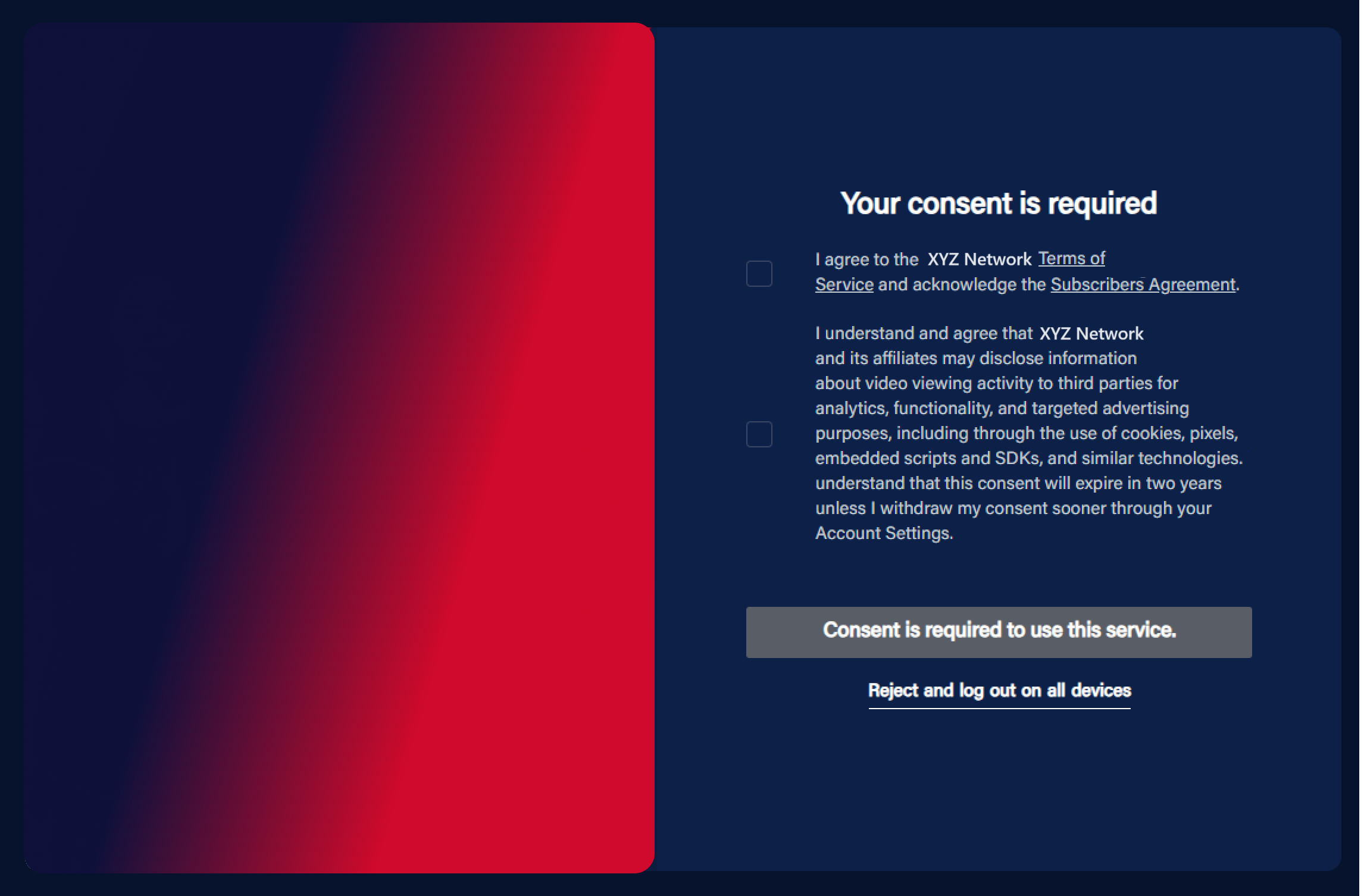
The VPPA screen appears after the user registers and verifies their sign-up and before the TVE/Subscribe step as illustrated in the following workflow diagrams. User consent on the VPPA page is required to log in and continue to the Homepage.
Users signing up for the first time (for Web and mobile apps)
Users need to select the consent checkbox available on the signup screen. The consent checkbox would be a mandatory selection.
For users who are already registered and have not provided VPPA consent
- Users will see a prompt with a consent check box. This would be a mandatory selection. Users cannot proceed or skip to the next screen until the consent is provided.
- Once the consent is captured against the user account. Users will not get the VPPA consent next time.
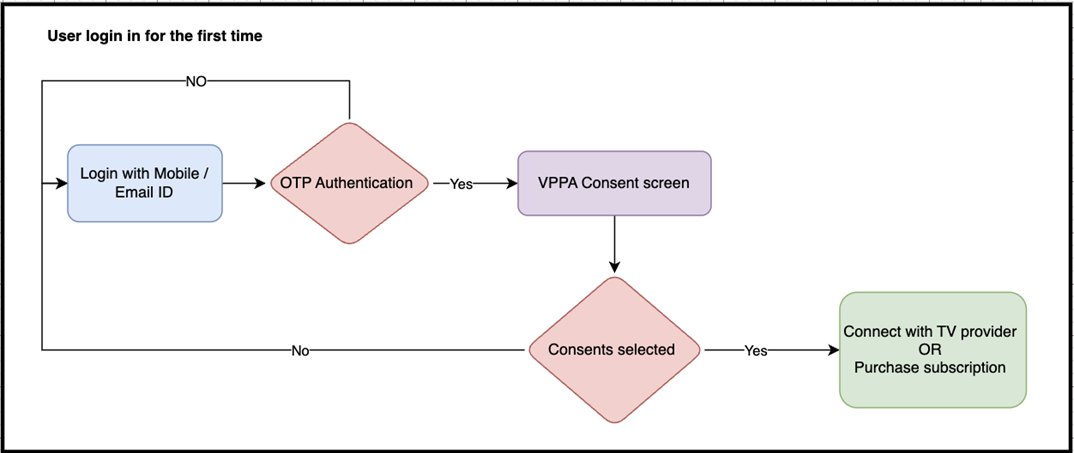
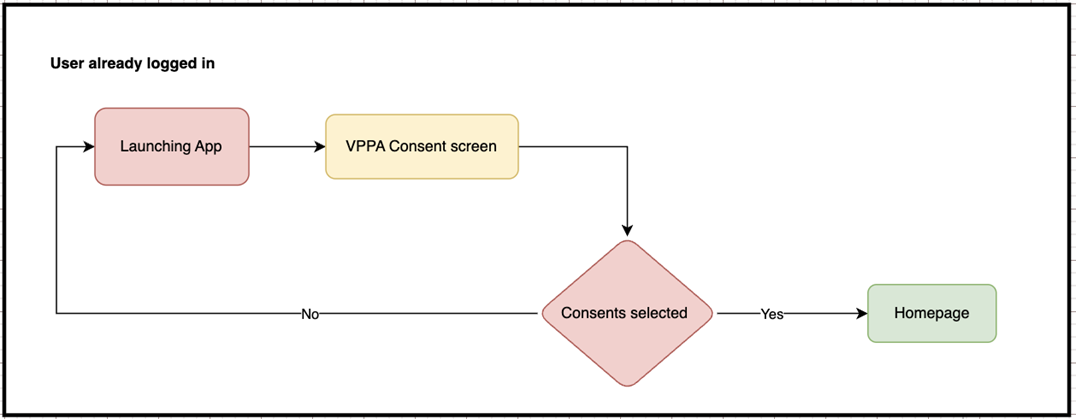
VPPA Consent for TV Apps
Case 1: First-time users (Sign-in/Sign-up)
- Users who sign up or sign in through mobile, web browser, or remote control will get a mandatory VPPA consent checkbox on the sign-up screen.
- Selecting the checkbox is required to proceed further.
Case 2: Returning users (App Launch)
- When returning users launch the app, they will see a mandatory VPPA consent pop-up.
- Selecting the checkbox is required to proceed further. Clicking "Continue" after accepting the consent will take users to the app's homepage.
Data Sharing Opt-Out
You can store the consent data for up to two years. Users are added to your MailChimp contacts along with their consent data. This will help you in creating segments and determine whether to send marketing emails to the users based on the email consent value.
And if a user would like to turn off "consent", they can do it from their Account Settings page under the Consent label. Doing so will log the user out of all devices and remove access to the service. While they can still sign back into their account, they must re-affirm their consent by opting back into the VPPA checkboxes before regaining service access.
Creating a VPPA Page
Procedure
- Enable the VPPA toggle in AppCMS Features
First, you must enable the VPPA toggle from AppCMS > Settings > Features > Compliance > VPPA.
- Creating the VPPA Page
From the Template Builder, create a new user page for VPPA under User Pages (typically the VPPA page is created for you during your onboarding). Once you've created a VPPA page, drag and drop the VL VPPA module into the page.
VPPA Module relevant settings
| Field | Description |
|---|---|
| Images | Add platform-specific images for web, mobile, and tablet. On OTT apps, images are not supported. |
| Localisation > Labels | You can editorialize the default text copy from the Label section.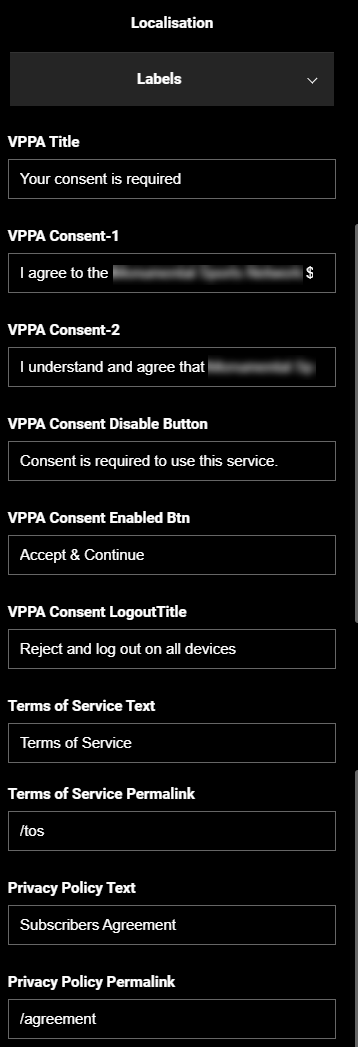 |
| Platforms | Set this option to All to display the VPPA page on all the platforms. |
After configuring the settings, click Publish, the page will then go live on your apps and website.