Sign in to the Roku Developer Portal by clicking here:
Roku Developer Access
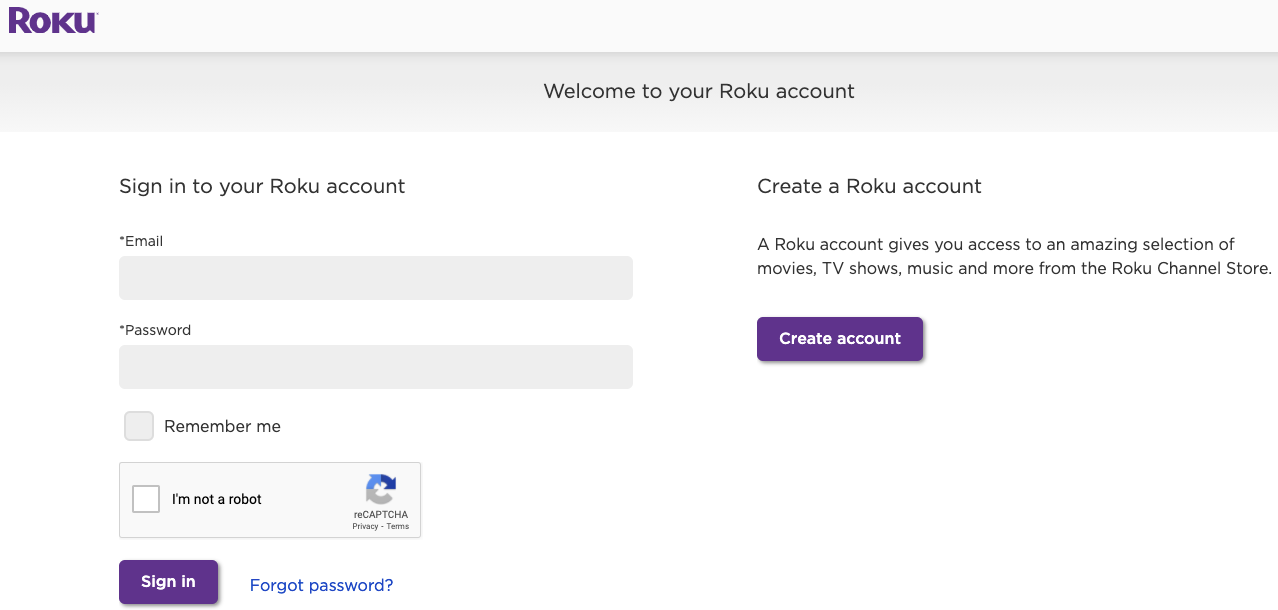
Hover over Dashboard in the top horizonal menu and choose Developers from the sub navigation items:
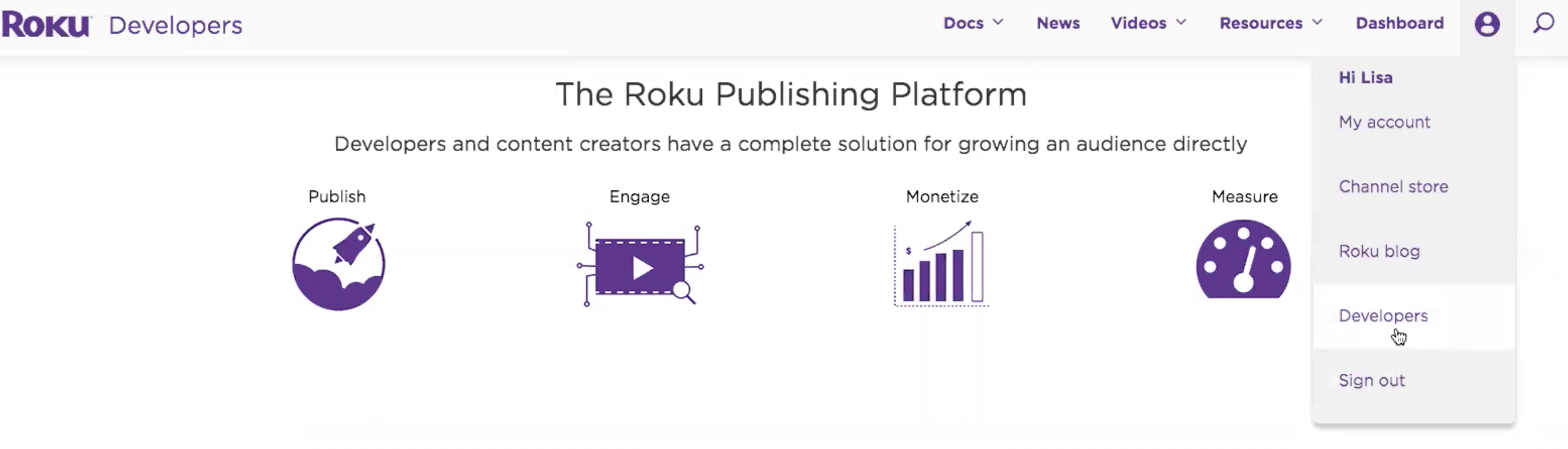
Next click on Manage Test Users:

Copy + Paste the e-mail address of the subscribed / actual end user and create click on the Create New Test User key:
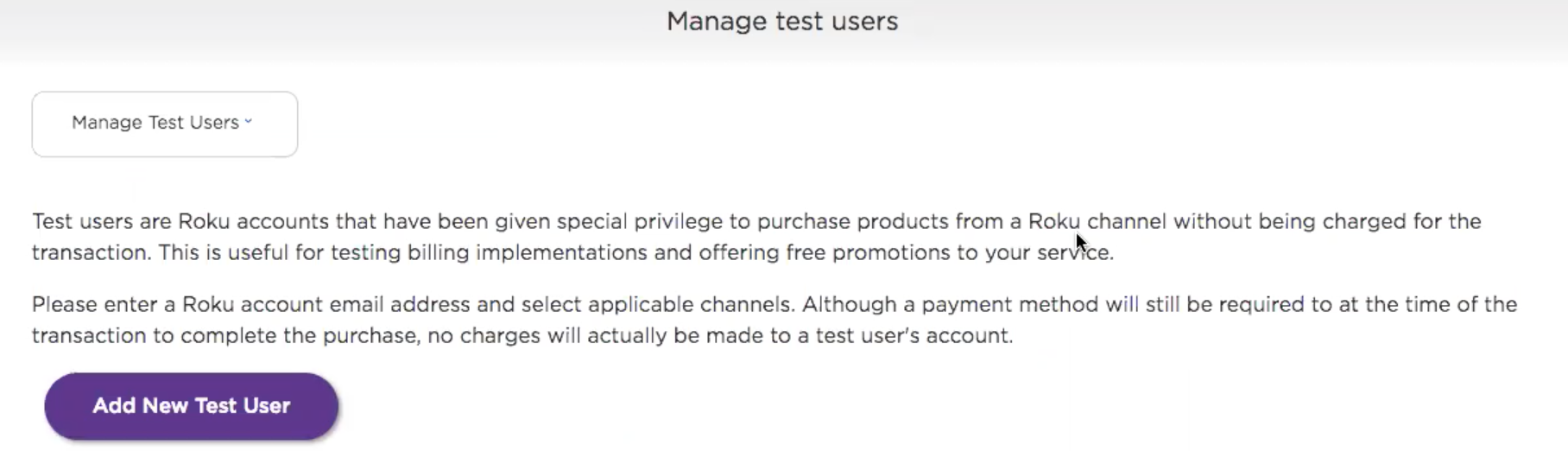
Add your entitled user to the test user group, and the channel should be your live production Roku channel:
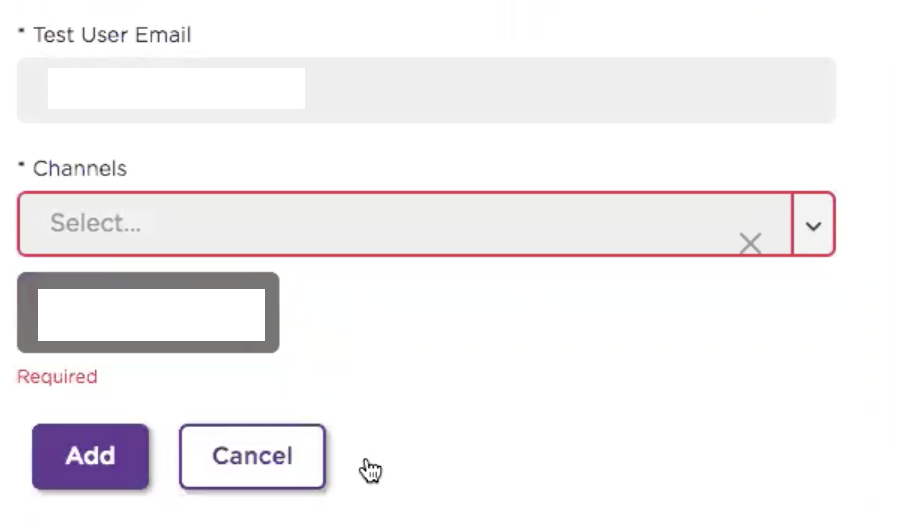
Now scroll down through the list of test users to the one you've just added. Click on the view permalink in the middle column next to the test user's e-mail address:

Now inside this perspective of the test user account, you can copy the Roku Transaction Id:
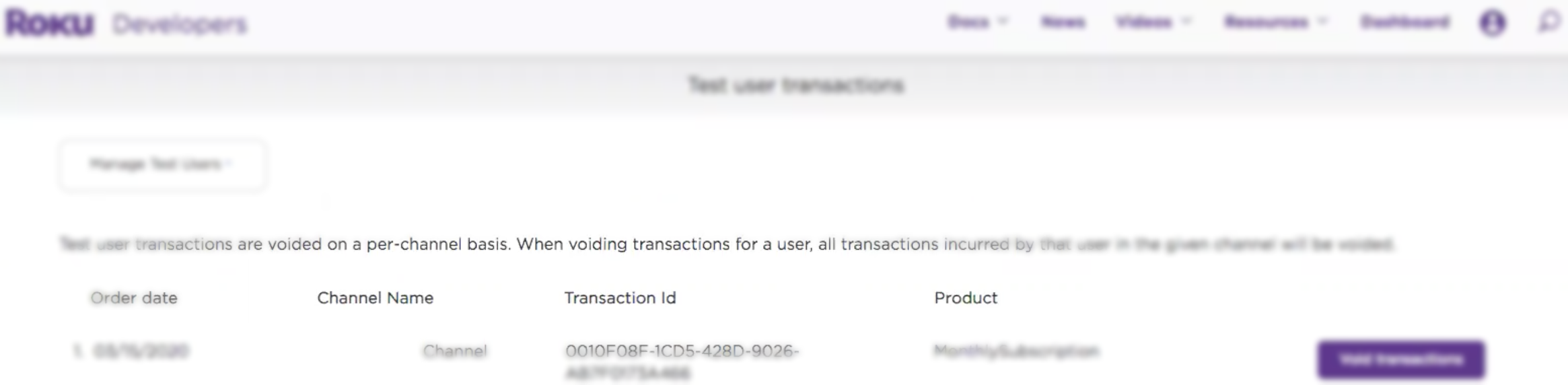
Log into ViewLift TOOLS, and go to the **new UI ** of the USER section.
Change the search type drop-down to Payment Unique ID:

Paste in the Roku Transaction ID and you should be able to locate the user / user account with this method.
The important coda to this process is to go back into the Roku Test User section in your Roku Developer Portal. Now, you must delete the test user that was added (https://developer.roku.com/users) by clicking the delete button and remove that entitled user from the Test User group. Otherwise that user will stop getting charged.