- Print
- DarkLight
- PDF
Article summary
Did you find this summary helpful?
Thank you for your feedback
VL Vertical Tray
Trays or tray modules are like boxes that you can put your content in. With VL Vertical Tray, you can create a vertical layout in which the tray items appear stacked on top of each other in the 16:9 landscape ratio. A representative case is shown below. The Vertical tray is a mobile-friendly alternative to the Landscape tray. Both trays have common settings, including localization elements.

Adding a VL Vertical Tray
- To add a VL Vertical Tray, assuming that you are already on a page for editing, click Add Modules on top.
- From the Add a New Module panel, type the tray name on the search bar.
- Drag and drop it into the required page.
Customize VL Vertical Tray
If you click on the module settings, you will see the following options.
| Screen element | Description |
|---|---|
| Title | Title of the tray. |
| Sub Title | (Optional) Tray sub title. |
| Tray Icon URL | (Optional) Provide the absolute URL for the Icon. Example: "https://image.exampletv.com/images/2023/09/23/icon.png?impolicy=resize&w=&h=" Provide the "w" and "h" as 2400 (px). |
| Sponsorship Logo URL | (Optional) Provide the absolute URL for the sponsorship logo of a partner. Usually this is skipped for a Live feature tray. |
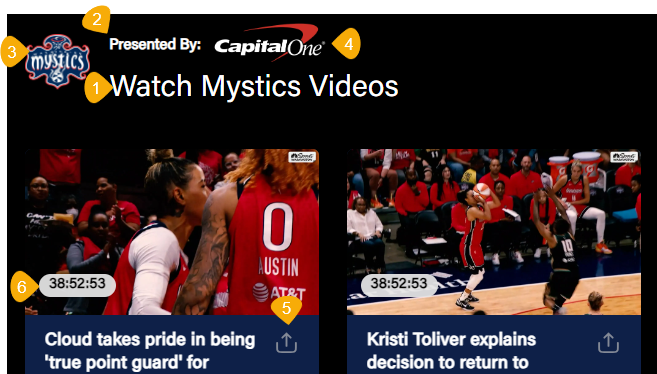 1. Title of the tray 2. Sub Title 3. Tray Icon 4. Sponsorship Logo 5. Enable Sharing 6. Content Duration 1. Title of the tray 2. Sub Title 3. Tray Icon 4. Sponsorship Logo 5. Enable Sharing 6. Content Duration | |
| Content Settings | |
| Content Selection | Programmatically Generate: Fetch the contents into a tray by selecting Title or Recently Added in the Fetch Strategy option. Manually Curate: Search the CMS and add the published content objects into the tray. |
| Content Type | Select "Any" in the drop-down to add any content type you want to the tray, or select a specific type. |
| Thumbnail Type | Select 16:9 as the image aspect ratio for the Vertical tray. |
| Enable Sharing | (Optional) Select to allow social sharing of the tray contents. |
| Show Content Duration | (Optional) Select the flag to show video duration on the thumbnails. |
| Thumbnail Placement | Center the thumbnail placement to the left, top, or right. Recommended setting: left. |
| Show Parallax Image | Enable this toggle to apply a background image to a tray. This setting applies to all trays in the Template Builder except the Featured tray. Use the parallax image URL fields for Web, OTT, Apps, and Tab to apply the correct image aspect ratio depending on the platform type. |
| Text Background Color | (Optional) Change the background color of a text element on an article thumbnail (applies specifically to the Article content trays).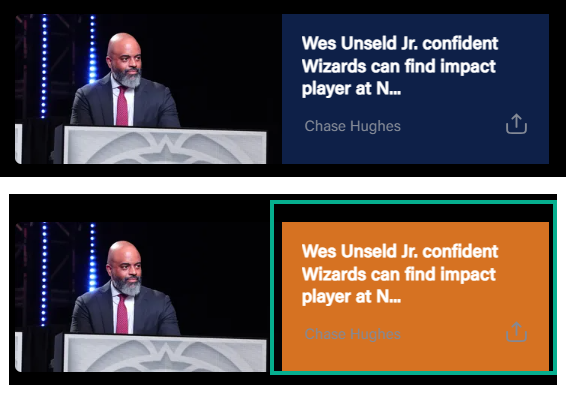 |
Number of Display Items | Set the number of tiles to show in the initial load without swiping the tray. Note that this setting applies to desktop, mobile web, and OTT and does not apply to mobile apps, as the number of thumbnails displayed will vary depending on the screen size of the device. |
| Show More | Add a Show More button at the end of a tray, clicking on it will redirect you to the category page configured in the Show More Permalink field. |
| Show More Permalink | Add the URI of the category page. Example, /category/wizards, /category/drama, etc. |
| Load items vertically on mobile | (Optional) Stack the tray items vertically on mobile apps. |
| Auto playback on load | (Optional) Allow auto-playback of the preview video. |
| Brand | (Optional) Define the following at a tray-level, if necessary: - Tray Title Color - Watch Time Completed Color - Watch Time Background Color |
| Localisation | |
| Labels | Customize the global UX copy at a tray-level. |
| Font Settings (Optional) | |
| Item 1, Item 2, Item 3, etc. | Set custom fonts per platform as necessary. Click on the +ADD button to open up an Item form for platform-wise configuration. |
| Select Platform(s) | Select the platforms to apply the custom font settings. |
| Title | Choose the desired font from the Font Family Name drop-down. Font Size: Type the font size into the text box. Example, 16.3px. Font Weight: Select the font weight from the preset. Example: Bold. |
| Subtitle | Apply custom font for the tray subtitle. Font Size: Type the font size into the text box. Example, 10.9px. Font Weight: Select the font weight from the preset. Example: Medium. |
| Tray Item Title | Apply custom font for tray item title. Font Size: Type the font size into the text box. Example, 12.6px. Font Weight: Select the font weight from the preset. Example: Regular. |
| Platform | Select the mobile apps (Android and iOS) on which the tray is typically used. |
Was this article helpful?
.png)
