- 13 Nov 2023
- 1 Minute to read
- Contributors

- Print
- DarkLight
- PDF
VL App Settings
- Updated on 13 Nov 2023
- 1 Minute to read
- Contributors

- Print
- DarkLight
- PDF
The App Settings screen would display the current app version installed on a user's mobile device and an option to enable video autoplay.
Prerequisites
- User is signed in. The navigation is (typically) configured from the homepage > Accounts tab on the bottom menu bar.
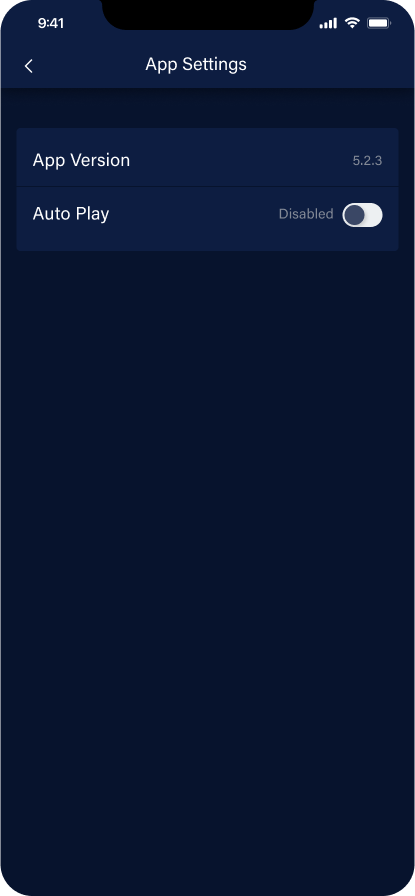 Mobile - App Settings Screen
Mobile - App Settings ScreenConfiguring the App Settings Mobile Screen
Go to the Template Builder > Pages > +ADD NEW > Pages.

Create a new page with the name App Settings or (set a page name) and select the New Page Type as Modular Page and in the Developers Only drop-down, select User Page, and click CREATE.
After creating the App Settings User page, from the Add Modules button on top, add the VL App Settings Module to the page.
VL App Settings Module
The VL App Settings module includes functionalities to display the current app version installed on a user's device along with a provision to toggle video autoplay on/off in the App Settings screen. This setting will apply to all devices the user is signed in on. Both the App Version and Auto Play functionalities are preconfigured into the VL App Settings module, so all you need to do here is customize the screen text elements and platforms to display on, if necessary.

.png)
