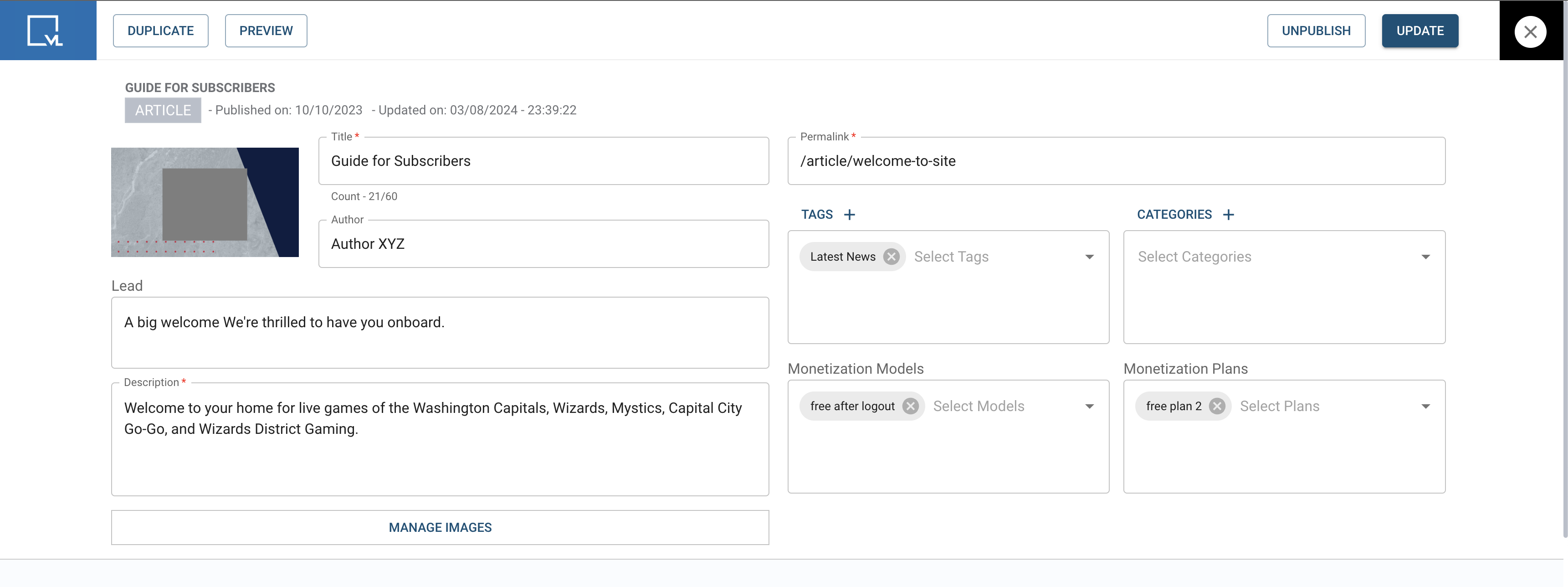- Print
- DarkLight
- PDF
Subscription-Based Article Models
Introduction
Purpose
This user manual provides comprehensive instructions for creating and managing articles behind a subscription wall using the AppCMS tool.
Scope
The manual covers the entire workflow from accessing the content management tools, creating and editing articles, setting up monetization plans, and publishing the articles. It also includes troubleshooting tips and FAQs to assist users.
Getting Started
Accessing the Tools
Open Tools
Log in to the AppCMS tool using your web browser.
Navigate to Content
From the main menu, select the Content option to manage your articles.

Creating an Article
Adding Article Details
Click Articles
In the Content section, click on 'Articles'.
Create a New Article
Click Add New Article to start the creation process.
Enter Article Information
Title: Provide a relevant title for your article.
Permalink: Set a unique permalink for the article.
Author Name: Enter the name of the author.
Description: Provide a detailed description of the article content.
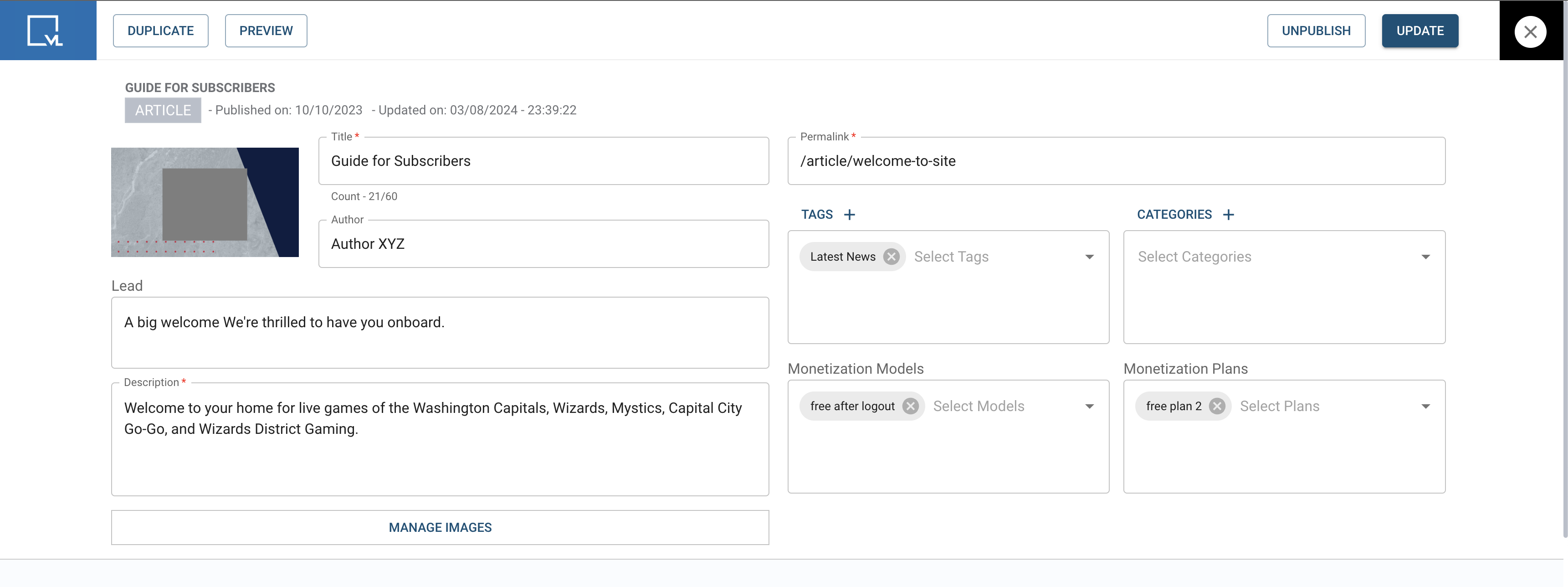
Article Information
Uploading Images
Add Images
Upload images in the required dimensions:
OTT DL (32:9): 3840 x 1080 pixels
Landscape (16:9): 1920 x 1080 pixels
Setting Up Monetization Models
Creating and Editing Monetization Plans
Navigate to Monetization
Click Monetization in the main menu.
Select Plans
In the Monetization section, click on Plans.
Adding Plan Details
Add New Plan
Click Add New Plan to create a new monetization strategy.
Enter Plan Information
Title: Provide a title for the monetization plan.
Identifier: Set a unique identifier for the plan.
Description: Add a detailed description of the plan.
Adding Feature Details
Edit Plan Features
Include Ads: Check this option if you want to include ads in the plan.
Login Required: Check this option to require users to log in to view the article.
Email Required: Check this option to require users to enter their email to view the article.
Save Plan Details
Click Save to save the details of the monetization plan.
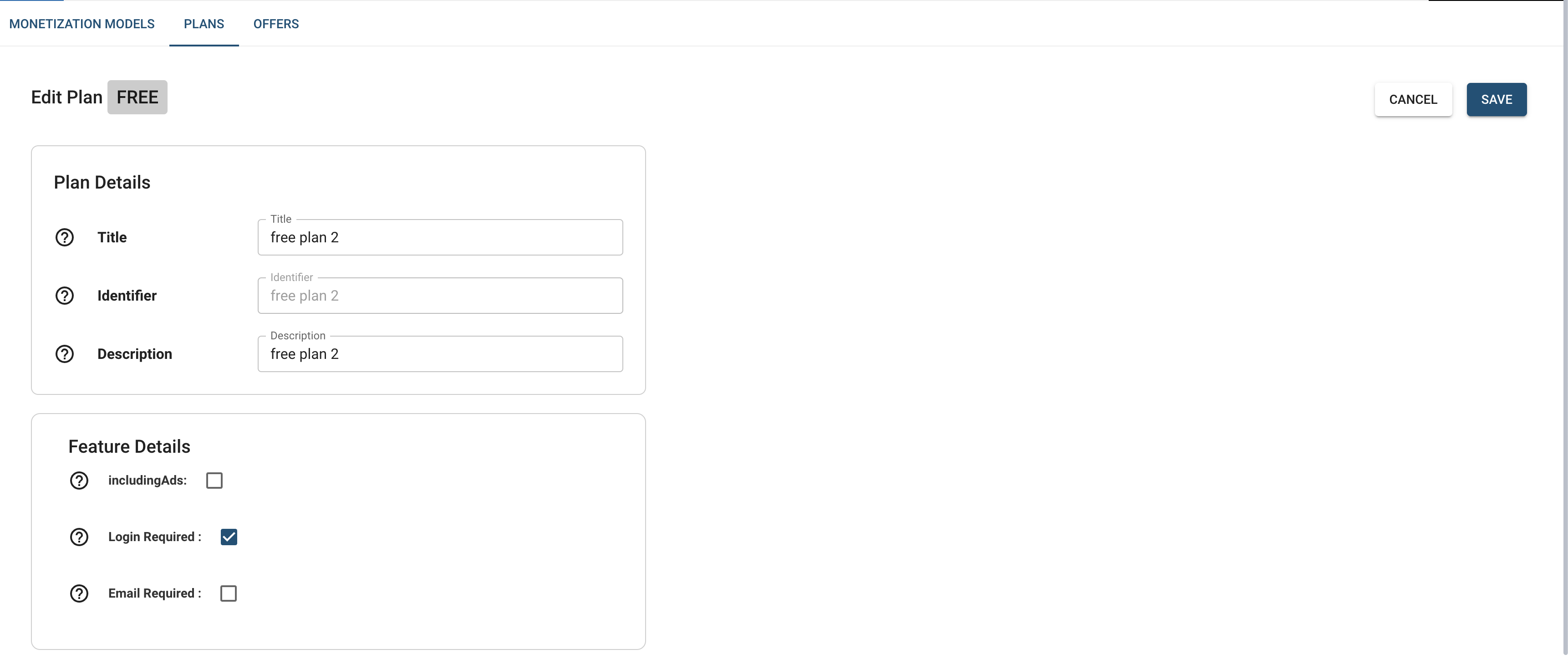
Edit Plans
Publishing the Article
Review Article Details
Ensure all details, including text and images, are correctly entered.
Publish Article
Click Publish to make the article live. The article will now be available based on the selected monetization plans.
Website Look
The website interface will display articles with various monetization plans indicated by icons or labels, such as "Login Required" or "Email Required".
Email Required:
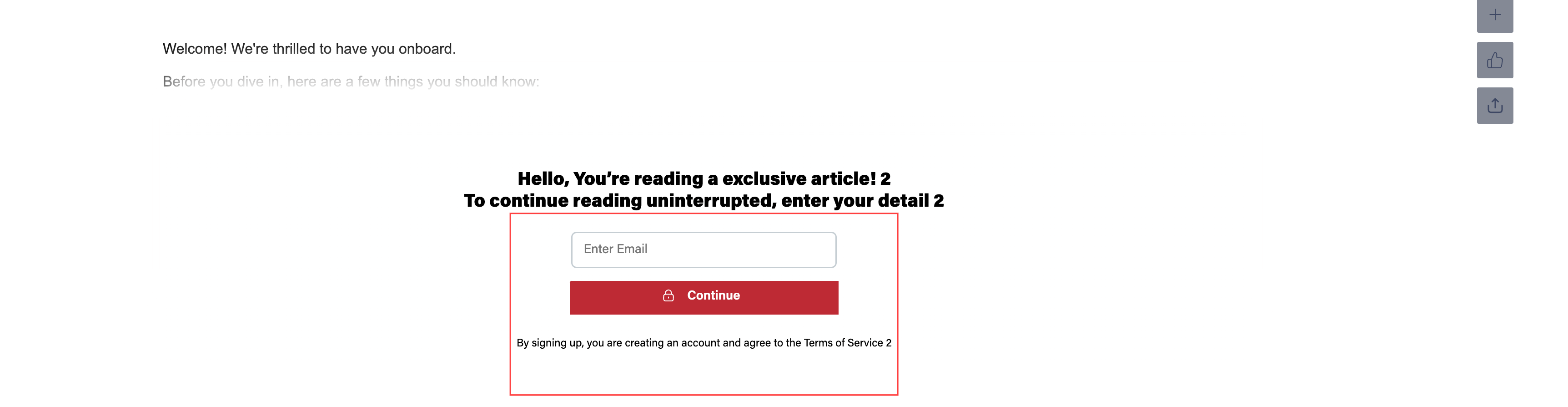
Email Required
Login Required:
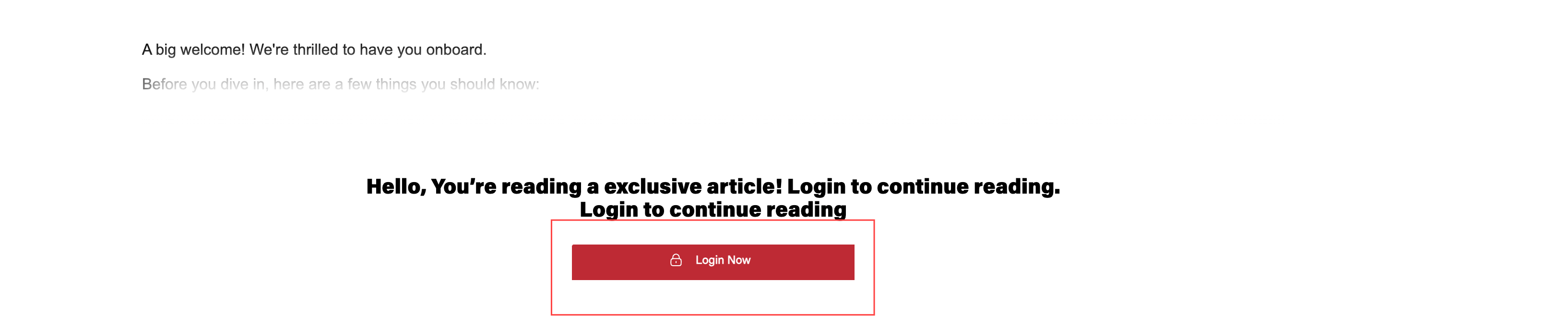
Login Required
Accessing Premium Content
Once authenticated (if required), click on the desired article title or thumbnail to view the content as per the chosen monetization plan.
Frequently Asked Questions (FAQs)
Q1: How do I ensure the correct image dimensions?
Ans: Make sure to check the image dimensions before uploading. OTT DL images should be 3840 x 1080 pixels, and Landscape images should be 1920 x 1080 pixels.
Q2: What if I want to include ads in my article?
Ans: In the Monetization Plan section, check the 'Include Ads' option while editing the plan features.
Q3: Can users access the article without logging in?
Ans: No, if you have enabled the Login Required option in the monetization plan, users will need to log in to view the article.
Q4: How do I set up email requirements for accessing the article?
Ans: In the Feature Details section of the monetization plan, check the 'Email Required' option.
Q5: How do I edit an existing monetization plan?
Ans: Navigate to Monetization > Plans, select the plan you want to edit, make the necessary changes, and click Save.
Troubleshooting Tips
🔰 Image Upload Issues: Ensure your images meet the required dimensions and file size limitations.🔰Monetization Plan Errors: Verify all required fields are filled out correctly when creating or editing plans.
🔰Publishing Problems: Review all article details and ensure no fields are left blank before publishing.
🔰Login Issues: Ensure user permissions are correctly set up for accessing the content.
Contact Support
If you need further assistance or have any questions, our support team is here to help:
1. Contact Information
Email: techsupport@viewlift.com
Phone:
US: +1-800-859-0420
UK: +44-203-014-8921
2. Support Hours
B2C (Business to Consumer): Monday to Friday
B2B (Business to Business): 24/7 support available
.png)