Overview
This user guide provides a comprehensive overview of managing EPG (Electronic Program Guide) Linear Channels in your application. This feature allows users to view current and scheduled programming in an organized format, enhancing their viewing experience. With the ability to manage multiple channels, users can easily navigate through their favorite shows and events.
Introduction
EPG Linear Channels provide a structured view of television programming. Users can see what is currently airing, what is scheduled for later, and access a calendar for future programming. This guide will walk you through the functionalities of the Linear Channel feature, including how to add and manage multiple channels effectively.
Key Features
Current Programming: Displays the program that is currently airing.
Scheduled Programs: Allows users to view upcoming shows based on their scheduled timings.
Calendar Access: Users can click on the Calendar icon to see a complete schedule of programs.
Card Creation: Each program is represented by a card, which can span a minimum of 15 minutes to a maximum of 1 hour.
Program Segmentation: If a program exceeds one hour, it will be divided into segments (e.g., a four-hour show will be split into four one-hour sections).
Prerequisites
Before you begin managing EPG Linear Channels, ensure you have the following:
User Account: A valid account with the necessary permissions to access Linear Channel features.
Access to Tools: Ensure you are logged into the system that provides access to EPG management tools.
Step-by-Step Instructions
Step 1: Log In to Your Account
Open Tools: Open Tools platform.
Click on Login: Enter your credentials (username and password) and click Login.
Step 2: Navigate to Content Management
Access the Dashboard: Once logged in, you will be directed to the main dashboard.
Click on Content: Locate and click on the Content section in the main menu.

Step 3: Access Linear Channel Management
Select Linear Channel: In the Content Management area, find and click on Linear Channel.
Add Linear Channel: Click on the Add Linear Channel button to begin creating a new channel.

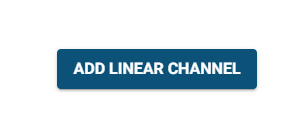
Step 4: Create a New Linear Channel
Input Channel Details: Fill in the necessary information for the new channel, including:
Channel Name: Enter a unique name for the channel.
Channel Description: Provide a brief description of the channel's programming.
Logo/Image: Upload a logo or image associated with the channel.
Set Programming Schedule:
Current Program: Specify the program currently airing on the channel.
Later Programs: Enter details for upcoming programs, including titles, descriptions, and timings.
Card Creation:
Ensure each program card is set to display for a minimum of 15 minutes and a maximum of 1 hour.
If a program exceeds one hour, divide it accordingly. For example, a four-hour show should be divided into four one-hour sections.
Step 5: Manage Multiple Channels (Multi-Channel Setup)
Add More Channels: Repeat the steps above to add multiple channels as needed.
Organize Channels: Ensure that all channels are organized logically based on programming content and scheduling.
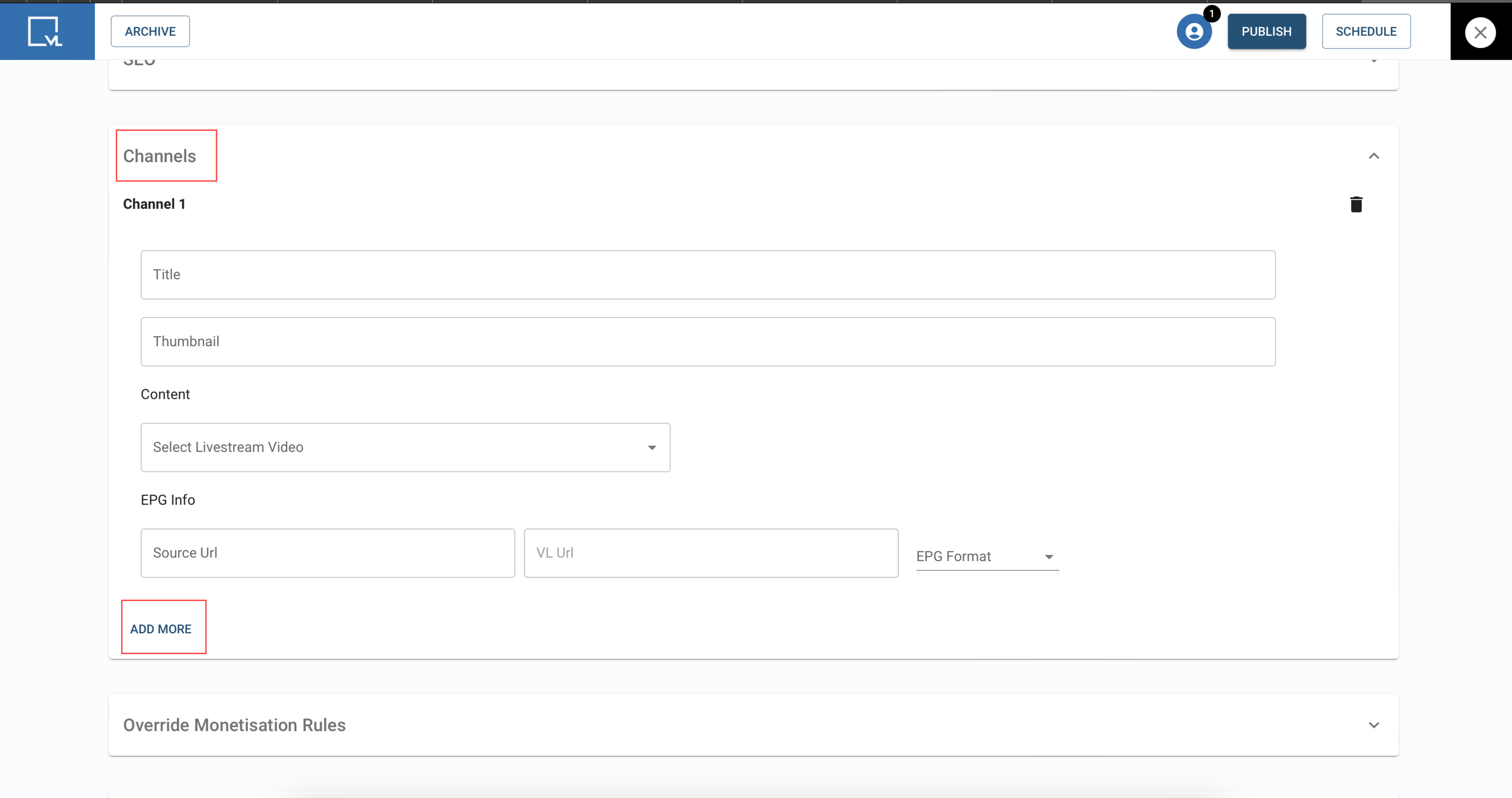
Step 6: Save and Publish
Review Channel Details: Double-check all details entered for accuracy.
Save Changes: Click on the Save button to save your changes.
Publish Channels: If you are ready to make the channels live, click on Publish.
📄 Best Practices
Consistency: Maintain consistent naming conventions for channels and programs to facilitate easier management.
Regular Updates: Regularly update the program schedule to reflect changes in broadcasting.
Testing: Always preview the channel and program display before publishing to ensure everything is correctly formatted.
Monitoring and Analyzing Channels
After setting up your Linear Channels, it’s important to monitor their performance:
Viewership Analytics: Track the viewership statistics for each channel to understand audience engagement.
Feedback Mechanism: Implement a method for users to provide feedback on programming, which can help improve future scheduling.
Regular Updates: Keep the schedule updated based on viewer preferences and feedback.
FAQ
1. What is an EPG Linear Channel?
An EPG Linear Channel is an Electronic Program Guide feature that displays a structured schedule of television programming, allowing users to view what is currently airing, upcoming programs, and a calendar of future programming.
2. What are the prerequisites for managing EPG Linear Channels?
To manage EPG Linear Channels, you need:
A valid user account with appropriate permissions.
Access to the system that provides EPG management tools.
3. How do I add a new EPG Linear Channel?
Follow these steps to add a new channel:
Log in to your account.
Navigate to the Content Management section.
Select Linear Channel and click on Add Linear Channel.
Enter the channel details, upload a logo/image, and set the programming schedule.
Save and publish the channel.
4. Can I add multiple Linear Channels?
Yes, you can manage multiple Linear Channels by repeating the steps to create a new channel. Ensure the channels are logically organized based on programming content and schedules.
5. How do I create program cards?
Program cards represent individual shows. Each card must:
Display for a minimum of 15 minutes and a maximum of 1 hour.
Be segmented if a program exceeds one hour. For example, a four-hour show would be split into four one-hour segments.
Troubleshooting Tips
Issues Logging In: Ensure your username and password are correct. If you’ve forgotten your password, use the password recovery option.
Channel Not Saving: Double-check that all required fields are filled out correctly.
Program Timing Conflicts: Ensure that the scheduled times for programs do not overlap.
Contact Support
If you need further assistance or have any questions, our support team is here to help:
Contact Information
Email: techsupport@viewlift.com
Phone:
US: +1-800-859-0420
UK: +44-203-014-8921
Support Hours
B2C (Business to Consumer): Monday to Friday
B2B (Business to Business): 24/7 support available