Welcome to your ultimate guide for using LiveLike on ViewLift: create nicknames, comment on videos, join live chats, and master platform settings effortlessly!
1. Creating Your Nickname
Why Create a Nickname?
Your nickname is how others will see you during chats and comments. It helps personalize your experience and lets you stand out.
Steps to Create or Update Your Nickname
Log in to your account on the platform.
Go to Account Settings:
Look for the account settings or profile settings option in your user menu.
Find Nickname Settings:
Under account information, locate the nickname or display name field.
Enter Your Nickname:
Type in your desired nickname. This will be visible to others during chats and comments.
Save Changes:
Make sure to save or update your profile to apply the changes.
Note: The nickname is always unique. If you do not add a nickname, Live Like will automatically provide a unique one.
2. Commenting on Streamed Videos
Why Comment on Videos?
Engage with other viewers by sharing your thoughts, asking questions, or responding to others while watching on-demand videos.
Steps to Comment on Streamed Videos
Select a Video:
Choose any video on demand (VOD) you want to watch.
Find the Comments Section:
Scroll down or look for the comments section below the video player.
Read Existing Comments:
Browse through comments left by other viewers to join the conversation.
Add Your Comment:
Type your comment in the provided text box and hit the post or submit button.
Interact:
Like, reply to, or engage with comments from other users.
3. Live Chat on Live Shows
Why Join Live Chats?
Live chats let you interact with other viewers in real-time during live shows, creating a dynamic and engaging viewing experience.
Steps to Join Live Chats
Select a Live Show:
Choose a live show or event that interests you.
Find the Live Chat Section:
The live chat feature is usually located next to or below the video player.
Join the Conversation:
Type your message in the chat box and press enter or click send.
Engage with Others:
Respond to messages, ask questions, or share your thoughts with other viewers.
Web and Mobile Differences
On the Web:
The chat section will be labeled "Stream Chat."
On Mobile Apps:
The chat section will be labeled "Community."
4. Configuring LiveLike Features
For Admins: Setting Up LiveLike in Template Builder
Log in to Tools.
Navigate to AppCMS > Template Builder > Generic Messages > LiveLike Messages.
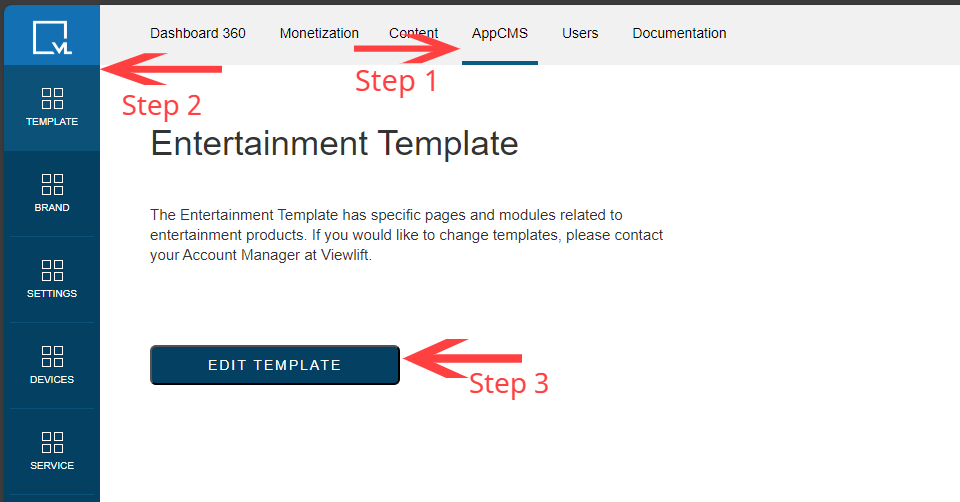
Template Builder Navigation 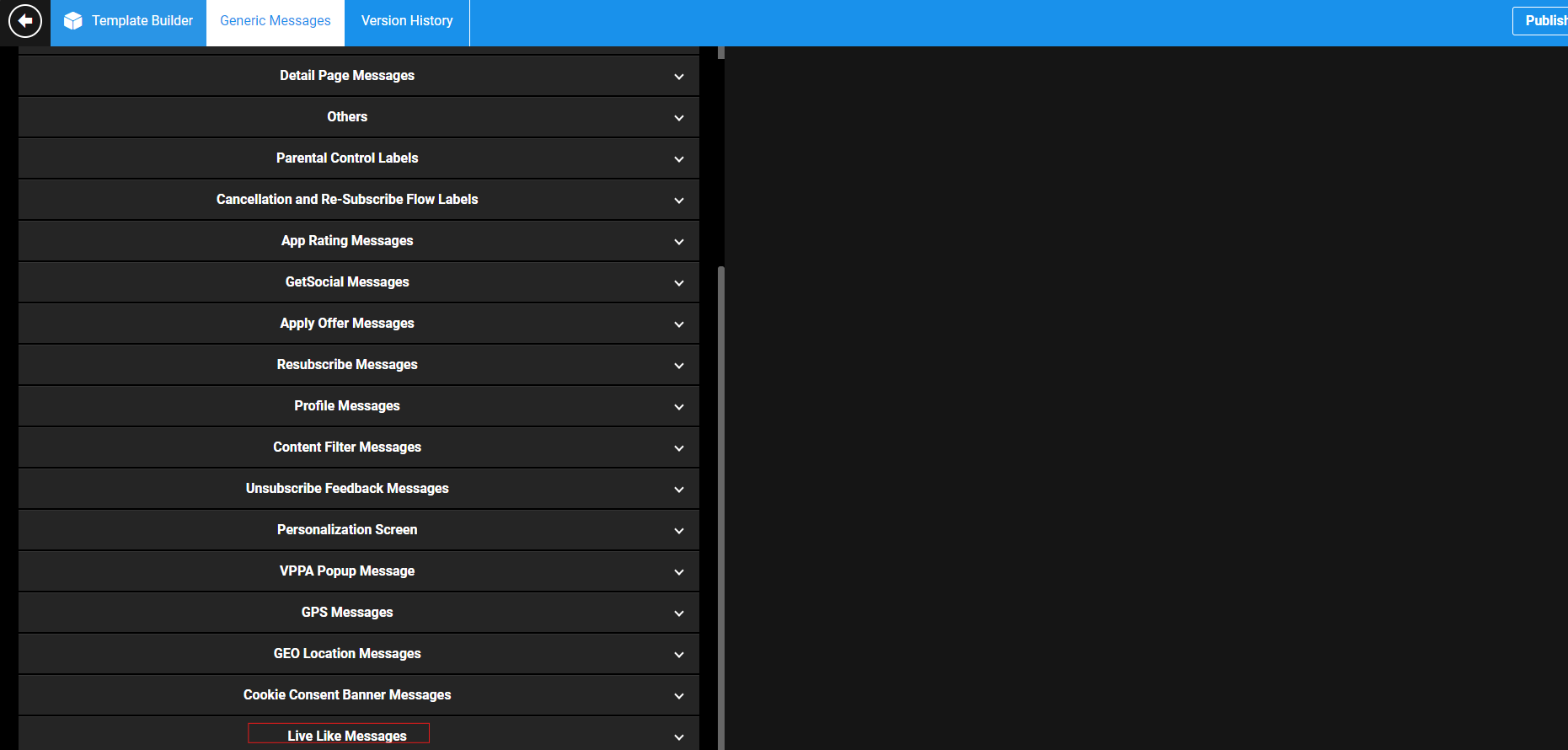
Live Like Messages Set Widget Headings:
For web, set the heading to "Stream Chat."
For apps, set the heading to "Community."
For comments, set the heading to "Comments."
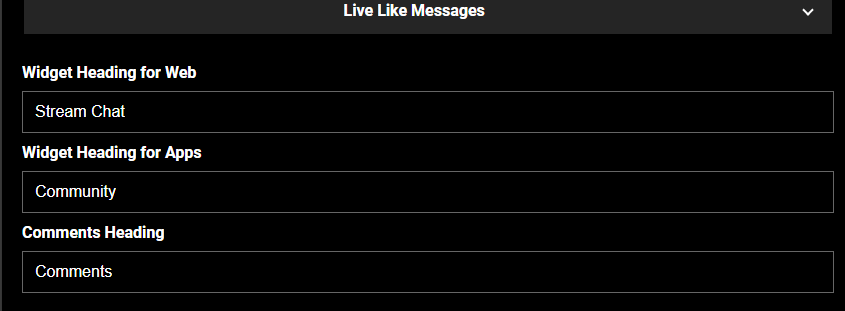
Set Widget Heading
For Admins: Enabling LiveLike in AppCMS
Log in to AppCMS.
Navigate to Settings > User Engagement Config.
Enable the LiveLike toggle.
Enter the LiveLike Client ID.
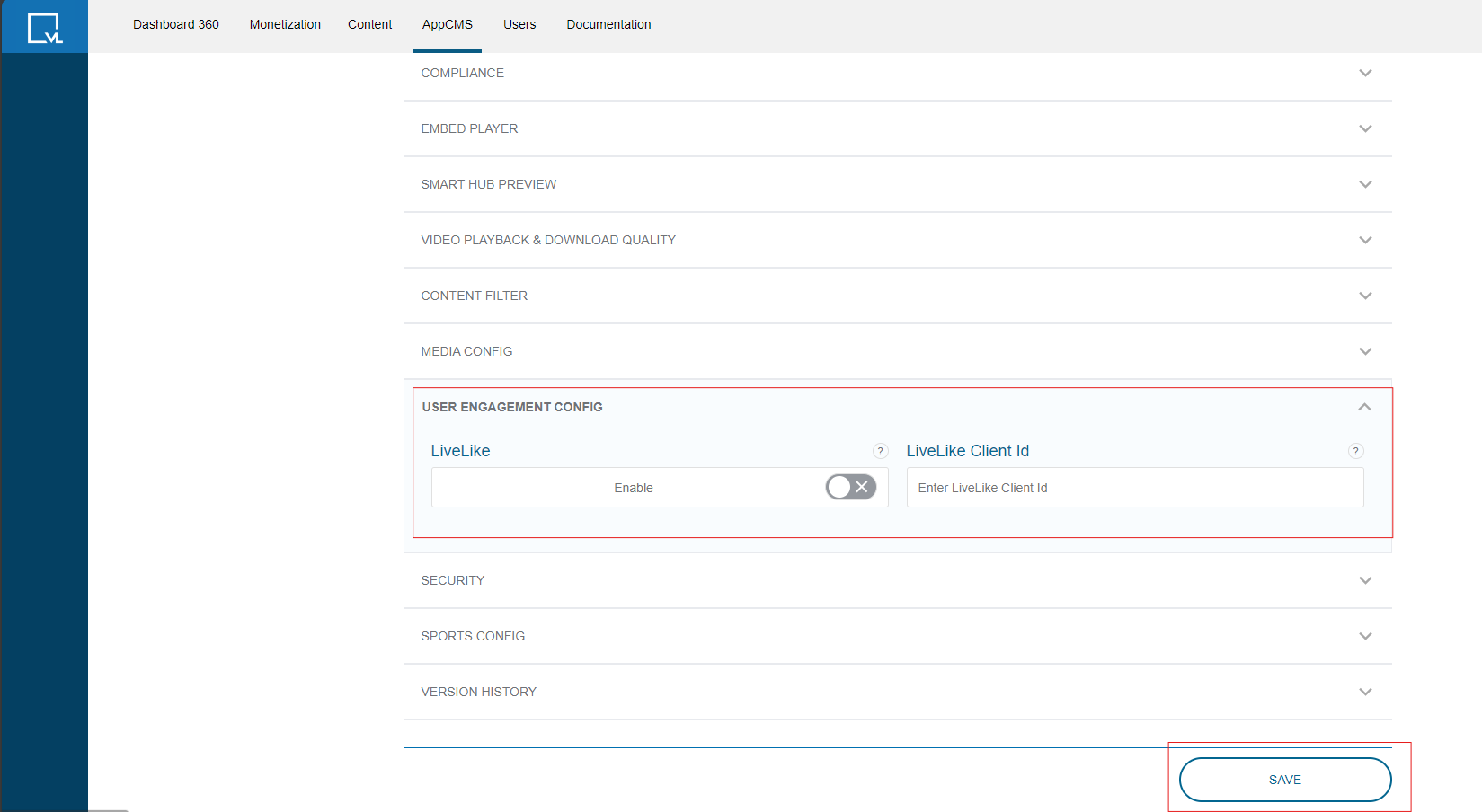
User Engagement Config
5. Navigating the Platform
Key Areas to Know
Homepage:
Start here to find featured content, live shows, and on-demand videos.
Account Settings:
Access your profile, change your nickname, and manage your account information.
Live Shows:
Find and watch live events, and join live chats labeled "Stream Chat" on the web or "Community" on mobile.
On-Demand Videos:
Browse through available videos and participate in the comments section.
FAQs (Frequently Asked Questions)
1. Creating Your Nickname
Q: Why should I create a nickname?
A: A nickname personalizes your experience and helps you stand out in chats and comments.
Q: How do I create or update my nickname?
A: Log in, go to Account Settings, find Nickname Settings, enter your desired nickname, and save changes.
2. Commenting on Streamed Videos
Q: Why comment on videos?
A: Commenting lets you share your thoughts and engage with other viewers.
Q: How do I comment on a video?
A: Select a video, find the comments section, type your comment, and hit post or submit.
3. Live Chat on Live Shows
Q: What is live chat?
A: Live chat allows real-time interaction with other viewers during live shows.
Q: How do I join live chat?
A: Choose a live show, find the chat section, type your message, and send it.
Q: What are the differences in chat labels?
A: On the web, it's labeled "Stream Chat"; on mobile apps, it's labeled "Community."
4. Configuring LiveLike Features
Q: How do I set up LiveLike in Template Builder?
A: Log in to Tools, go to Template Builder, set widget headings (web: "Stream Chat," apps: "Community," comments: "Comments").
Q: How do I enable LiveLike in AppCMS?
A: Log in to AppCMS, go to Settings > User Engagement Config, enable the LiveLike toggle, and enter the LiveLike Client ID.
Tips for a Better Experience
Stay Engaged:
Regularly check live chats and comments to stay updated and involved.
Be Respectful:
Maintain a friendly and respectful tone in chats and comments.
Explore Features:
Make use of all the platform's features, such as liking comments, replying, and joining different live shows.
General Assistance
For further assistance, please contact our support team:
Email: techsupport@viewlift.com
US: +1-800-859-0420
UK: +44-203-014-8921
Support Hours:
B2C: Monday to Friday
B2B: 24X7