- Print
- DarkLight
- PDF
About Geolocation
The Geolocation feature is used to locate a user's geographic location. In practice, the geolocation method can be split into two groups: IP geolocation and geolocation provided by the device/browser interface.
Geo tracking based on Device/Browser
On Android and iOS, users can provide their express approval for apps to use the device's GPS to determine location. Similarly, web browsers provide a geolocation API that allows web apps to obtain the user's location data.
These methods typically rely on the GPS of the device to determine the user's location. ViewLiftOne apps use the location data to auto-capture the zip code where the user belongs. If the user's zip code falls in the whitelisted list of zip codes, they will be able to watch all content including zip-code-based customized content without any restrictions. If the user's zip code is out of the broadcast range, the app will show a warning screen before continuing to the View Plans page.
IP Geolocation
IP geolocation is a web-based configuration to know the approximate geographical location of an IP address, often with city-level accuracy. Users can find their IP geolocation using a website like whatismyip.com.
Geolocation - User flow during signup
Reference the following screenshot that captures the user flow for signing up on a Connected TV app (please zoom in your browser to 500% to view the content larger). The location detection process via Geolocation is first applied during the signup journey.

In the web app, the geographical position is captured when the user selects the "Allow" button in the browser prompt. When granted, a zip code is auto-generated and displayed, which is non-editable and the app will check the zip code against the plans configured in the Tools CMS based on country code.

Confirm Home Location during signup
On allowing/not allowing the device location in either case users will be redirected to the View Plans page.
Case 1: If the user allows device location: the application gets geolocation (lat long) and tells if the zip code falls in the range of the viewing territory and displays the option to set the location as home location followed by the View Plans screen. In-range users will be able to view the broadcasts (once the plan has been bought).
Case 2: If the user doesn't allow device location: the application will receive the IP address of their ISP to autogenerate the zip code, and continue the Plans page. However, an ISP's IP address is typically dynamic and may not show a user's actual physical location, and it can change over time. In such cases, users may need to contact their Internet Service Provider (ISP).

If the user doesn't identify with the zip code tied to their IP address but wishes to proceed with the subscription purchase, the app allows them to verify the location later and proceed to the View Plans and checkout pages. Note that if the user's zip code doesn't fall in a whitelisted area even after purchase, their access to geo-restricted content will be restricted.

Out of range
In this use case, even if geolocation is enabled and there are no subscription plans available for the user's country, the app will not prevent users from purchasing a subscription. Instead, a warning will be displayed, prompting the user to verify their location later and continue to the Plans page. In such cases, the user must be aware that they will not have access to geo-restricted gaming events.
Out of range without plan (free users)
Registered users without a plan cannot view geo-restricted video content even if they belong within the broadcast territory.
Authenticated and Non-Authenticated Users
Authenticated users are those who have paid subscriptions. Non-authenticated users are signed-in/registered users without a subscription.
User experience on a geo-restricted page
Case 1
For authenticated users located within the service area, the application will provide full access to all paid content, including zip code-specific customized content, as their zip code falls within the whitelisted region.

Case 2
User is non-authenticated
Non-authenticated users will see a paywall with a lock icon over the video player on premium contents. Users must log in via the TVE method or click Get Started to subscribe.

If the user clicks Connect TV Provider, then they will go through the TVE flow.
If the user clicks on the Subscribe button, the user will be redirected to the below cases:
Case 1 : Enable location services (If not enabled previously): Open location services in device settings.
Case 2 : Show Plans page based on geolocation / IP.
Case 3 : Warning screen if no plans are available for that location.
Case 3
User allowed GEO and are out of range
They will see an 'Out of range' wall (with link to FAQs) over the video player.

User refused GEO and IP is out of range
Surface error wall over player (ability to connect TVE OR enable location OR link to FAQs)

Users on clicking the Verify your location button user will be redirected to Confirm your location screen.
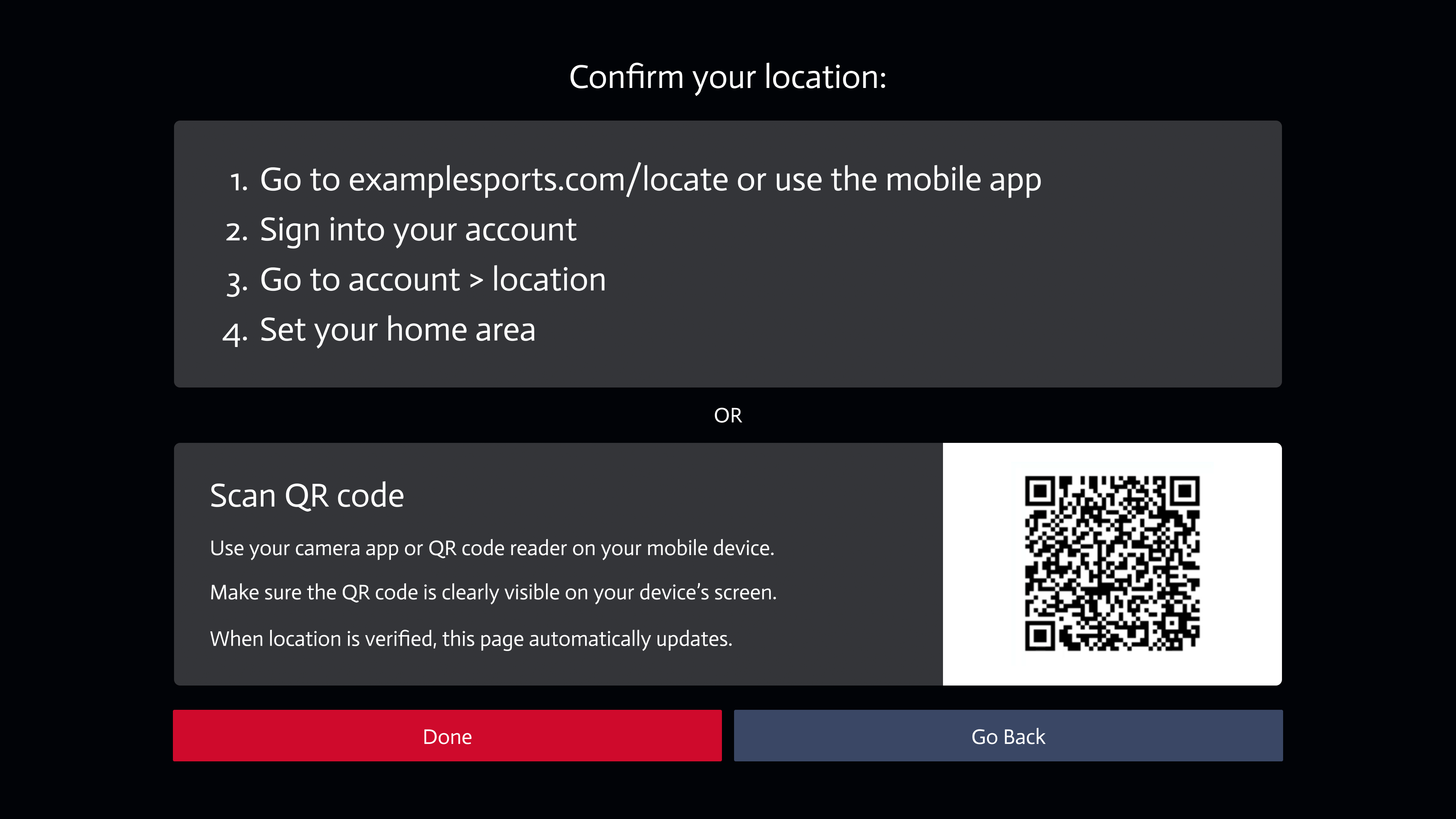 Location Overlay
Location Overlay - You have to be physically in your new home area to update your home area on Connected TV apps.
- When you travel outside of your home area, you can’t watch local networks airing in your home area.
.png)
