Footers work differently from other modules, as they do not allow editing from the Template Builder at a Page level.
Instead these settings are controlled from the Global Settings > Navigation section.
- Within Template Builder > Global Settings, click on Navigation and scroll to the Footer section.
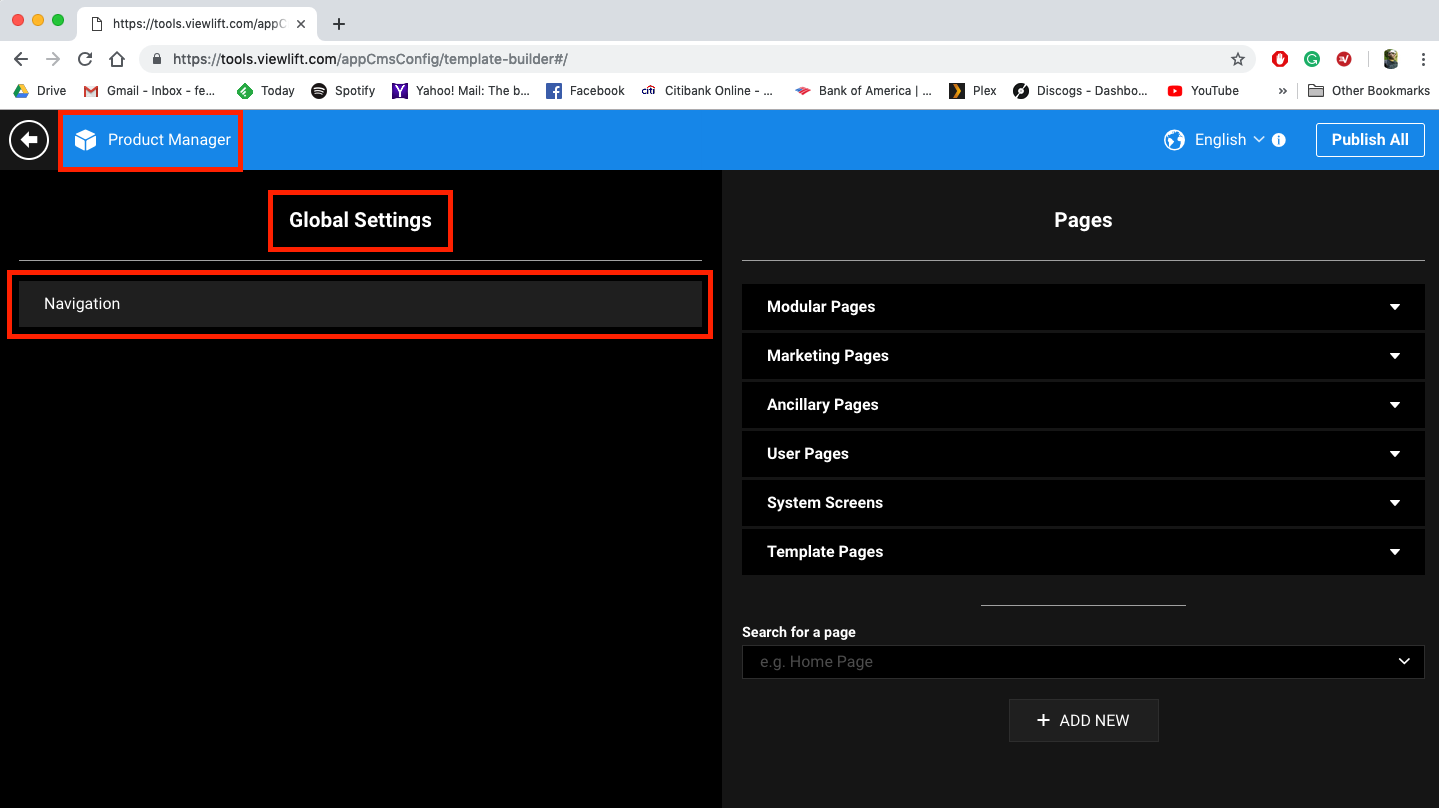
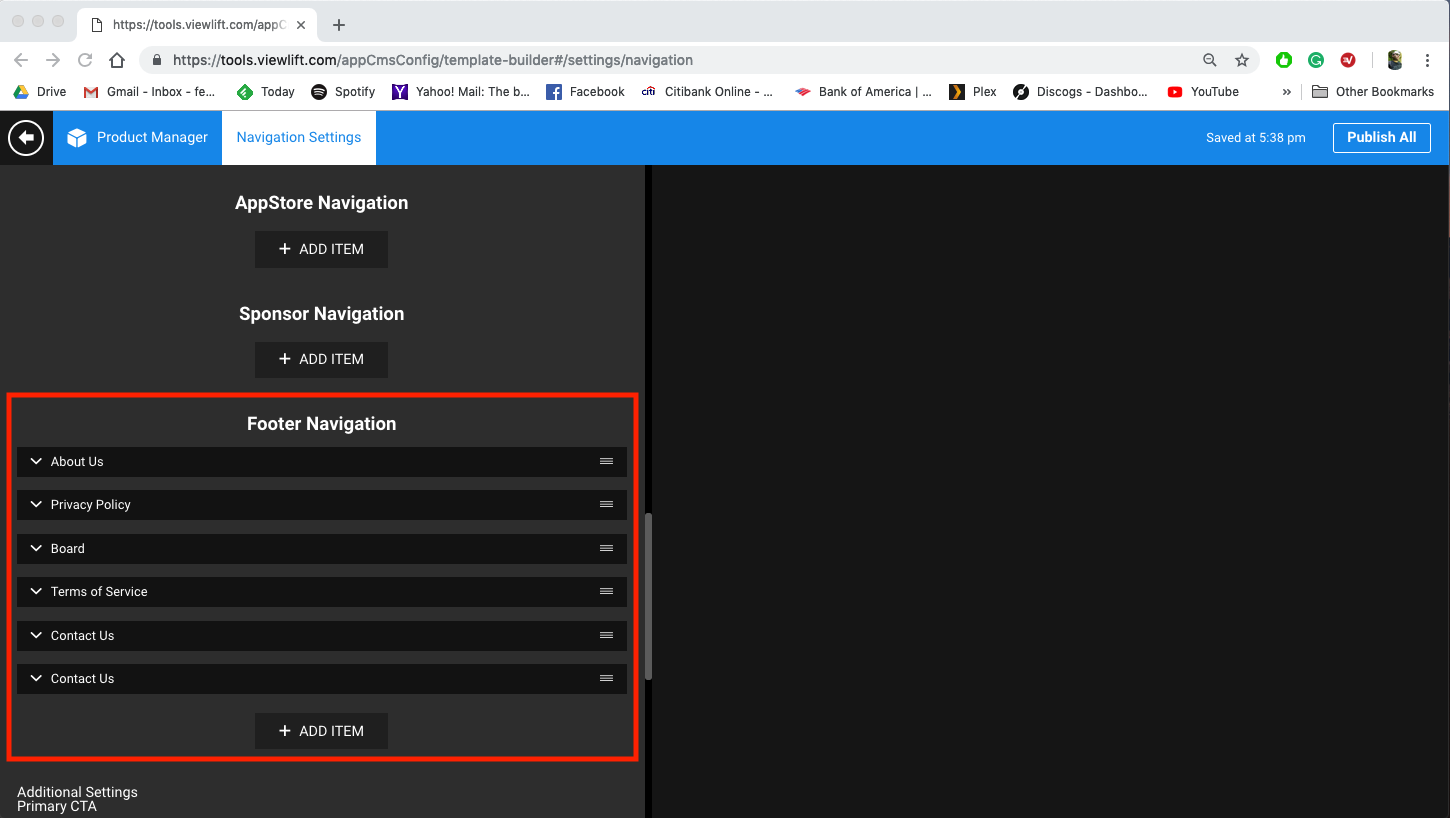
- Click on one of the Footer option to expand the edit settings. For this example we will edit the About Us selection
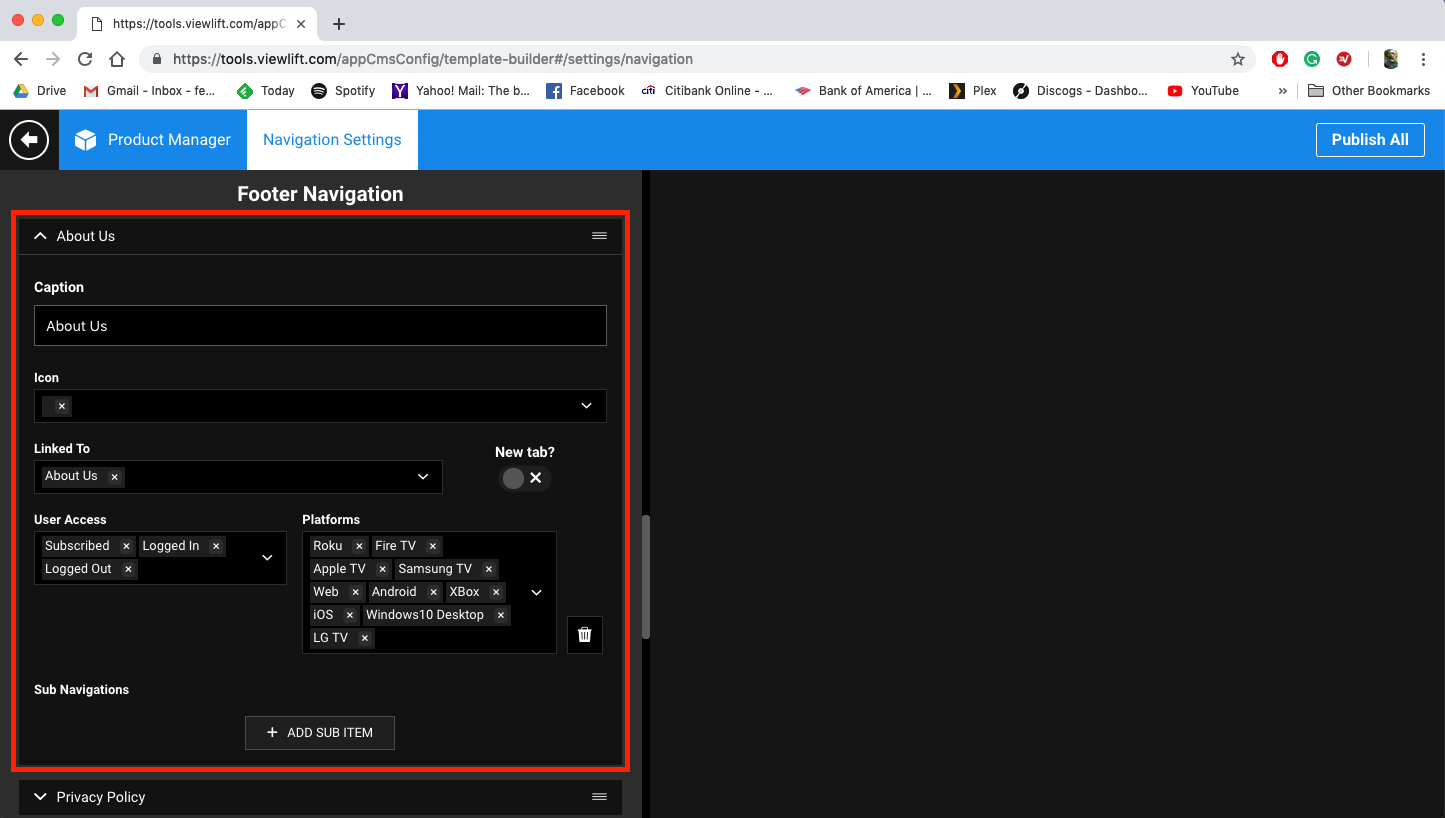
- Here you will find settings to edit the individual Text Link in the footer:
-
Caption - this is the title displayed for the navigation option in the footer.
-
Icon - add an icon to the menu navigation item.
-
Linked To - link destination to the Link Text for users to navigate to.
-
New Tab - makes the link open in a new tab.
-
User Access - control which users have access to these Link Destinations.
-
Platforms - control which devices have access to these Link Destinations.
-
Sub-Navigation - can also be used as sub-pages that faull under the assigned link text. These give extended destination links for users to access secondary information (i.e. specific category pages).
-
Add Item - used to add another Link Text.