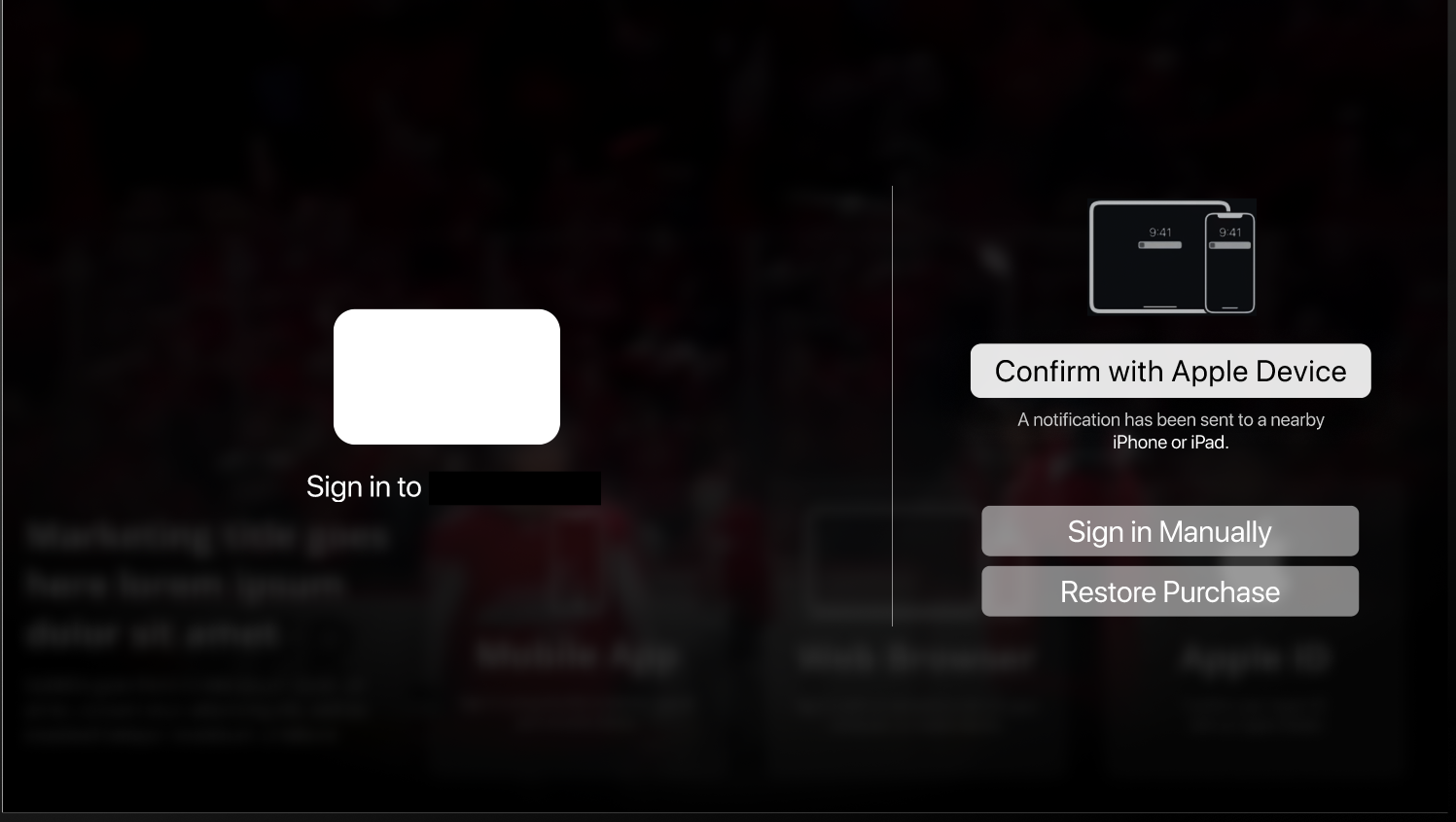Overview
This user guide provides step-by-step instructions for signing in or signing up on various TV devices using mobile connections, web browsers, or Apple ID. The guide is designed for end users to facilitate a seamless experience while accessing their favorite content on smart TVs, streaming devices, and gaming consoles.
Introduction
Welcome to the user guide for signing in or signing up on your TV devices. This guide will help you navigate the login process using different methods, ensuring you can access your favorite shows and movies with ease.
Prerequisites
Before you begin, ensure you have the following:
Your TV device (Smart TV, streaming device, or gaming console) is connected to the internet.
The app is installed on your device from the respective app store (App Store/Google Play).
A mobile device for the mobile connection method.
An email address or mobile number for account creation.
Steps/Instructions
Connect through Mobile Device
Open the App: Launch the app on your TV device.
Select Mobile Device Icon: Click on the Mobile Device icon on the sign-in screen.

Receive Connection Notification: A pop-up will appear on your mobile app prompting you to connect.
Click Connect: Tap the Connect button on your mobile device.
Get Started: After connecting, click on the Get started button.
Follow On-screen Instructions: Depending on your sign-in or subscription status, follow the prompts provided.
Connect through Web Browser
Open the App: Launch the app on your TV device.
Select Web Browser Icon: Click on the Web Browser icon.
Choose Connection Method: You will see options to:
Sign in through the web activation code.
Connect via QR code.
Open URL: If using the activation code, go to the displayed URL (e.g., website.com/activate) on your web browser.
Enter Activation Code: Input the 6-digit activation code displayed on your TV.
Click Activate: Click the Activate button to link your account.
Connect through Remote
Open the App: Launch the app on your TV device.
Navigate to Sign In/Sign Up: Use your remote to select the sign-in or sign-up option on the home screen.
Select Connection Method:
For existing users, choose Sign In.
For new users, select Sign Up.
Enter Your Information:
For sign-in, input your credentials using the remote.
For sign-up, enter your mobile number or email, followed by the OTP if required.
Complete the Process:
Follow the on-screen prompts to finalize your sign-in or sign-up.
Connect through Apple ID
Open the App: Launch the app on your TV device.
Select Apple ID Icon: Click on the Apple ID icon.
Follow On-screen Prompts: You will be guided to sign in or log in using your Apple ID credentials.
📖 Important InformationEnsure your mobile device and TV are connected to the same Wi-Fi network for mobile connection.
Activation codes are unique and time-sensitive; they may expire if not used promptly.
If you encounter issues, refer to the troubleshooting steps below or contact support.
Multiple devices trying to connect to the same TV will connect on a first-come, first-served basis.
Always keep your app updated for the best experience.
FAQ
Q: Can I use multiple devices to sign in?
A: Yes, but only one device can be connected at a time.
Q: What if I forget my password?
A: Use the "Forgot Password" option on the sign-in screen to reset your password.
Q: Do I need a subscription to use the app?
A: A subscription may be required for certain content; you can sign up for a plan after creating your account.
Troubleshooting Steps
🔰 Connection Issues:
Verify that both devices are connected to the same Wi-Fi network.
Restart your TV and mobile device.
🔰 Activation Code Not Working:
Ensure you’ve entered the code correctly.
Check if the code has expired; if so, request a new one.
🔰 App Not Responding:
Close and reopen the app.
Check for app updates in your device’s app store.
📄 Note
TV Platform Limitations:
Roku and Vizio: These platforms only support login with Remote (Email ID/Phone number with OTP/magic link). Login with Mobile App and Login with Web Browser are not supported according to platform guidelines.
Login with Apple ID: This option is only supported on Apple TV, along with other login methods; it is not available on other TV platforms.
Contact Support
If you encounter any issues or have questions, please reach out to our support team:
1. Contact Information
Email: techsupport@viewlift.com
Phone:
US: +1-800-859-0420
UK: +44-203-014-8921
2. Support Hours
B2C (Business to Consumer): Monday to Friday
B2B (Business to Business): 24/7 support available