- Print
- DarkLight
- PDF
Roku Offers (Monthly or Annual Plan)
Before creating any offers in Roku, make sure that you have created your SVOD plan in ViewLift Tools, and the same plan in Roku as well. This article explains how to set an offer against a Roku plan.
- Log in to your Roku Developer Console: https://developer.roku.com/developer.
- Click Dashboard in the upper right corner of the screen.
This will take you to the following landing: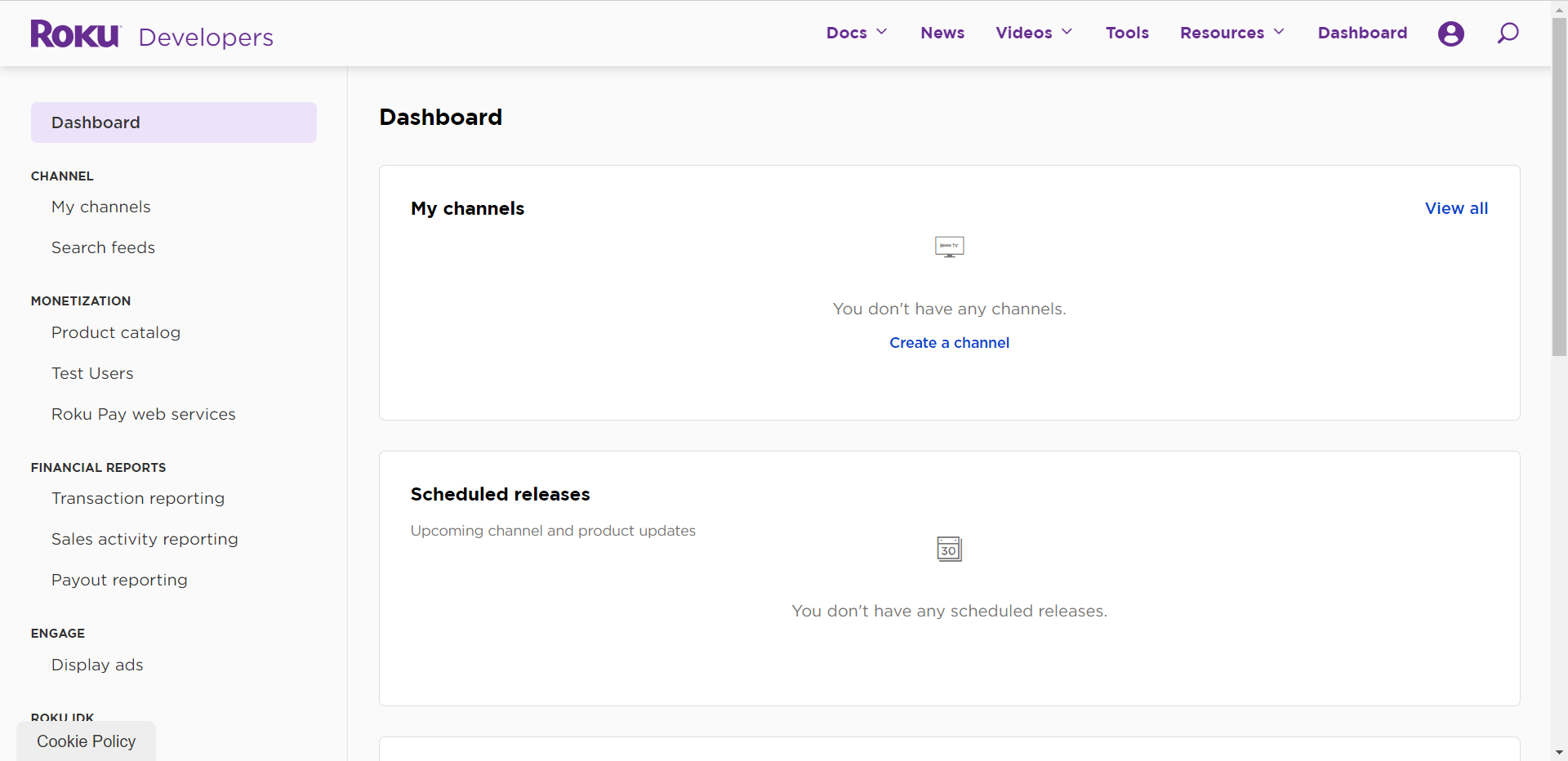
- In the left rail under Monetization, click Product catalog.
- You will see a list of existing products in the All products tab. Under the Product name column, choose the SVOD plan you want to add an offer to:
.png)
- Scroll down to the Trials and offers section, and click inside the drop-down menu:

| Trials and offers strategy | Description |
|---|---|
| Discounted price | If your strategy is to offer a discounted price, choose the lower price tier that you wish to make available to customers. For example, if your SVOD is set to Tier 3 and you wish users to get a discount that would enable them to purchase at the Tier 2 price point, you would choose Tier 2: In the Discount duration field, enter the numeric value for the number of months that you wish the discount to be available for. If you wish the offer to be available on a future date click Schedule offer.
You can also use the end date on the scheduler to designate an end date for the offer. |
| Free trial | If your strategy is to offer a free trial, under the Trials and offers section of your existing SVOD, choose Free trial from the drop-down menu:
Under Trial duration enter a numeric value of days or months. On the dropdown menu to the right, choose either days or months as the measurement value:
Click the SAVE button to apply this offer / change to the SVOD plan. If you do not use the scheduler the offer will be available immediately. |
| None | To remove an offer from an existing SVOD plan, scroll down to Trials and offers and choose None from the drop-down menu:
Click the SAVE button to apply this change to the SVOD plan. |
For any further guidance, please review Roku's documentation: https://developer.roku.com/docs/developer-program/roku-pay/quickstart/in-channel-products.md
.png)

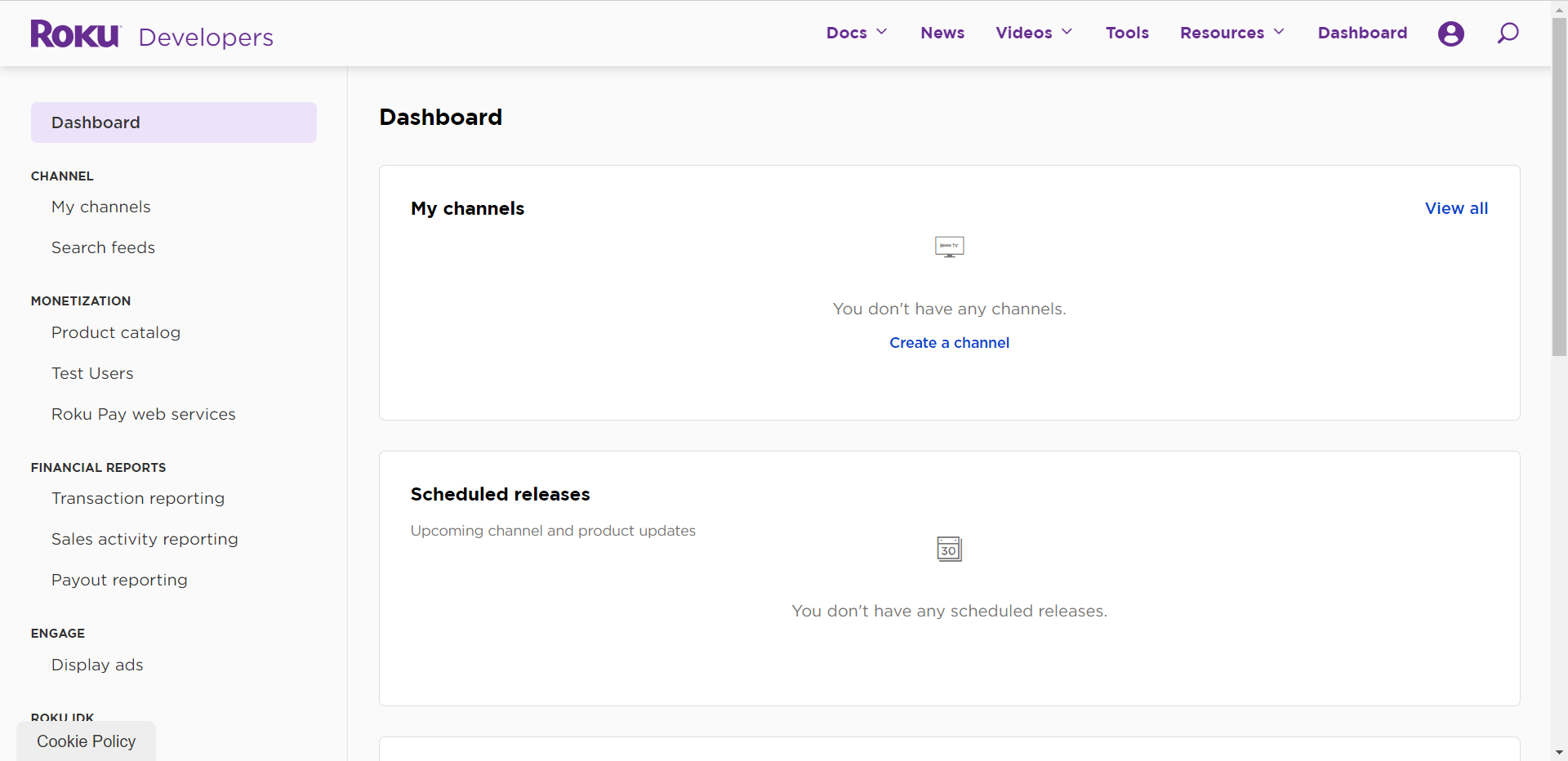
.png)



