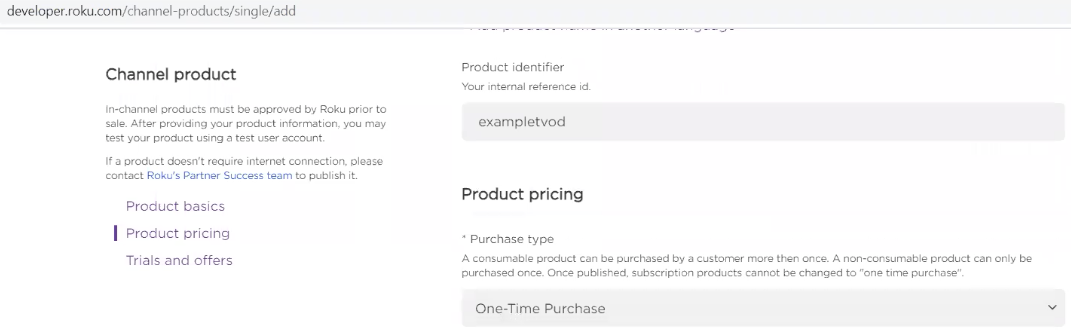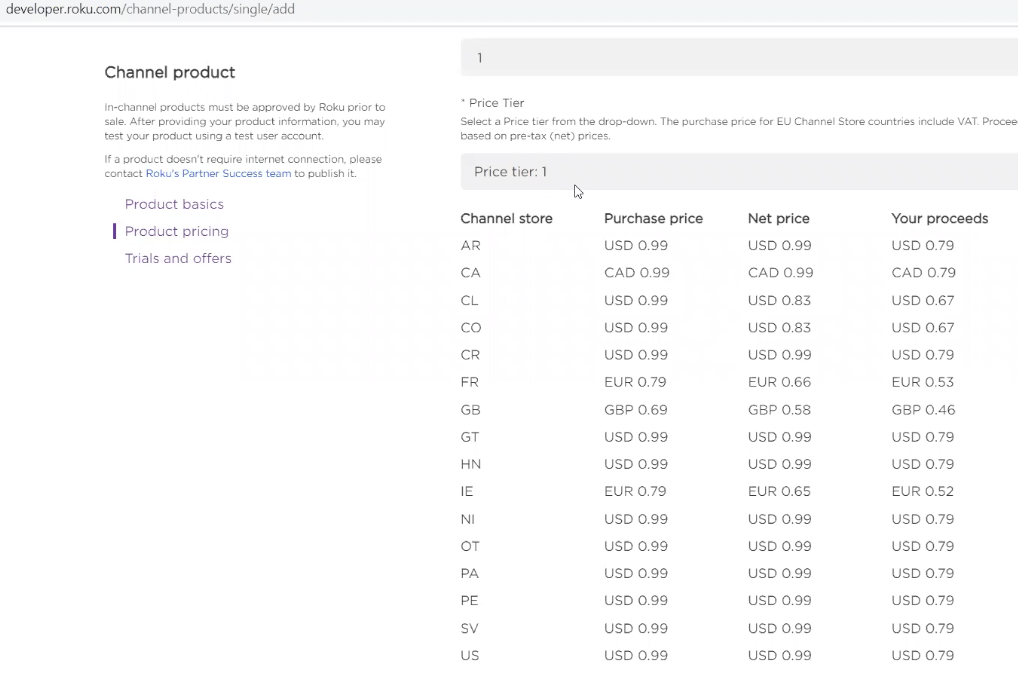Roku TVOD/In App Purchase (IAP)
- 21 May 2022
- 1 Minute to read
- Contributors

- Print
- DarkLight
- PDF
Roku TVOD/In App Purchase (IAP)
- Updated on 21 May 2022
- 1 Minute to read
- Contributors

- Print
- DarkLight
- PDF
Article summary
Did you find this summary helpful?
Thank you for your feedback
Before setting this up in Roku, make sure that you have created your TVOD purchase plan in ViewLift Tools first.
Once that's done, you can create an IAP plan.
- Sign in to your Roku dashboard at https://developer.roku.com/developer. This will take you to the following landing:
.png)
- Under Monetization, click Product catalog. To create a TVOD purchase (IAP), click on the ADD A NEW PRODUCT key:
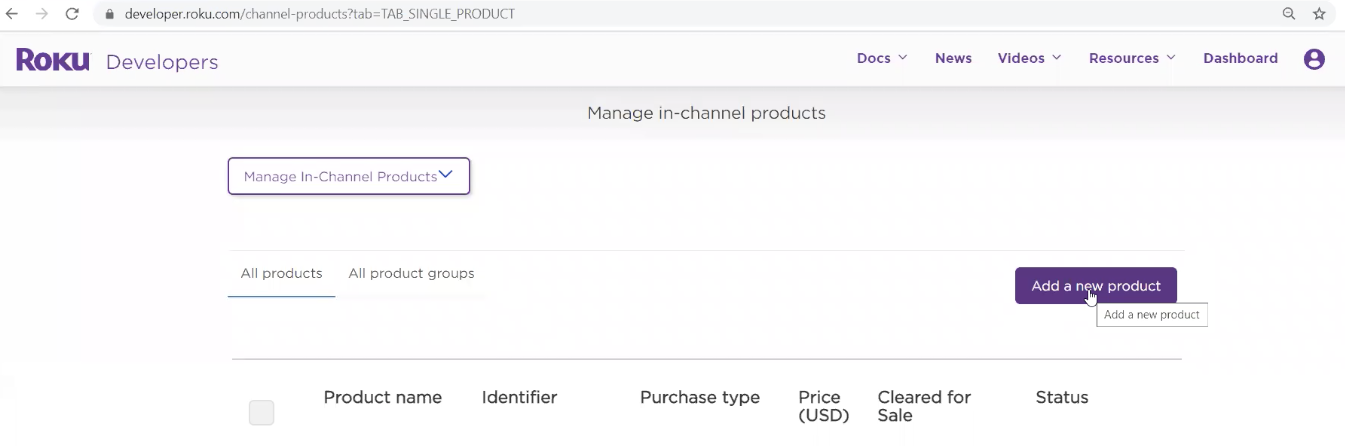
- Select the Channel of your Roku production build (live store build) from the drop-down menu:
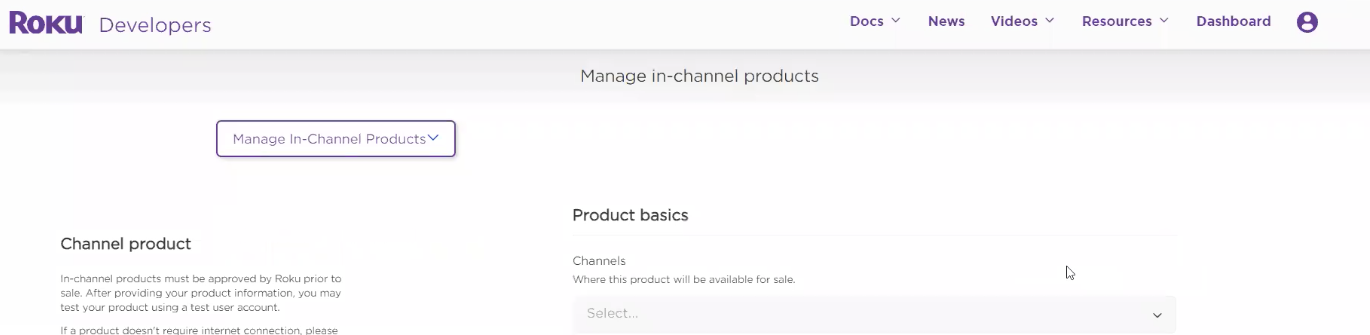
- The Product category should be VIDEO.
(1).png)
The Product name we recommend you make identical to the TITLE field from the TVOD plan template page:(2).png)
The Product identifier should be identical to the Purchase identifier from the TVOD plan template page:(1).png)
- Under Product pricing, in the drop-down menu, choose One-Time Purchase:
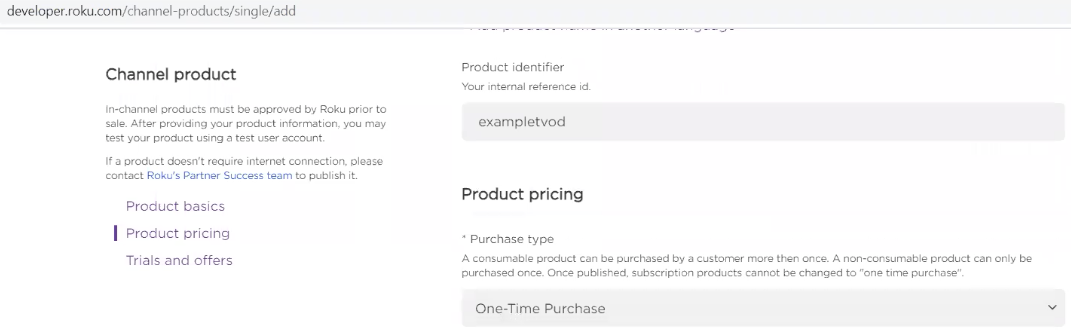
- Similar to the approach used in the Apple Dev dashboard, the pricing values are preset as Tiers. Choose the appropriate pricing from the drop-down:
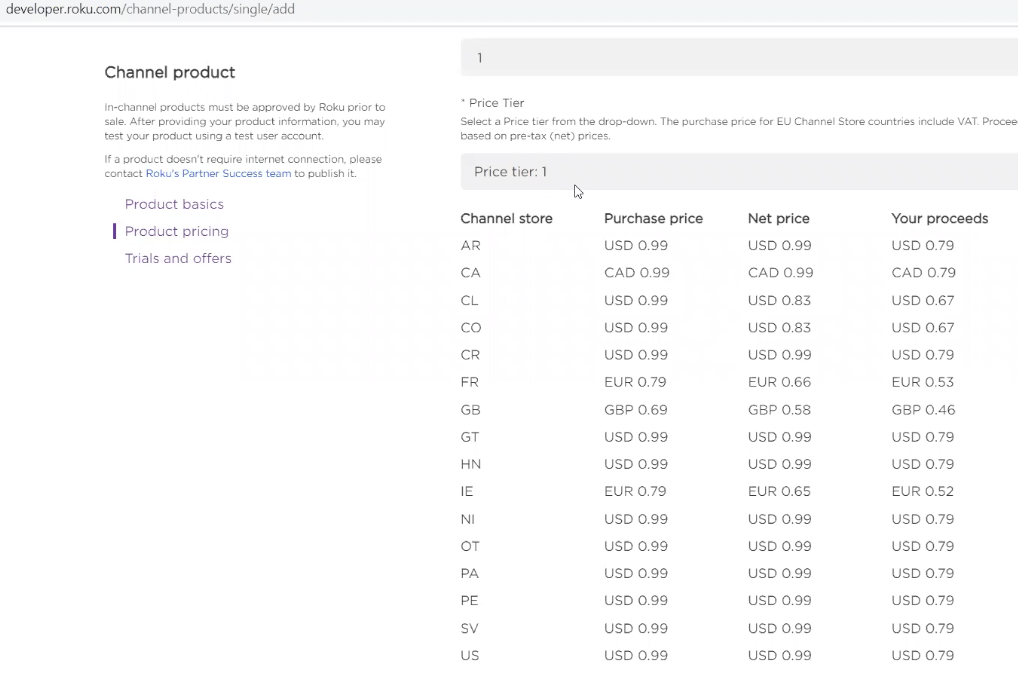
- Once your pricing tier is designated, click on Trials and Offers option, populate the Cleared for sale checkbox and click the Save button.

Was this article helpful?
.png)

.png)
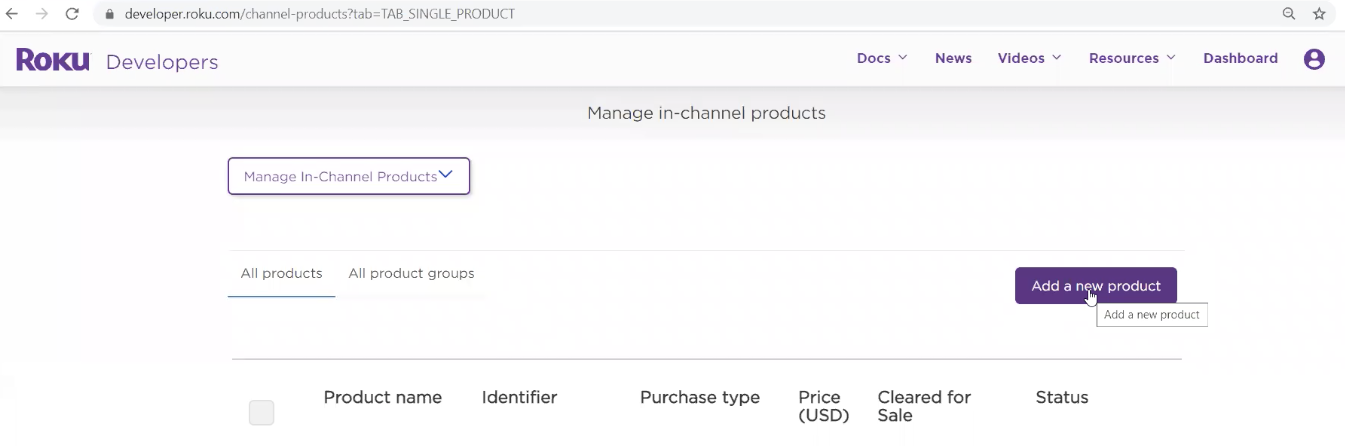
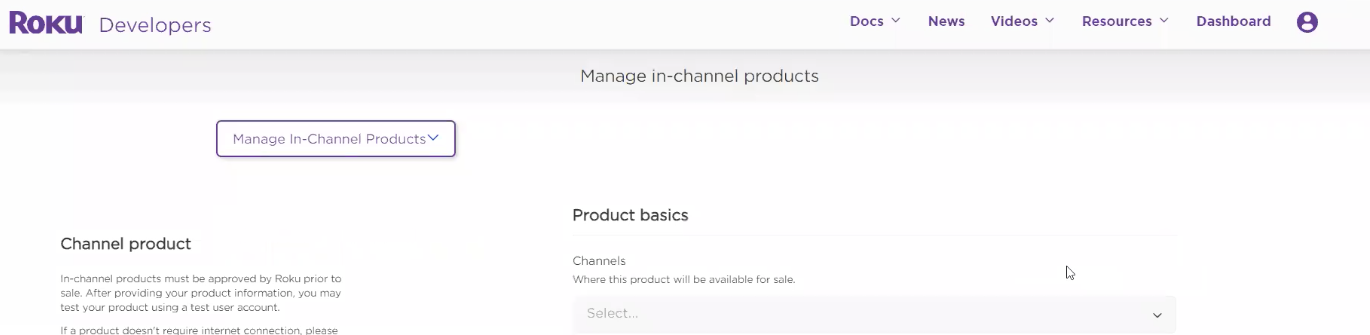
(1).png)
(2).png)
(1).png)