- Print
- DarkLight
- PDF
Redemption/redeem codes are prepaid coupon codes you can generate and issue to a large number of users for a limited time.
Users can redeem codes without requiring payment or entering credit card information. All they need to do is register for an account on your apps or website.
Create a Redeem coupon
To create redeem coupons, from the Monetization module, click Offers > Add New Redemption Code.
In the Create Redeem coupons page, fill in the following details:
| Name and Description | |
| Offer Name | Name of the offer |
| Offer Description | Description of the offer |
| Status | Set the status as Unexpired |
| Marketing | |
| Cookie (Days) | Cookies are stored in a user's browser when a user purchases a plan |
| Campaign Type | The name of the campaign, if applicable. Campaign types are tracked in Dashboard 360 in the Acquisition and Churn reports |
| Price Set Up | |
| Offer Strategy |
|
| Offer Limit | From the list of options, select Prepaid to create prepaid redemption code. Provide a coupon phrase in the Prefix field and specify the number of coupons you want to create. The maximum number of codes for each offer is 5000 Click the Download button to download the coupons Large Offers: To create more than 5,000 coupons, split the total quantity into smaller batches of 5,000 each. |
| # of Coupons | Set the number of coupons you want to create upfront. This quantity cannot be changed from the UI later. Coupon Usage: TVOD - You can choose the "Multi-Use" option if you want the same coupon code to be usable by multiple viewers. SVOD - Each coupon code should be unique and can only be used once. |
| Schedule Set Up | |
| Make Available From | The offer code will be activated and available for use on [Make Available From date]. |
| Make Available To | The offer code will expire on [Make Available To date]. |
Attach a Redeem coupon to a plan
Users can only redeem the codes when the offer is attached to a plan. Redeem offer should not be attached to multiple plans, it will work only if it's attached to a single plan.
In case you missed attaching the code to a plan and it's an Acceptable offer, you can apply the plan for the user in the TVOD code field in the Users module.
Difference between monetized Offer codes and Prepaid Redeem coupon codes
| Factors | Offer Codes | Prepaid/Redemption Codes |
|---|---|---|
| Pre-applied | No | Yes |
| Acceptable | Yes | Yes |
| Type of offer | Discounted | Always "free" and prepaid |
| Session |
To facilitate upgrading with an offer code, you can send upgrade campaigns with a customized upgrade link. This link should include the offer code pre-filled. Here is an example of the URL structure you can use: "https://<yourwebsite.com>?popup=upgradeSubscription&planId=XXXabcXX-XXbc-XaXb-aXbX-XXabcXXXaXXX&offer=<OfferCode>" | From the Redeem offer page (your partner sites can distribute codes but users need to apply the code from the Redeem offers page) |
| Subscription plan | Offer code can be attached to multiple plans | Visible or invisible - you can attach redeem code to only one plan |
| Distribution mode | Personalized and unique coupon codes (must be a new or an existing SVOD subscriber) | Generic codes--distributed through tie-ups with external partners such as payment gateway platforms and shopping sites |
| Credit card info | A monetized offer code requires a user to store payment information and will be charged automatically when the free trial is over | Won't require users to add a credit card. Users will be suspended once the code expires |
| OFFER LIMIT | A monetized offer should be set as single-use only. | A prepaid code can be applied on the redeem page only. Therefore, the Offer Limit field must be set to PREPAID. |
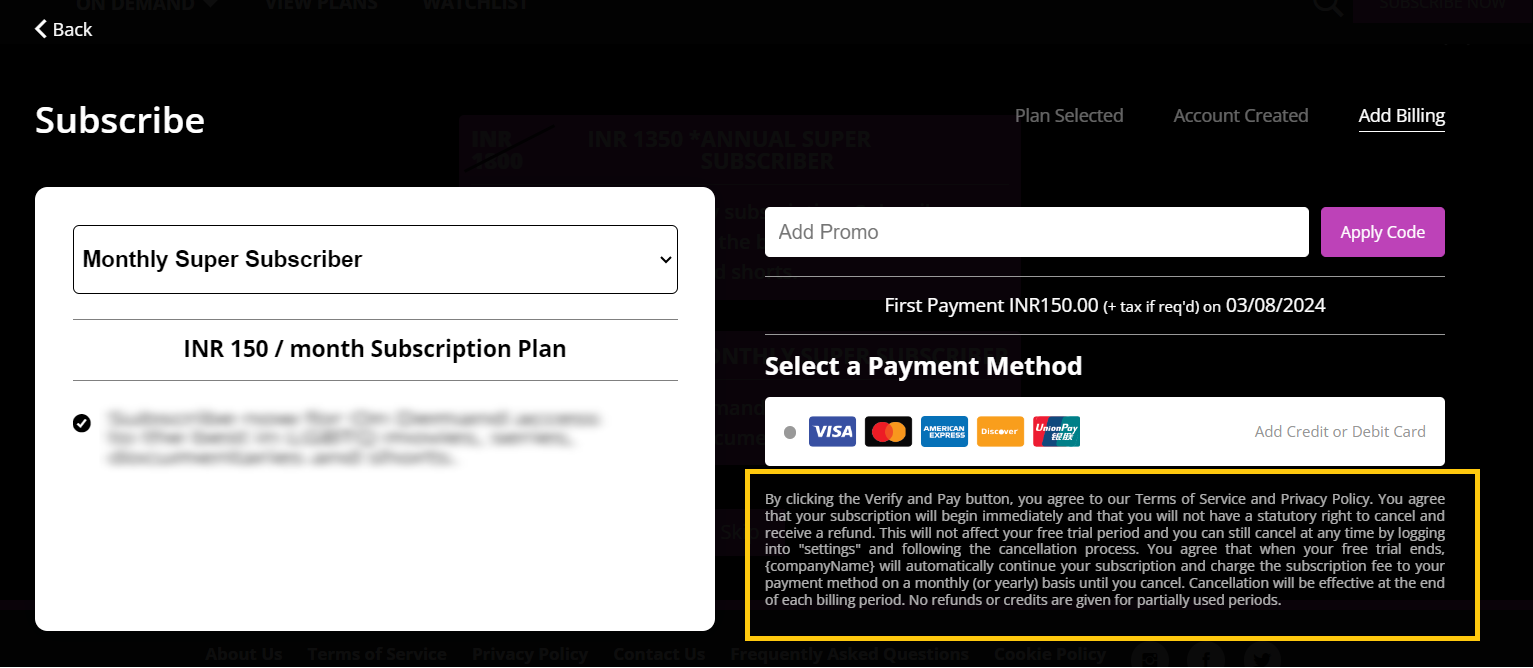 Redeem offer codes for SVOD plans are applied at the checkout page.
Redeem offer codes for SVOD plans are applied at the checkout page.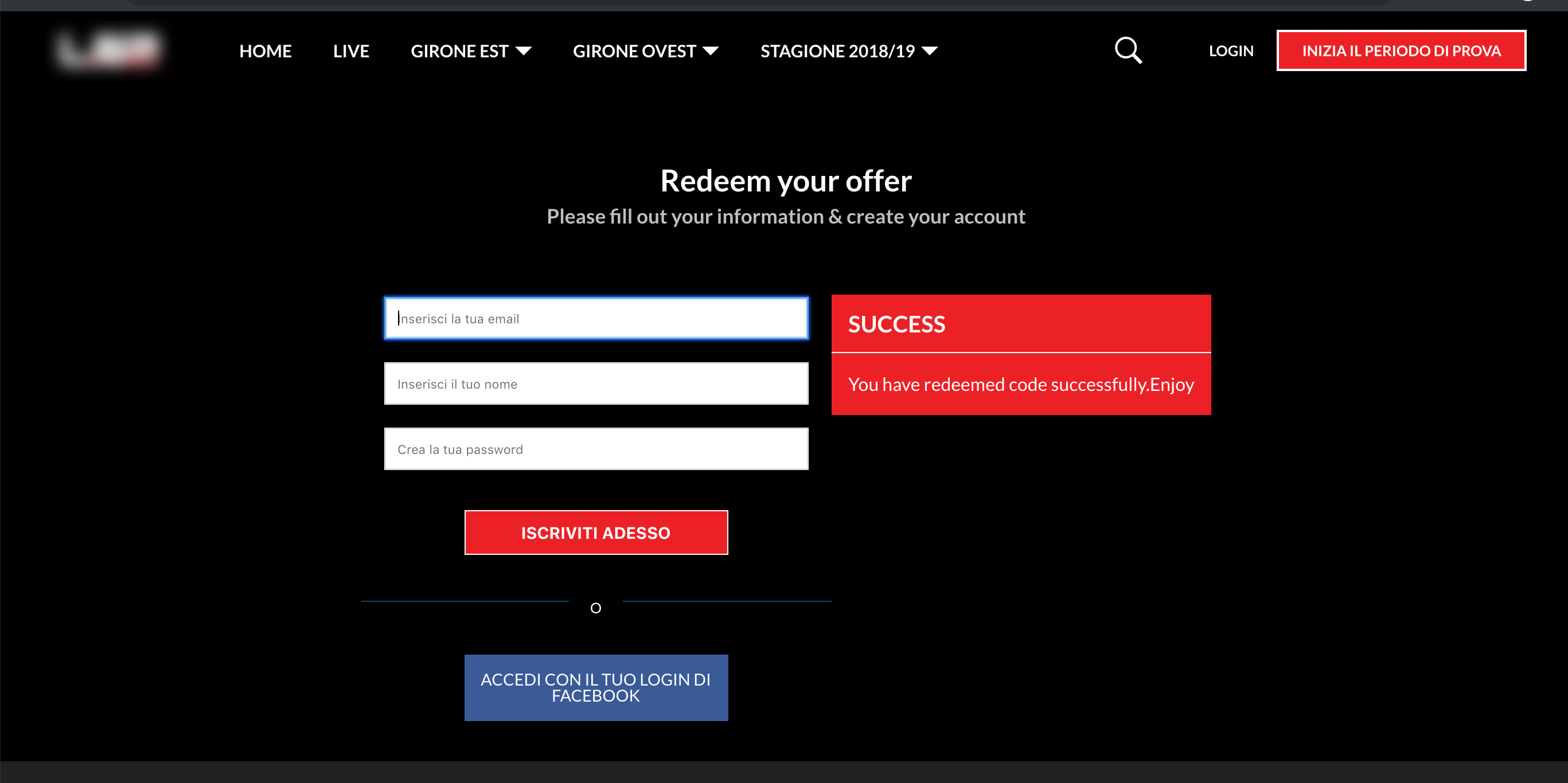 Prepaid codes (free codes) are applied from Redeem Page
Prepaid codes (free codes) are applied from Redeem PageUsers can redeem their coupons from the Redeem Page on your site. See how to create a Redeem Page here. Once a user successfully redeems code, the system prompts them to sign up or sign in. After signing in, the user is redirected to their My Library page. This page should display the content they now have access to.
.png)
- Once the redeem code period expires, the renewal process will begin within 48 hours of the end date. If the payment handler is set to "Prepaid," the system will automatically suspend those accounts. You do not need to manually suspend them in Tools.
- Since prepaid coupons cannot be upgraded, it is recommended to run customer retention strategies based on redemption plan expiry dates. Send email reminders to remind users of their expiring redemption codes.
.png)

 Upgrading with Offer Code:
Upgrading with Offer Code: