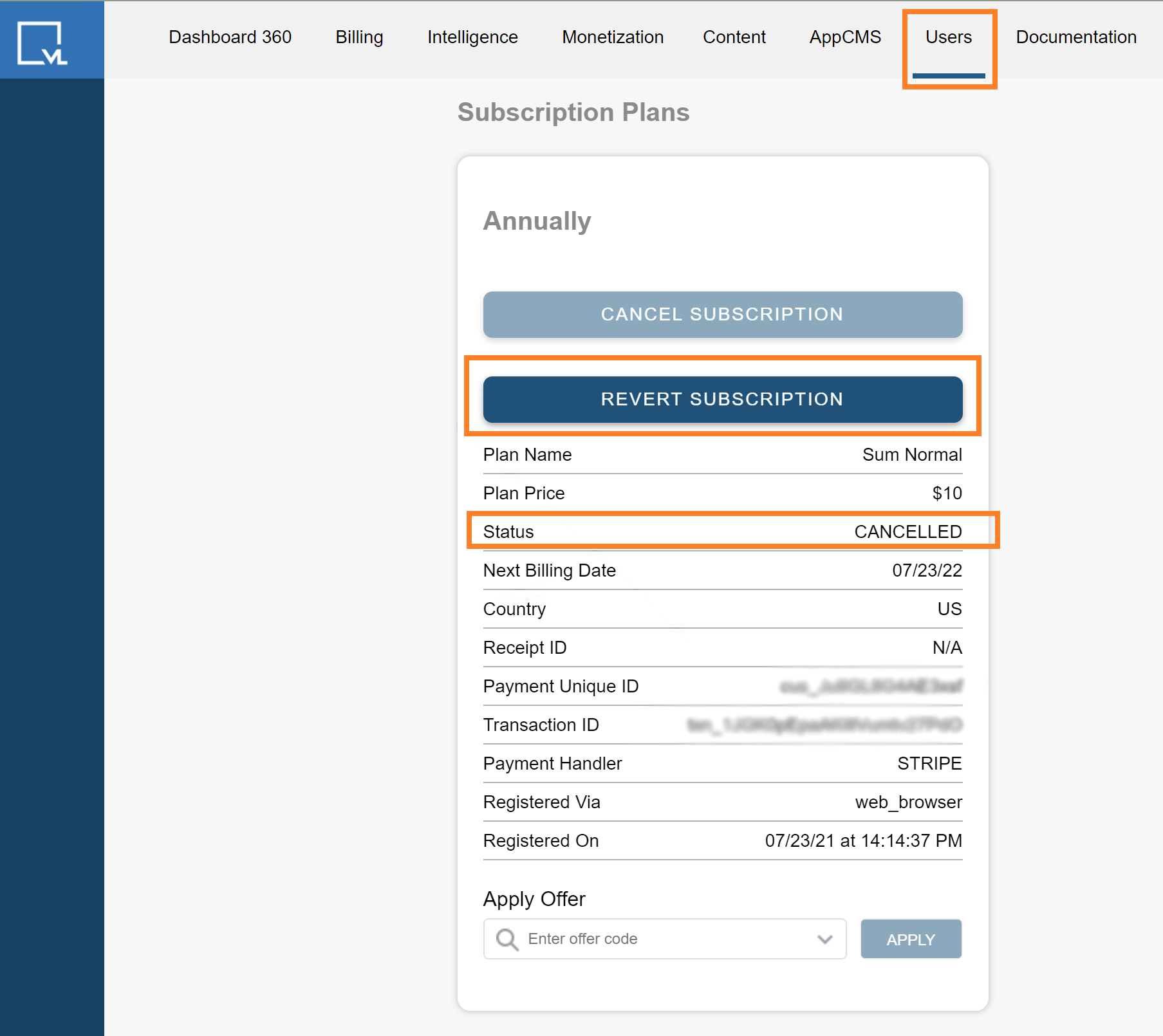- Print
- DarkLight
- PDF
Learn how to reverse a canceled subscription.
This functionality only works for subscriptions paid through Stripe and other card-based payment methods. Subscriptions purchased via in-app options (Roku, Amazon, Android, iOS) or through PayPal and mobile wallets cannot be reactivated through Tools.
Revert a subscription
- Locate the user account.
- In the Account tab for the user, go to Subscription Plans, and click Revert Subscription.
Notice that the subscription status is currently showing as CANCELLED.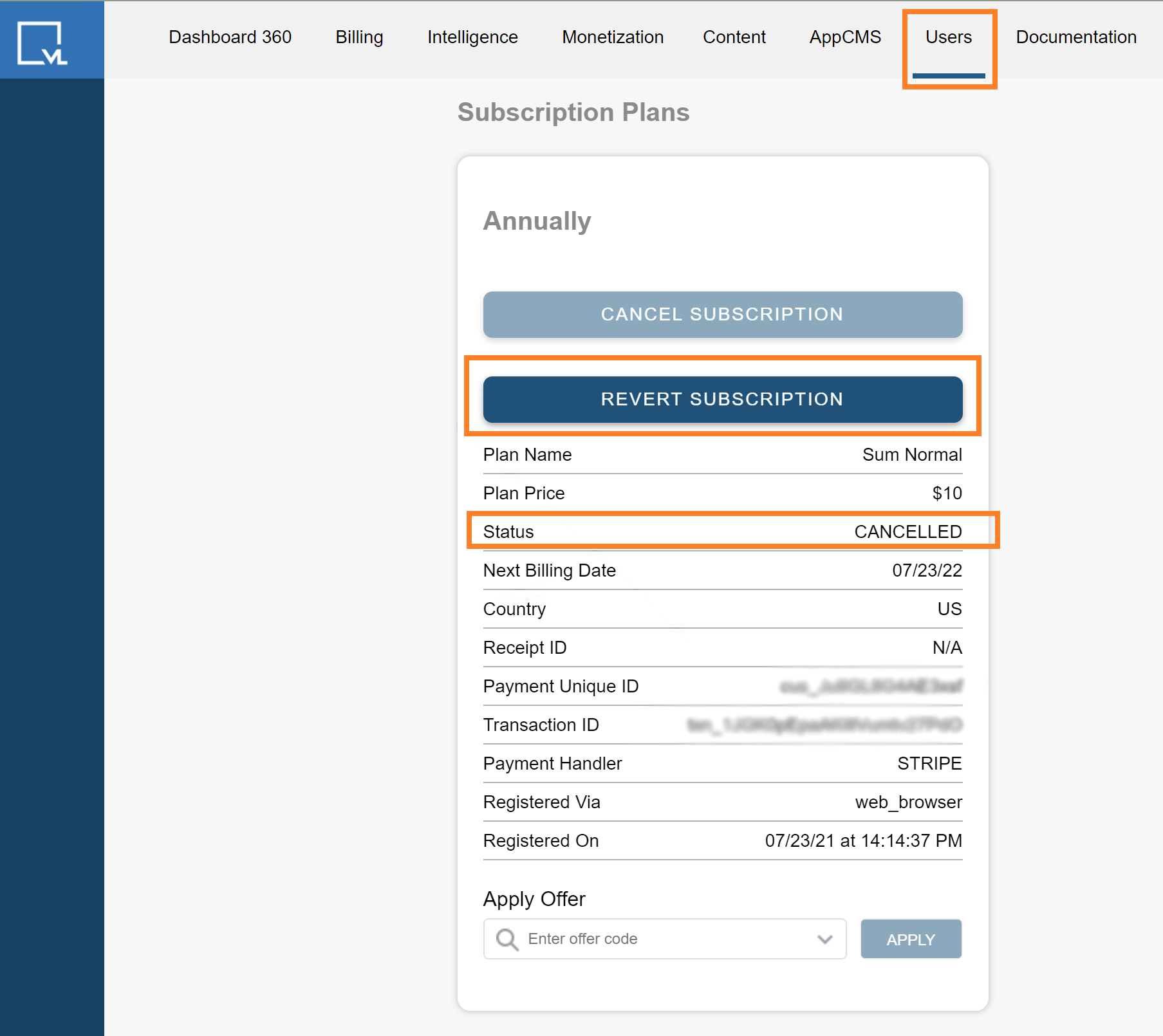
- To revert the subscription and status to COMPLETED, click Revert Subscription.
- In the Confirm Action dialog, provide a reason, and click Revert Now to change the subscription state to COMPLETED.
This will trigger the charge on Stripe for the user within minutes to a few hours.

The Revert Subscription option can also be used for subscriptions that are in deferred cancellation state. This will change the status to Completed and the user will be charged at the end of their current billing cycle.
You cannot restore a suspended account. In cases where a user account has been suspended due to a failed renewal at the end of the subscription period, the user, having initially subscribed with a coupon, encounters suspension as the renewal process cannot be completed.
To proceed with re-subscription, users must subscribe again from the View Plans page.
.png)