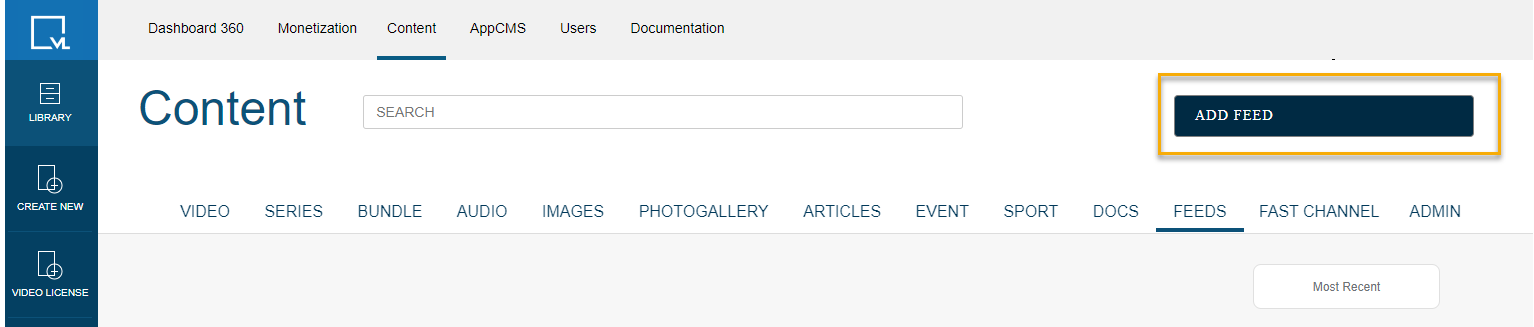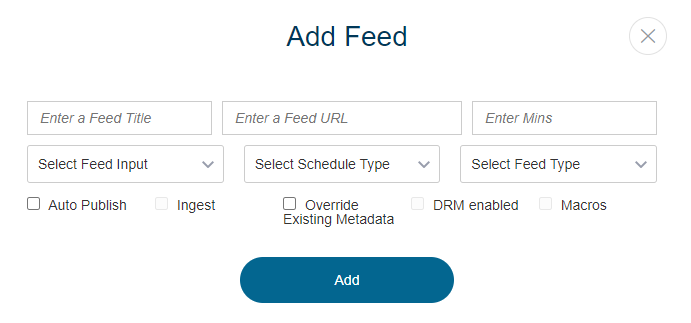- Print
- DarkLight
- PDF
Create an MRSS Content Ingest Feed
Learn how to import videos into the Tools CMS using a Media RSS (MRSS) Feed.
Media RSS (MRSS) is an XML-based data feed that acts as a translator between your external video platform and Tools CMS. With MRSS, you host the video source on your server, and the Tools CMS reads metadata from the feed and automatically creates corresponding content objects. This method automates the ingestion process, eliminating manual video object creation within ViewLift.
You can generate your MRSS feed using a variety of tools, for example, Jekyll.
If you select the Ingest option, ViewLift will pass the streams from the feed (we don't create renditions). If Ingest is unselected, the feed will point to the stream URL on the external host and the ViewLift player will directly play the stream.
We will still create VOD objects for all the content objects specified in the MRSS feed and pull the available metadata such as title, description, length, date, or thumbnail URL of each video, ready for publishing.
NOTE - Incorporate the Axinom DRM configuration within the MRSS feed if you've selected DRM for your content, ensuring that the DRM-specific elements are correctly included in the feed.
- Log in to your TOOLS account.
- Click on CONTENT from the top horizontal menu, and choose FEEDS:
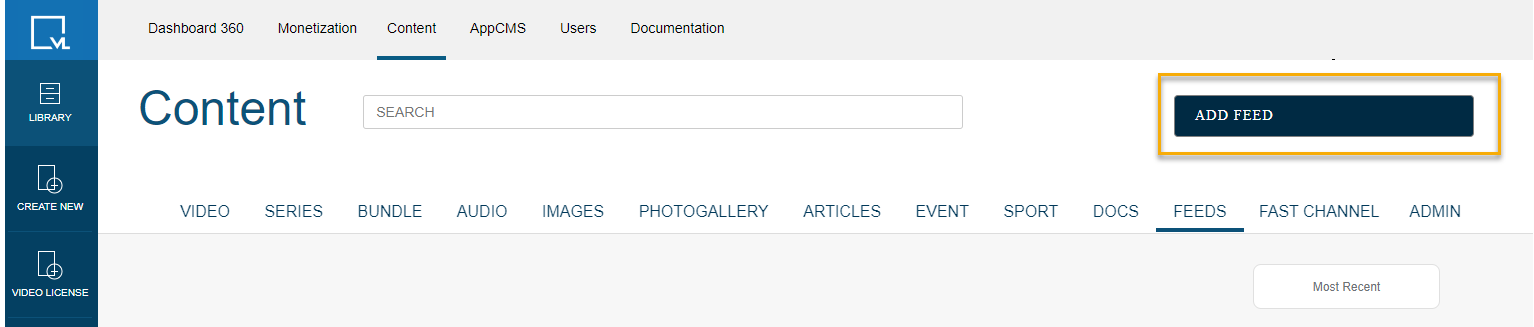
- Click on the + ADD FEED key. This will bring up a dialog box to load in your feed parameters:
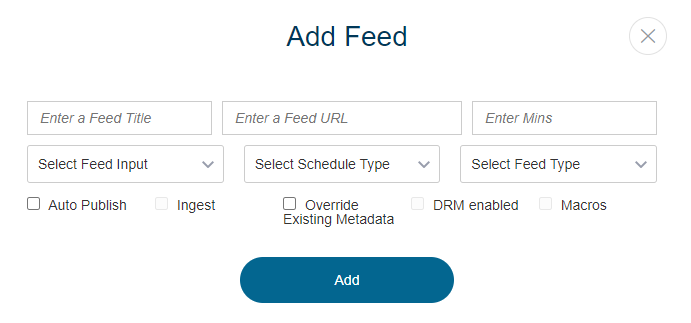
Legend of fields:
Enter a Feed Title: Give a name to save your MRSS list. This is internal, for your own tracking purposes.
Enter a Feed URL: This is the full, absolute URL of your source feed from your feed provider.
Enter Mins: Where a feed is set to be running as recurring, you would set the frequency of checking for newly loaded content.
Select Feed Input: Select the nature of the type of feed (Series, Video or Episodic). Episodes are imported and attached to series.

Recurring: For a one-time ingest, choose One Time, for Recurring, choose that. If it's recurring, then the feed will run every X minutes defined in the Enter Mins field to automatically scan and pull the newly uploaded content and refresh any existing ones.
Next Recurring Date and Time: This should be a future time always and it follows the UTC time zone. The date and time are automatically updated as per the duration of the feed.
Note: If you encounter any video ingestion errors, you can temporarily modify the feed URL to isolate and import individual videos. Once resolved, revert to the original URL.
Select Feed Type: Choose either MRSS or MPX format.
Auto Publish: If you check this box, any ingested videos will be published live. If you leave it unchecked, they will get ingested in a draft state.
Ingest: Adds the new video objects and encodes them through the ViewLift system.
Override Existing Metadata: On existing videos that have metadata changes, checkbox this only if you want those existing titles updated.
Macros: See ViewLift Macros Documentation.
Best practices: If you are ingesting Series (parent content type) and episodes (child content type), you should ingest the Series first and the episodic videos secondarily.
Other related MRSS ViewLift docs:
.png)