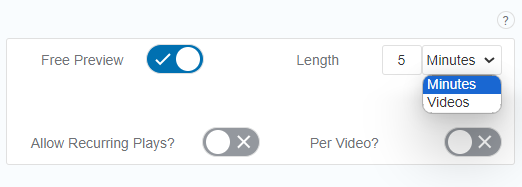- Print
- DarkLight
- PDF
Within AppCMS in the top navigation, click SETTINGS on the left navigation menu and then click FEATURES to expand the section.
Use the available toggles and configurations to tailor features and functionalities on your site and apps.
Casting
Enable to add the Cast capability on your apps and Web. Users can screencast to their TV using Chromecast or Chromecast inbuilt TV. AirPlay is also supported.
Enable video downloads for offline viewing
Users can download content to their devices for offline viewing.
User Content Rating
Enable/disable User Content Rating on videos.
Trick Play
With Trick Play on, tapping a video thumbnail on any tray will instantly launch the player and begin playback. Note that the Auto Play feature may get disabled while Trick Play is on. Hence, if you want users to have the option to read the video/series description before watching, it is advisable to disable this feature.
Enable Mini PlayerThe standalone player (the big video player on which the mini player is supported) on a page minifies at the bottom right of the screen, letting users stream and browse through trays simultaneously. The player automatically expands to its full size as you scroll back up. | Disabling the Mini PlayerThere are two places to disable the Mini Player:
After making these changes, test them on all platforms to ensure the Mini Player is disabled as intended.
|
Live Streaming
This flag tells whether to play HLS content or not, this must always be ON. Disabling it will lead to the players streaming from your offline renditions, even when HLS renditions are present in your setting.
Open Episode in Show Detail Page
With this feature enabled: when a user clicks on a video that is part of a series from a "Tray", the video will open that specific Series (Shows) Detail Page, which displays information about the entire series, not just the individual episode.
With this feature disabled, the episodes will redirect to actual video detail pages instead of the Series/ Shows detail page.
Important Note: This feature was initially designed for the News Template, limited to web and mobile platforms. Clicking on a video on Android and TV apps will open the individual episode. Hence, note that when the feature enabled, the user experience will not be consistent across the platforms.
Contact Us Email
Enable to launch an email client with a template message to your support email address provided in the navigation menu settings for Contact Us. The Linked To field only accepts email addresses. If you want to include other contact details such as phone numbers, website links, or social media handles, create a Contact Us Page and use a RAW HTML module/Rich Text Module on the page, add all contact information, and link that page to the Contact Us navigation.

Login Module
Places the login option in the top right navigation (for mobile and OTT it's in the menu). AVOD users may want to show only the LOGIN CTA and suppress the SIGN UP/SUBSCRIBE button in the navigation. This can be achieved at the platform level by activating this flag and deactivating the Signup Module flag.
Signup Module
Places the subscribe box in the top right navigation (for mobile and OTT it's in the menu), this is related to the masthead.
Show TVE Login
Enable/disable TVE login.
Precondition: A TVE plan is set up and the plan is invisible.

Remove Watchlist Feature
Remove the Watchlist feature from your platforms. Any existing watchlists of users will be removed. Leave it disabled to keep the watchlist feature on your apps. Users can easily discover interesting content, save it to their list, and delete it once they've watched it.
Enable Stream Concurrency
Enable Pip
PiP (Picture in Picture) lets users watch content in a minimized window while using other apps. Users can switch between full-screen playback and PiP mode within the ViewLift Player.
Web Subscription Only
If your service hasn't integrated in-app purchases (IAP) on the app side, set up plans exclusively as web subscriptions. This enables users to subscribe only through the website. Once the IAP is integrated within your apps, deactivate this flag.
Enable PWA
Enabling PWA will show an automatic install prompt on web and mobile browsers. When enabled, users can install the Web app on mobile and computer. The name of your service is picked from your site name.
 PWA install prompt on Web PWA install prompt on Web
|  PWA install prompt on mobile PWA install prompt on mobile |
Show Subscribe Now (in Mobile Webview Masthead)
Shows a Subscribe Now button on the masthead of mobile apps. Disable the flag if there's a chance it might impact the visibility of the app logo.
Number of tabs in the bottom navigation (For Web PWA only)
Set the number of tabs to display in the bottom navigation on the m-web.
Switch to Old Video Player UI
Enable to switch to the old player design. This change will apply to the players across all platforms.
Article Hardwall
Enables article hardwall for non-subscribed users.
Add Site Level Mini Player (Web only)
Web uses the All Site Level Mini Player (Web only) toggle as the alternative to the Mini Player toggle for apps.
Mini Player Appearance on the Web:
The mini-player will only appear on web pages when both conditions are met:
- "All Site Level Mini Player (Web only)" toggle is enabled.
- The homepage contains either: a Standalone Video Player module or a News Standalone Video Player module with proper content.
Mini Player Exceptions on the Web:
Even if the above conditions are met, the mini-player will not display on specific web pages:
- Pages containing a Standalone Video Player module. (This avoids redundancy)
- Pages dedicated to video details.
- Category pages.
Enable Analytics Beacon Capture Interval (Seconds)
Our analytics system relies on "pings" sent from the video player to track watch time (play duration). It calculates the total play duration by multiplying the number of pings. The Play Duration may appear inflated if the interval is set for 15s, therefore, ViewLift recommends a ping interval of 30s is ideal to reflect actual viewing time - play duration, % play-through rate, and related metrics.
Enable QoS
Turn on the toggle to collect the QOS data of users. The aggregate data is presented in the Dashboard360 reports, individual-level QoS data can be accessed from the Users module.
Enable Watched History
Enable the flag to track users' watch history. Our beacon analytics API receives "ping" events from the video player at a set interval to track watch history. Default interval: 15s.
Disable Skeleton Loader
By default, a skeleton loader appears (by default with a black background) while content in a tray or section loads. Enabling the toggle will remove the skeleton loader entirely. This means the page might appear blank while content loads. In the Number of tray modules to load, define the number of trays to load initially when the page opens. This allows you to manage the initial loading time and user experience. Please do not increase the limit to more than 6 to show more trays at the first launch as this feature has been implemented to decrease the initial load time of web pages.
To change the color of the skeleton, go to AppCMS -> Brand -> Theme -> Web -> Page Skeleton Color.
Ratings

Prompt users to provide ratings when they open the app after a predefined number of visits or after watching a specific number of videos.
Free Preview
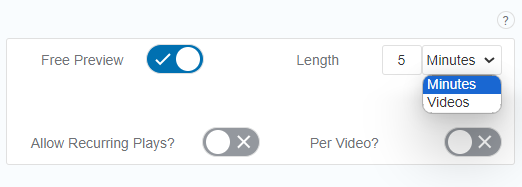
Provide a free preview of all content types before users are prompted to log in or subscribe.
Disable Content Auto Play
Disable automatic loading of the next video in the player after playing a complete video. By default, auto-play is enabled.
Parental Control
Control access to age-inappropriate content or restrict certain types of usage. Enable parental control to enforce these restrictions. See more: Parental control.
Auto Play Next

Turn on the toggle for automatic episode playback - the next episode in a series will automatically start playing after the current one finishes. Use the Timer field to set the time delay between the completion of each episode. This feature is specific to only players on the video detail page and doesn't apply to standalone video players and trailer videos.
Mute Sound
Controls the audio during autoplay (default is off). We recommend AVOD Tools users leave the toggle off if you wish your advertisers to be heard between autoplay sessions. The mute functionality is hooked to players on all platforms.
Portrait Viewing
When you enable Portrait Viewing, the content will start playing in Portrait mode before the user turns the device and the player expands to full screen/landscape mode.
Audio Preview
Allow audio preview of content for a specific duration of time.
Navigation
Enables the selection to have a Top or Left Navigation menu.
Show Edit Profile
Allow users to edit their profile and add phone number in their Account Info > Settings page. In the Off state, users cannot edit their account details on the Settings page.
Hide Close button on Add Phone Number Screen

This feature mandates users to input their phone number if they are signed up using an email address.
How it Works:
- When users create an account using their email, they'll see a screen prompting them to add a phone number during signup.
- By enabling this flag, you can remove the close button from this screen on all the platforms that let users sign up.
- This prevents users from skipping the phone number entry step.
Math Problem
Enabling the toggle displays a math problem screen for users within a specific age group (e.g., 6-11 years old). The age group restriction can be set within the video/episodic and series content settings. The app platforms parse the "parental rating" key in the Page API response at both videos/episodes and series level.

Weather Widget
Turn the toggle switch on to display a weather widget on top of the masthead navigation on your site and apps. See more: Weather modules in Legend of Page Module Types.
Turn off Closed Caption
Controls the behavior of closed captions (CC) for both VOD and live videos.
When Turn off Closed Caption is OFF (This is the default setting) captions will be automatically displayed in the user's preferred language (if available) or the first language listed in the closed caption options. Users can adjust the caption language within the player settings during playback. If you enable the toggle (ON), all captions are off by default. Users can turn them on for individual videos but the setting won't carry over to other videos.
Hide Default Cookie Consent
Hides ViewLift's native cookie consent banner. ViewLift integrates with third-party cookie consent solutions.
Enable VPPA popup before video playback
Enabling this toggle will trigger a one-time "VPPA Privacy Protection" prompt for users when they first play a video. This prompt informs users about VPPA (Video Privacy Protection Act) compliance.
- What Users See: A message explaining VPPA compliance will be displayed.
- User Action Required: Users must click "Continue" to proceed with streaming the video.
Enable Locate
When the toggle is ON, the apps and web will display a location share request, specifically during the app onboarding process.
Activate Device On CTV
Connected TV apps utilize this toggle to determine if the application is geolocation-based. This is needed to differentiate between: the user must navigate to the native login/signup flow or Activate Device screen.
Embedded Code and Embedded Styles
Allows for custom JavaScript code insertion at a site level. See this article for more information.

App Download Suggestion Pop-Up on mWeb
Enable the toggle to display a "Download the App" prompt for mobile web users. This pop-up will offer a direct link to download the app from the relevant app store (Google Play or App Store).

Show Detail Only on the App
Turn this toggle on to enable deep linking to an episode in a Show detail page via app notifications.
Show Legal Verbiage on Signup
See this article for more information.

Extend Subscription Banner
Activate this toggle to showcase a "Subscription has ended" message beneath the masthead on both Web and apps. When users' subscription status changes to Suspended or Cancelled, this message will be displayed accordingly.
Custom Receiver ID
Users can cast using Chromecast or Chromecast inbuilt TV. AirPlay is also supported. Chromecast has its own player and Tools will pass content URLs to the casting device to play the content. To enable screencast, a Custom Receiver ID (our Support will help how) is necessary. ViewLift team will create the ID and add it here. Both the casting device and the TV must be connected to the same network.
User Profile Details Required?
Enable this toggle for team preference identification. When activated, a pop-up or alert will be prompted for all subscribed users on your app who have not yet specified their team preferences. This alert or pop-up is mandatory, and users cannot proceed without setting their team preferences. The message alert will be prominently displayed on the homepage upon user login where users are mandated to make their team preferences.
Enable Whatsapp Consent
WhatsApp requires that companies have explicit consent from a customer before any communication between the two parties. WhatsApp Business further states – a user must first consent to receive messages on WhatsApp by opting into them via a third-party channel.
Enable Preview on Trays (Web only)
Play the trailer video on a VOD in carousels and trays on Web.
Embed Player
Add your partner site URLs (without https://) here to whitelist their domains. This feature adds an embed button to the Video Player for the whitelisted domains, allowing partner websites to embed the video player on their websites. Disable the Show Embed code button on Player to hide the player embed code icon on the player.
OTP Setup
OTP Enabled
Enable the "OTP enabled" toggle if you want to allow users to sign up or log in using their phone number and a one-time password (OTP). If disabled, the "Login with Phone Number" option will be removed from your UI.

Activate your primary and secondary OTP providers, and enable a timer for the OTPs. For example, if you set Kaleyra as your primary provider, the OTP SMS messages will be sent from Kaleyra. If you have configured SMS providers for specific countries, click the "Add Country Specific Provider" button to configure them at the country level. You can control the number of OTPs that are sent each day and exclude users from countries that can receive them.
It is possible to switch between two OTP providers, expect around half an hour delay in switching between message providers. If the provider is AWS, set the region, add the Access Key and Secret Key in the input section. Select Own if you're using your own account to activate the service. If you use VL account, then you only need to pay the service charges of that service.
Pricing for AWS OTP service varies by country. You can track CloudWatch metrics to know your SMS delivery rate and your month-to-date SMS charges.

Orientation Support
Tablet
Enable Orientation Support to support viewing support for landscape and portrait on your Tablet app.
.png)