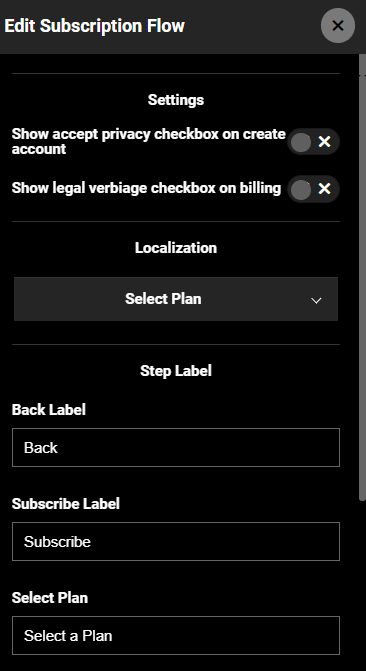- Print
- DarkLight
- PDF
Understanding the Subscription Flow
The Subscription flow is triggered when a user clicks the Subscribe Now button on the Masthead. This initiates a series of steps leading toward a potential subscription:
- View Plans: Clicking Subscribe Now redirects the user to the View Plans page to explore your monthly, quarterly, and annual subscription plans.
- Account Creation: Users can choose a plan and proceed to create an account. This involves entering their email, name, and creating a password.
Note:
Even if a user creates an account at this stage without completing the payment process, they become a registered but unsubscribed user. This means they have an account but are not actively subscribed to any paid plans. To learn more about the sign-up flow, see Authentication Module.
Note: No customization or HTML can be added to Create an Account and Add Billing screens.
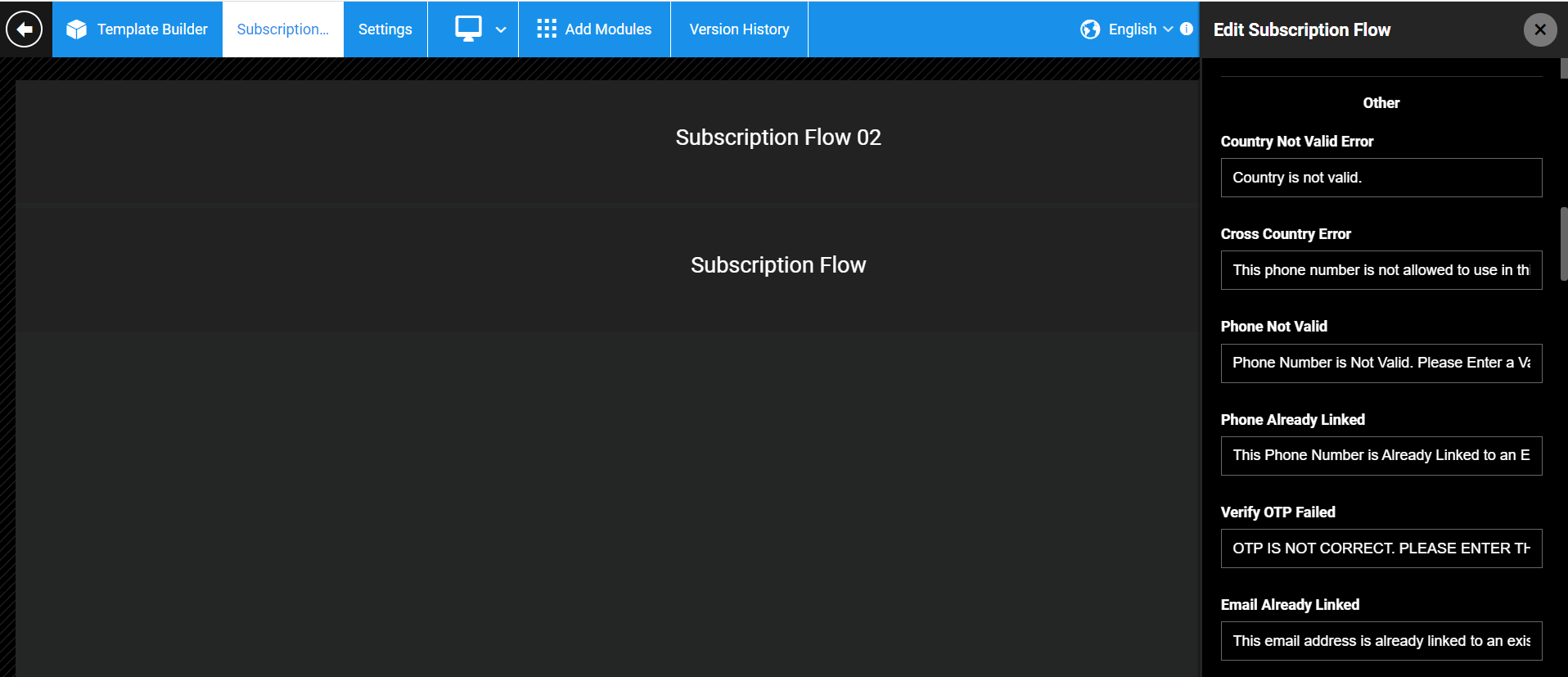 Login / Sign-up error messages comes from these placeholders in the Authentication module
Login / Sign-up error messages comes from these placeholders in the Authentication modulePage Path: "/subscribe"
Edit the "Subscribe Now" text
You can do it from AppCMS by changing the Start Free Trial Generic Messages text.

Edit the "Subscribe" UI text at the step level
- Edit the Subscription Flow module, and go to Localization > Select a Plan.
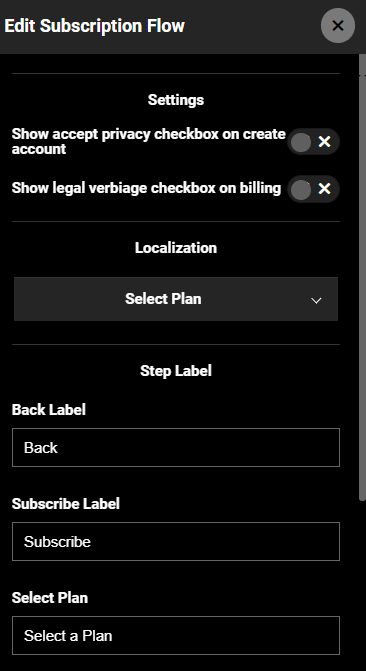
- In the Subscribe Label field, enter the new text.
- Click to close the module button and click Publish Page button.
.png)
Note: No customization or HTML can be added to Create an Account and/or Add Billing screens.
Edit subscription flow messaging
The Subscription Flow module for SVOD plans has five tabs, each representing one stage of the subscription process: Select a plan > Create Account > Account Created > Add Billing > Thank you page. For TVOD plans, the process has two stages: verifying the purchase and the Thank you page. You can review and revise the text for each stage of the subscription process in the Subscription Flow 02 module settings under Localization. Refer to the example screenshot to see how to edit copy in the Add Billing tab for a payment handler:

FAQs - Subscription Flow
Q. GA4 analytics custom events.
We've created custom events designed to track a user's progression from clicking on the subscription CTA to reaching the View Plans page, capturing each stage of the subscription flow. For additional details regarding the events recorded in GA4 data streams, refer to the events generated from "trackFunnel".
Q. How can I link the SUBSCRIBE NOW button to a non-ViewLift View Plans page?
The current system directs from the SUBSCRIBE NOW on your Home Page to our View Plans page, this design and flow is pre-defined and hardcoded, you cannot change this from Template Builder. We can do a custom solution (separate conditional logic) to meet your specific needs.
Set Privacy and Legal Verbiage in Account Creation and Billing Screens
Show Accept Privacy Checkbox
Enable the Privacy toggle in the Subscription Flow module to display a Terms of Use and Privacy Policy text in the account creation screen, as this screenshot illustrates:

Show Legal Verbiage on Sign Up
Set the legal text on the Stripe form by enabling the Show Legal Verbiage on Sign Up toggle from AppCMS > Settings > Features tab. Then in the Subscription Flow module, enable the Show legal verbiage checkbox on billing toggle. Publish the pages.


.png)