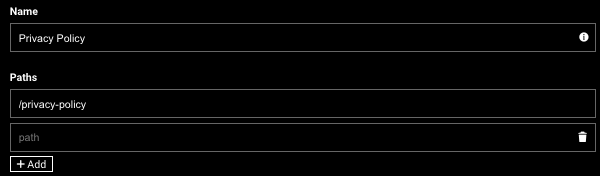- Print
- DarkLight
- PDF
Creating Permalink Aliases on Modular Pages
Article summary
Did you find this summary helpful?
Thank you for your feedback
Manage Modular Pages permalinks.
Deleting unused Modular Pages
- If you have a Modular Page you no longer need, you can simply delete it.
- You may choose to add the permalink of the deleted page to redirect it to your Homepage for a smoother user experience. (Instructions for adding multiple permalinks are provided below.)
Adding Permalinks to Modular Pages
Requirement: Every new Modular Page must have at least one permalink before it can be published.
Adding Additional Permalinks: You can also add more permalink aliases (additional ways to access the page) at any time.
Here's how to add a new permalink alias:
- In the Home Page Modular Page (or any other Modular Page), click the SETTINGS tab on top.
- In the Paths field, click the + Add key.

- In the new field, enter your desired permalink alias.
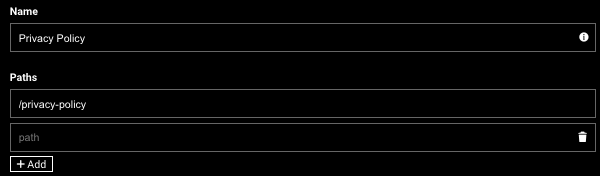
- To add a secondary page path, click the + Add key again, and repeat steps 2 and 3.
- The page path should follow this convention:
- Start with a forward slash (/)
- Use lowercase letters with dashes or underscores only (no spaces)
- Avoid spaces before or after the path - Once you've entered the alias, remember to Publish the page.

Note
For content that has been permanently removed, you can use a 301 redirect to send users to the Homepage.
Was this article helpful?
.png)