- Print
- DarkLight
- PDF
Transactional Video-On-Demand (TVOD) is a pay-per-view monetization model that allows users to purchase or rent individual pieces of content, such as movies or TV shows, for a one-time fee.
Ideal to market your big movie releases; TVOD plan can be a smart offering to acquire users who don't want to commit to a recurring subscription but are interested in watching specific content.
.png) A list of TVOD plans created in the CMS
A list of TVOD plans created in the CMS
Creating a TVOD plan
.png) TVOD plan page
TVOD plan page
In ViewLift Tools, click Monetization > Plans New > TVOD.
TVOD Plan details page
| TVOD Plan screen elements | Description |
|---|---|
| Plan Details | |
| Title | Name of the TVOD plan as seen in app stores. |
| Identifier | Unique PlanId for the plan. It cannot contain any spaces, dots, or special characters. This PlanId is used to create corresponding plans on app stores. This PlanId is referenced to create corresponding plans on various app stores and is used to verify the user's valid subscription for accessing content. According to the plan type (TVOD or SVOD), purchased subscription, and the planid, the UI adapts. Once a plan is live, you cannot modify the Identifier directly from the Tools UI. In such cases, you can either create a new plan or get the Id fixed from the Tools backend. |
| Purchase Identifier | Purchase Identifier ID. (system generated) Note You must also set up separate TVOD plans and offer plans on mobile and TV app stores and then link this Purchase Identifier / Rent Identifier on those plans. |
| Rent Identifier | Rent Identifier ID. |
| Description | Plan description. |
| Manage Acceptable Offers | If you have created a TVOD offer/s for the plan, attach it here. |
| Feature Settings | |
| Download | Enable content download for offline viewing on the device for users subscribed to this plan. |
| HD Streaming | Enable HD streaming for this plan. Ensure that your ingest and encoding template supports 1080p streaming. |
| Beaming | Enable streaming from your mobile apps or site (using the Cast button) to Connected TV. Users can screencast using Chromecast or Chromecast inbuilt TV. AirPlay is also supported. |
| Content Consumption Enabled | Specify the devices on which users with this plan can play content. For instance, for an Android phone-only plan, select only Android. |
| Simultaneous Streams | The maximum concurrent streaming devices per account. For instance, if you set it to 3, the user can stream the content on up to three devices at the same time. |
| Connected Devices | The maximum number of devices a user can register for this plan. If the device limit is reached, users need to remove a device to add a new one. Users can do this from their Account Settings page on the Web, then click Manage in the Device Management section and click on the Bin icon against a device to remove. |
Including Ads | To enable ads for this plan, select this check box. Ensure that your Google Ad Manager or Spotx account is configured, and the Advertising VOD plan is set up with the appropriate Ad Tag URLs. In the Advertising VOD plan, select "Subscribed" in the Ad feature settings. These values are submitted during plan creation, they cannot be modified later from the UI. If you wish to remove the ads later, please use our Support for assistance. |
| Logo of Partner | For the TVE plan, the TV partner's logo will appear on the plan page with the option to purchase the plan through TVE partners such as Comcast (Xfinity), Hulu, and Verizon. Users can log in using their TVE account. |
| Plan Set-Up | |
| Country | Select a country for which you are creating the plan. Click the + ADD ADDITIONAL COUNTRY button to create a plan page variation by country so users from those regions can view the plans page and transact in their local currency. |
| Purchase or Rent | There are two options for a TVOD plan: Purchase and Rent, and you can choose either or both.
 |
| Plan Info | |
| Status | Visible: make the plan visible on the Plans page. Invisible: make the plan invisible so users cannot directly view and subscribe to the plan from your View Plans page. They can be subscribed only through the link (shared through a marketing link or any promotional link). Note: If the user already subscribed for the invisible plan and is recurring, then renewal happens in the backend for those plans unless the plan is set as non-recurring. |
Payment Methods Allowed | By default, all payment options configured for your TVOD service are included. If you want to allow only specific payment modes for the plan, type and choose the preferred payment method(s) here. |
| Carrier Billing Payment Methods | To support carrier billing, it requires configuration assistance in the CMS backend. If already configured for your service, select the mobile network operators below to activate carrier billing for your plan. Pre-configured telecom options are available in the backend, which are inherited from prior client setups as shown in the image below. |
| Timwe TnC Heading | Timewe is a telecommunications service operating in the Middle East. If you haven't configured this field for your service, disregard this field. |
| Timwe TnC Link | (Optional) Applies to Tools users who are utilizing TIMWE mobile carrier plans. |
| Add TnC Points | (Optional) Applies to Tools users who are utilizing TIMWE mobile carrier plans. |
| Hide Plan Price | Tick the check box to hide the plan price in the UI, optional. |
Payment Countries Allowed | (Optional) The users from the countries specified here can only buy the plan otherwise allowed for ALL (Default). |
| Default Plan | Set a country's subscription plan as the default plan so that when users from countries that don't have a standalone price, are presented with the "default" plan. If you do not set a plan as Default, users from countries without a plan may get a blank screen. |
| Supported Devices | Select the devices on which your TVOD plan will be available for purchase and streaming. For example, if your TVOD plan is only available for streaming on the Web, you would select "Web" in the Supported Devices field and deselect the other device options such as "iOS", "Android", "Roku", etc. This will ensure that the plan is not available for purchase on those devices. |
| Add Additional Country | Create another country-specific plan to enable users in those regions to view and purchase the plan in their local currency. |
| Schedule Set Up | |
| Make Available From | Make the plan available from [specific start date] to [specific end date]. For recurring plans, select Never. |
Once you have entered all the required information, click on the blue SAVE button to publish the plan live.
TVOD Scenarios
Currently, the following is the flow for any TVOD-only video/series:
- If a user purchases a series, they will get access to all seasons and episodes within that series.
- If no model or plan is assigned to a series containing TVOD-only episodes, the TVOD episode defaults to the site's default monetization model (e.g., SVOD). This allows subscribed users to access the TVOD content. If you want to sell an episode as TVOD-only, remember to attach the monetization model and the episodic plan on both the series object page and individual episodic pages (if episodes are sold separately).
- If no monetization model and plan is applied to a series of which a TVOD-only episode is plan is part, then the TVOD episode falls back on the default monetization model of your site (example, SVOD), allowing users with valid SVOD subscriptions to access the TVOD-only episode. To prevent confusion, ViewLift recommends you attach TVOD as the monetization model and plan on the series detail page as well as episodic pages (if you're selling episodes separately).
FAQs - TVOD
Q. I applied TVOD Model and Plan at the Series level but missed applying them in Episodic. The episodes have disappeared for the users who purchased the videos.
A: Apply the TVOD model and plan for both Series and Episodes. Create separate plan pages for the series and individual episodes.
Q. We want to sell a series and all episodes, the series will be £25 and the episodes will be £5 per episode. How do we do this?
A: You can create 2 TVOD plans for £25 and £5, the cost for the series and per episode respectively. Add the £5 plan to all episodes, and add the £25 plan to the full series.
Q. Is it possible to sell as a full series of a TV show? We don't want to sell individual episodes.
A: This is not possible in the current TVOD implementation. It would help if you put the whole price on a series and also put individual pricing on all the episodes that you want to set as transactional.
Q. Customer is unable to transact in Canada. All our transactional plans must be available in both the US and Canada.
This can be caused if you have created only the US plan detail for the series. So, users from Canada won't see the purchase option on the Series page. We suggest creating an additional plan detail for Canada or setting the US plan as "Default". Always set any plan that has only one country plan, say, a US plan only, as the "Default Plan" so that it’s the default currency that displays in any country that does not have a localized price, and users can transact from any region.
Q. We would like to do a single live TVOD for the final match priced at 8.99€.
You can create a new TVOD plan of 8.99€ and attach the plan to the final matches detail page in the Content module.
Q. I am still seeing the 'Buy Now' and the 'Upgrade your Membership' on a series that is no longer a PPV event and is available to view on demand.
Check if you have removed the TVOD model and plan from both episodes and the series itself.
Q. What is the URL structure for a TVOD offer code?
The format is: domain/[content permalink]?offer=[offercode]&transactionType=rent/purchase
Redemption codes are currently supported for Purchase only.
Q. Playback of content having both SVOD + TVOD plans.
If a user has a valid subscription already, they can watch that TVOD content as part of the subscription. If not they need to either purchase it via the TVOD Rent/Purchase plan or subscribe (SVOD).
Here's a combination of TVOD+SVOD plans displayed on the website and apps. "E2" has TVOD plan (which means content will play after purchasing it separately) while "E1" and "E3" are included in an SVOD plan. This means "E2" episode has to be bought separately and it's not included in the standard SVOD plan.
If a user has no subscription, they can choose to purchase the TVOD plan to access all episodes of the content, or subscribe to an SVOD plan to access some episodes of the content, such as "E1" and "E3".
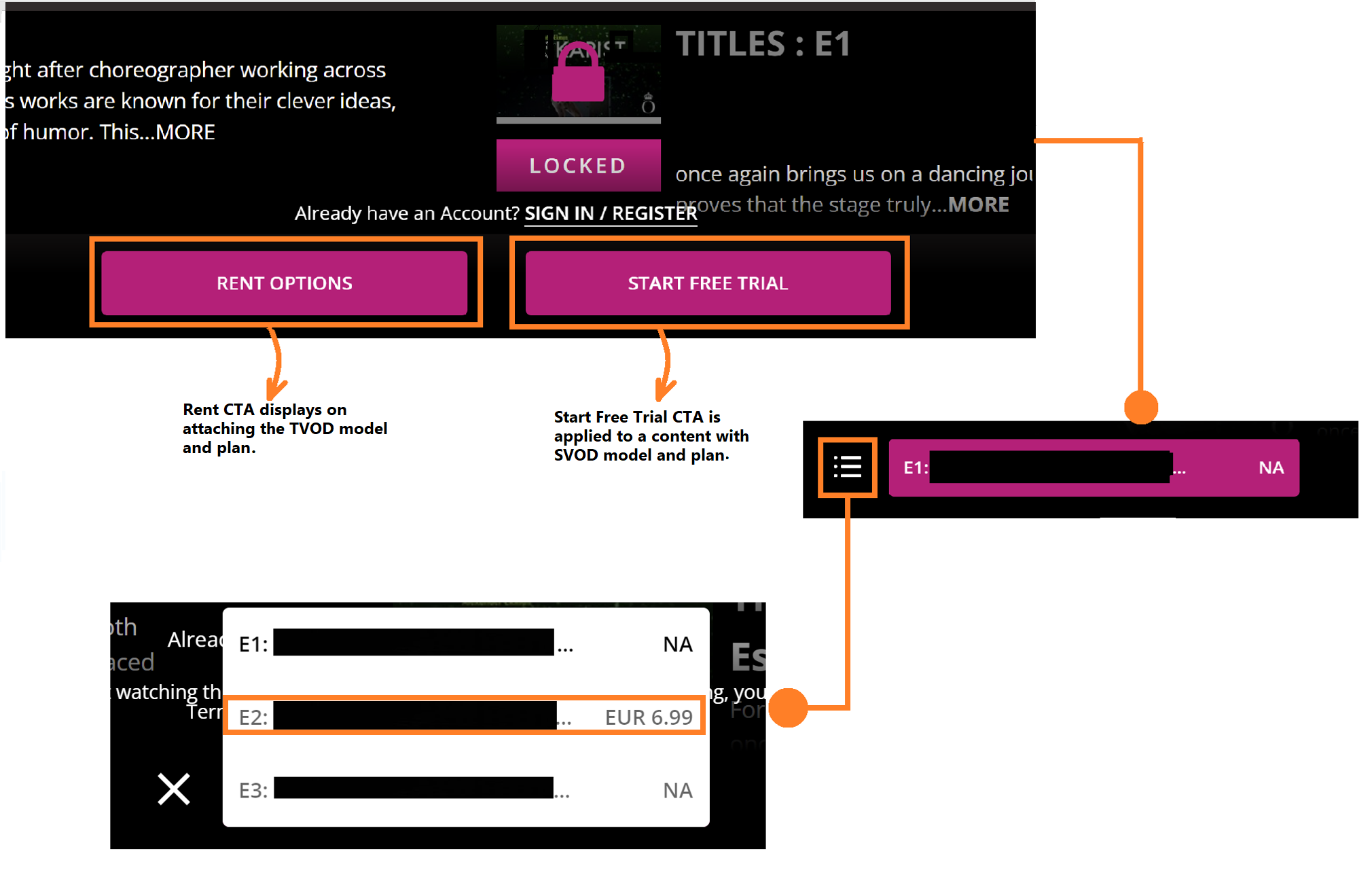 Explore the SVOD/TVOD hybrid monetization model
Explore the SVOD/TVOD hybrid monetization model
.png) Purchase flow for a single video (TVOD)
Purchase flow for a single video (TVOD)To create a Purchase Tag overlay on video thumbnails, see the Add a Badge Tag to Video Thumbnails article.
.png)



