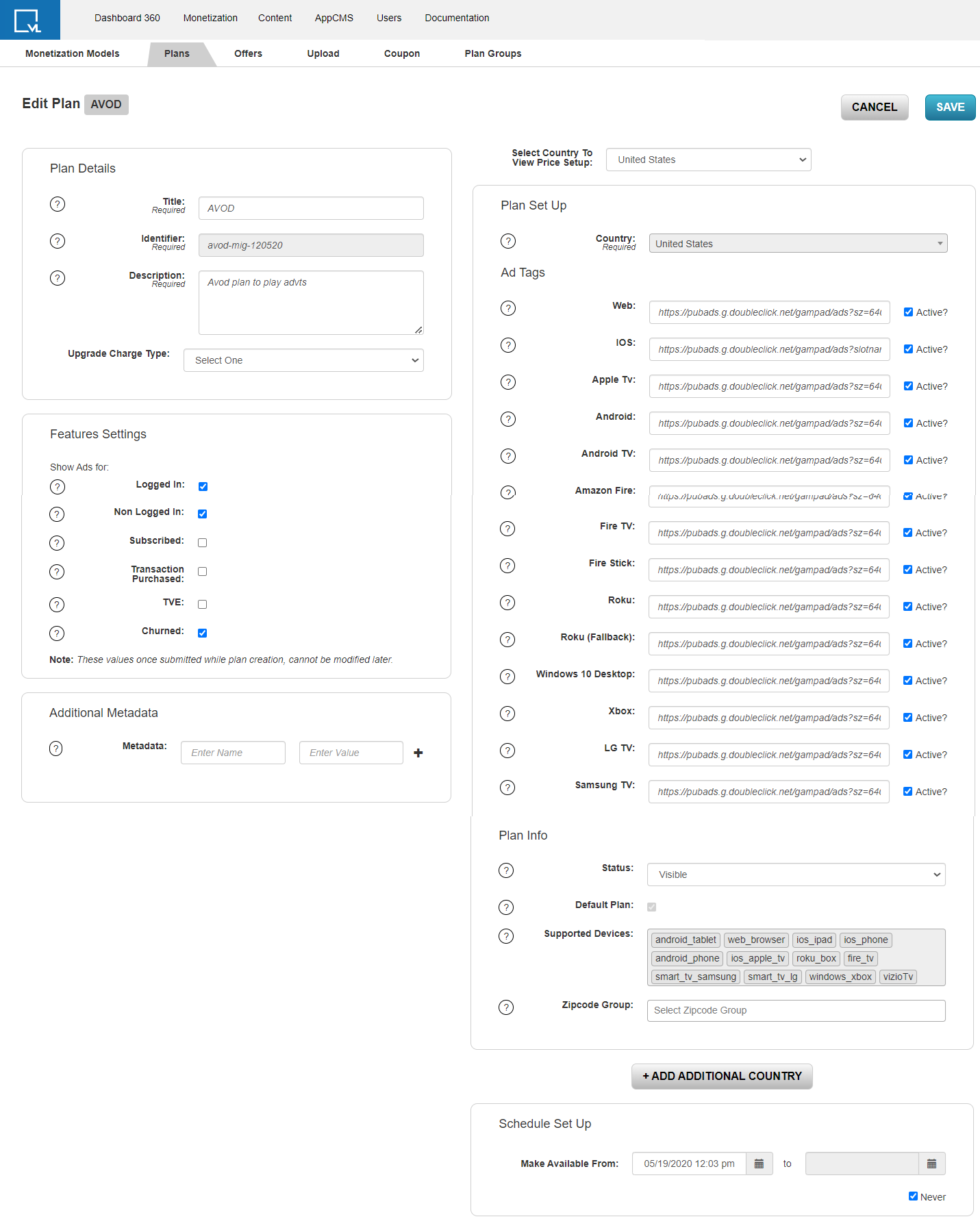- Print
- DarkLight
- PDF
Create an Advertising VOD Plan
You can create an Advertising Video On Demand (AVOD) monetization plan in the TOOLS CMS and link it to video objects for ad-based viewing.

VOD and banner ads are limited to pre-rolls delivered through Tools and ad servers like Google's Ad Manager (popular and recommended) and Spotx. SpotX has deep integration features to show ads on content based on tags and categories.
Mid-roll and post-roll for Live content use a separate system called SSAI.
Set up Google Ad Manager
To set up Google Ad Manager, sign up by creating an account in GAM. We recommend starting with the Free version.
Once the account is set up you will be promoted to create a Google AdSense account. Google AdSense will generate a code snippet that needs to be added to the ViewLift CMS. Please send us the ad tags that need to be added and we'll verify them. The URLs can be VAST/VPAID/VAMP and should support HTML5 playback.
Example
A GAM ad tag URL, with parameters that help define various aspects of the ad delivery, such as the ad unit, size, environment, and other settings, would look like this:
https://securepubads.g.doubleclick.net/gampad/ads?env=vp&gdfp_req=1&output=vast&iu=/1234/video-demo&sz=400x300&unviewed_position_start=1&ciu_szs=728x90,300x250
| Ad Tag URL Parameter | Description |
|---|---|
| env=vp | Specifies the environment as video player. |
| gdfp_req=1 | Indicates that it is a Google Display & Video 360 request. |
| output=vast | Specifies the output format as VAST (Video Ad Serving Template), a standard XML protocol for serving ads to video players. |
| iu=/1234/video-demo | Represents the ad unit path, where "/1234/video-demo" is the inventory unit path. |
| sz=400x300 | Defines the size of the ad unit as 400x300 pixels. |
| unviewed_position_start=1 | Indicates that the ad can start even if it's not initially in the user's viewport. |
| ciu_szs=728x90,300x250 | Specifies creative sizes that are accepted for the ad unit, allowing creatives of sizes 728x90 and 300x250. |
For information on params for the VAST ad tag URLs, refer to this Google article. See sample ad tags here.
Create an Advertising VOD plan in TOOLS CMS
- From the Plans page, click AVOD.
- On the AVOD Plan page, enter the title, identifier, and description for internal tracking. Leave the Upgrade Charge Type field blank.
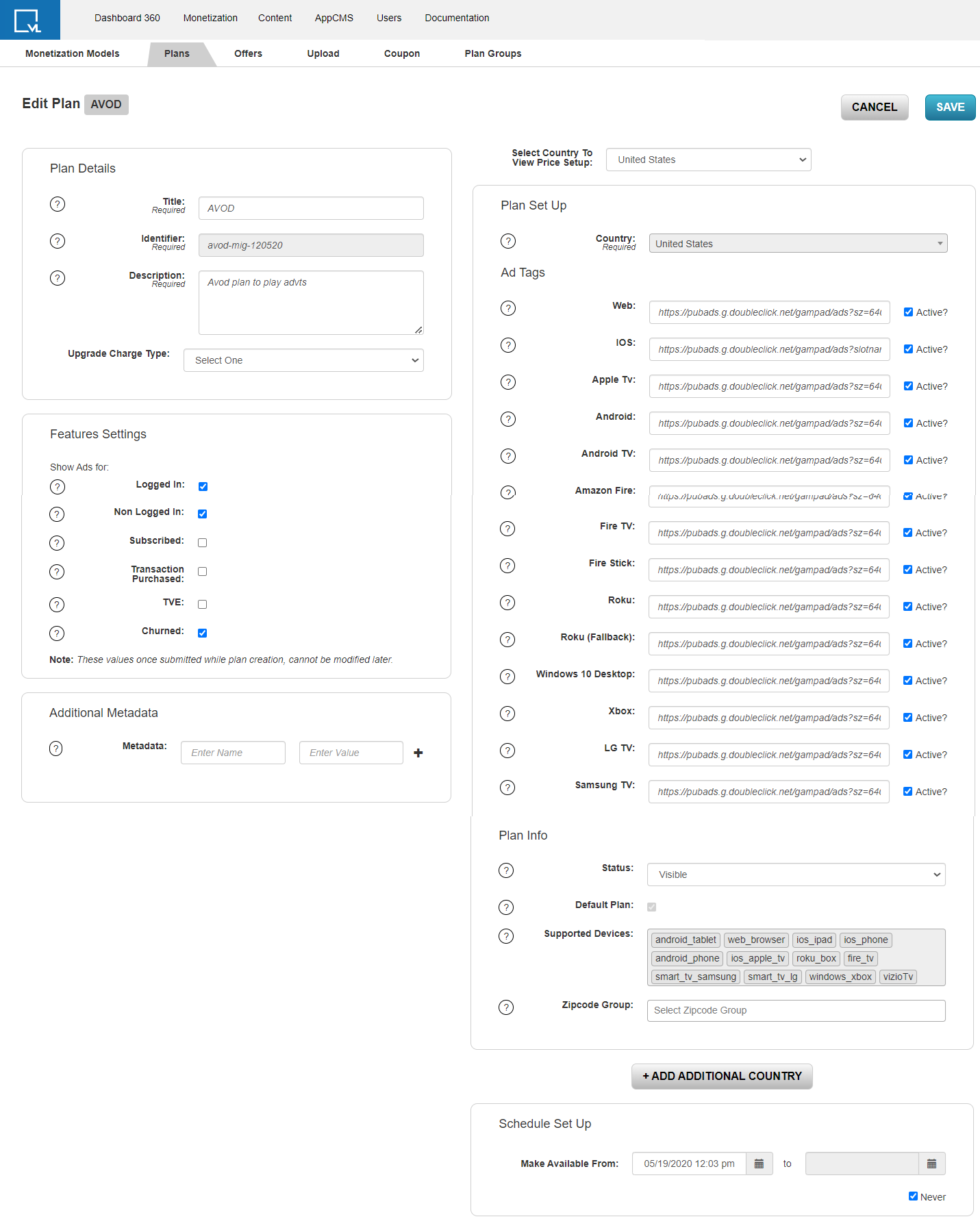
- Under Feature Settings, you can designate the following states based on what conditions you want ads to run, by selecting the following checkboxes: Logged In, Not Logged In, Subscribed, Transaction Purchase (TVOD), TVE, Churned. Once these Feature Settings are chosen and the new plan is saved, they cannot be modified.
Note: If you wish to serve video pre-roll advertising to your SVOD audience, check the SUBSCRIBED checkbox on the AVOD plan. On the SVOD plan, enable the INCLUDING ADS checkbox. - For the Plan Set Up section, choose a country for the ads to be served.
- In the Ad Tags section, add the ad tags for the platform you wish to serve ads on. Make sure to select the Active? checkbox for each platform. You can use the same tag for all platforms.
- Title, Description, and Add Feature text sections as well as Default Plan, Feature Plan, and Call to Action can all be skipped for setting up an AVOD plan. The Status should be set to Visible when the plan is ready to be applied to videos/series/bundles. Invisible can be used for a draft state workflow.
- Supported devices should be designated based on the platforms we have launched your product on.
Note: You can use Ad tags on any existing AVOD plan or configure a new AVOD plan and link the plan to the content objects.
About Server-Side Ad Insertion (SSAI)
For Live, you have to enable our SSAI product to run instream ads if they have SCTE 35 markers in place. Please provide us with the ad tags XML that you want to run for midroll and we will trigger creatives at specific intervals using SCTE markers. .png) The VAST XML above shows 6 ads, make sure a creative is available for all.
The VAST XML above shows 6 ads, make sure a creative is available for all.
The process for delivering ads in Server-Side Ad Insertion is outlined below.
- VAST Request. When a user plays a video, the VLPlayer sends an ad request to the ad insertion server to access the VAST file.
- Request VAST. The ad-stitching service makes a request to the ad server for a VAST tag.
- Send VAST. The ad server sends a VAST tag with a mezzanine file and ready-to-serve files. If the ad stitching service has already received the creative for a previous request and has transcoded the mezzanine file, or the ready-to-serve files are already in the format required to be stitched into the content stream, then it moves on to step 5. If the VAST tag response is a Wrapper tag then the ad-stitching service should extract the inner InLine response using the same precedence logic as a client-side media player.
- Extract Mezzanine and Transcode. The ad-stitching service pulls the unique creative identifier from the VAST tag. If the creative has never been used in the system, the source file (mezzanine) is extracted and transcoded. In this scenario, the ad is skipped and the next available ad is played instead. VAST error code 407 is sent.
5. Select Transcoded. If the creative in the VAST tag from step 3 matches the unique creative identifier for an ad that has already been transcoded, the ad-stitching service selects the pre-transcoded file already in the system.
6. Stitch Ad into Content Stream. The ad-stitching service stitches the ad into the content stream and serves the content and ad to the player in one continuous stream.
When the server serves the file, the player reads specific parts of the XML and extracts metadata that is required to render the ad. Ad requests and Ad Impressions are fired once the player requests an Ad and it loads successfully and both these events are fired simultaneously. Ad milestones are tracked at the Start (Viewed), 25% (first quartile), 50% (midpoint), 75% (third quartile), and Complete. The other tracking events defined at the ad-tag level are mute, unmute, rewind, pause, resume, fullscreen, etc. See this Google article for the full list of action names. These ads are commonly 15, 30, or 60 seconds long. ViewLift supports macros for ad tags.
For further reading on VAST, Macros, and more, refer to this document on the IAB site.
FAQs
Q. Excessive prerolls are playing in place of one.
Check the VAST XML, if there is only 1 sequence in the XML, then the additional references are only to be used if the 1st video in the sequence doesn’t respond. It is an Ad Fallback. You can disable the fallback setting from GAM and update the XML response to remove the fallback ads.

Q. How to test ads on a live event that has ended?
Please attach the Monetization plan to a video and test.
.png)