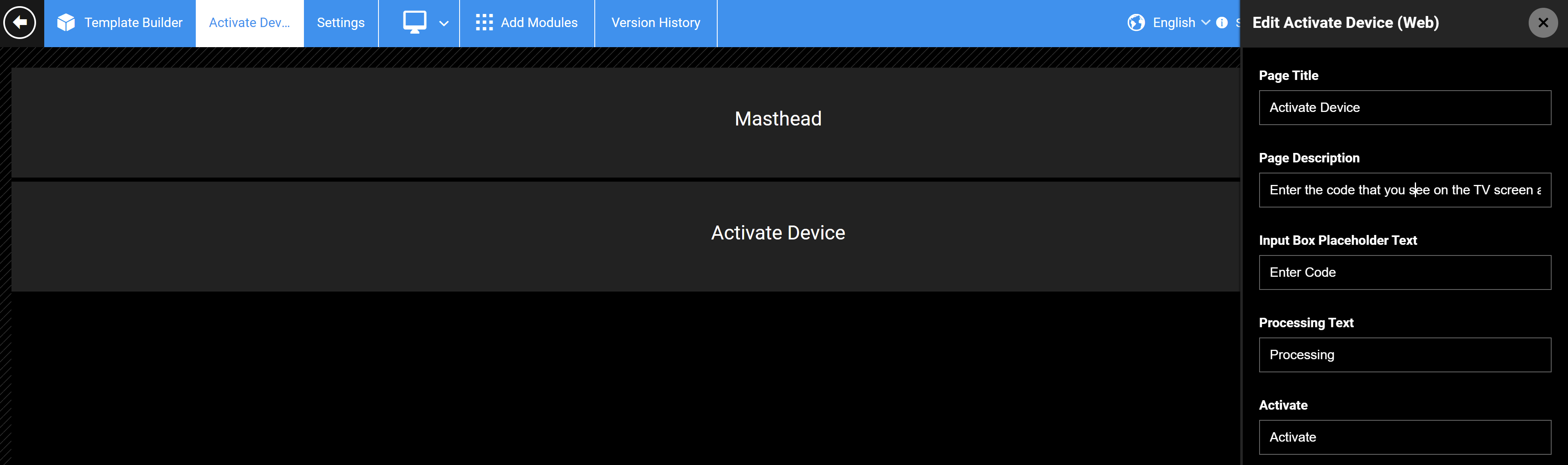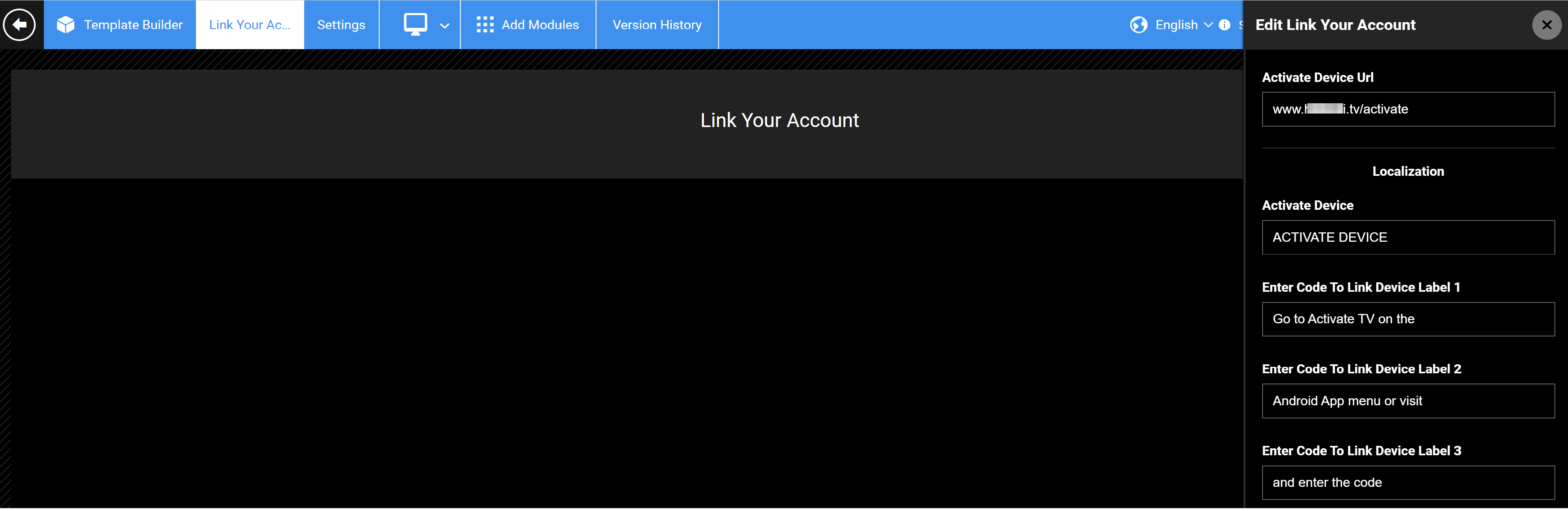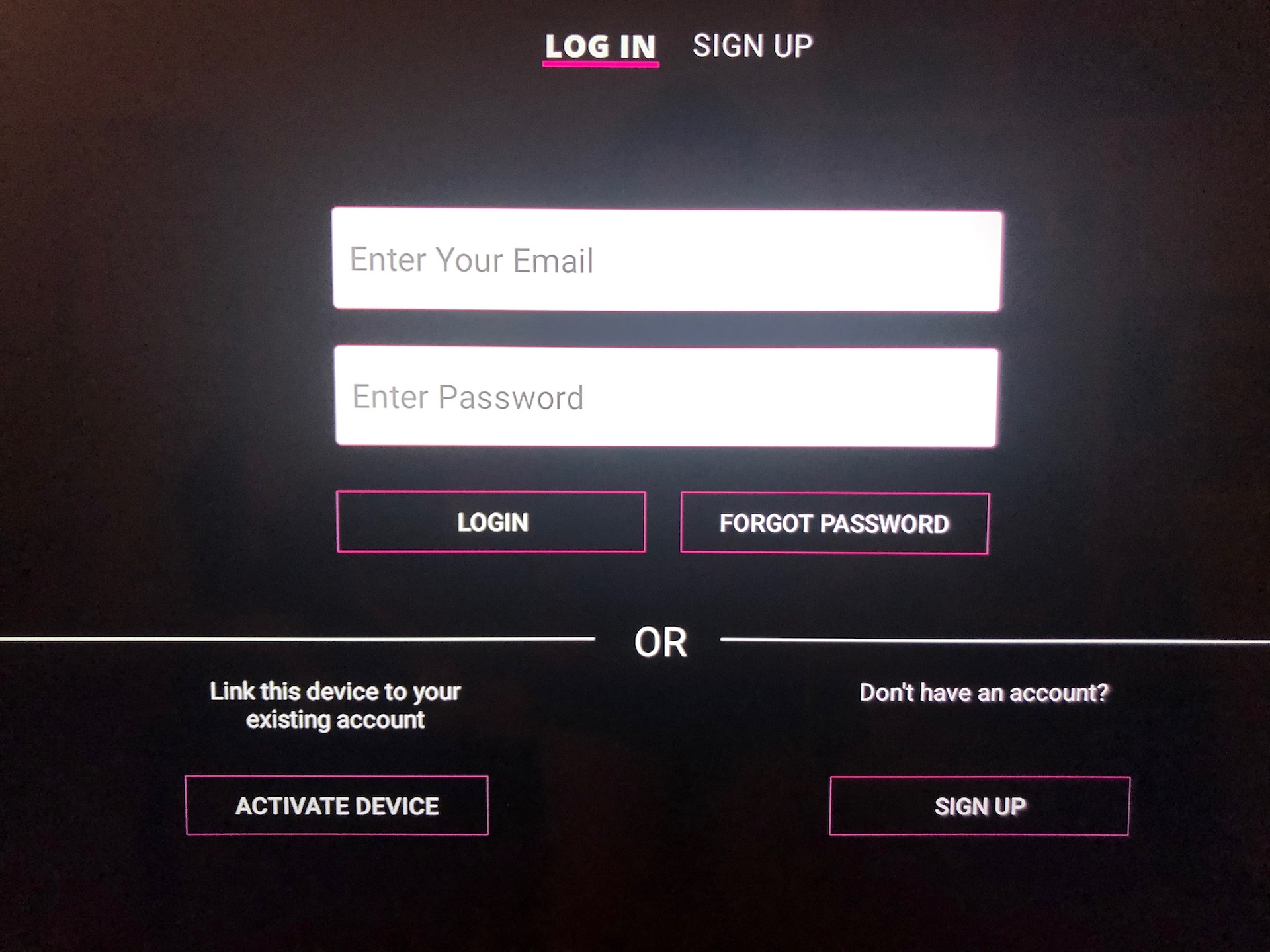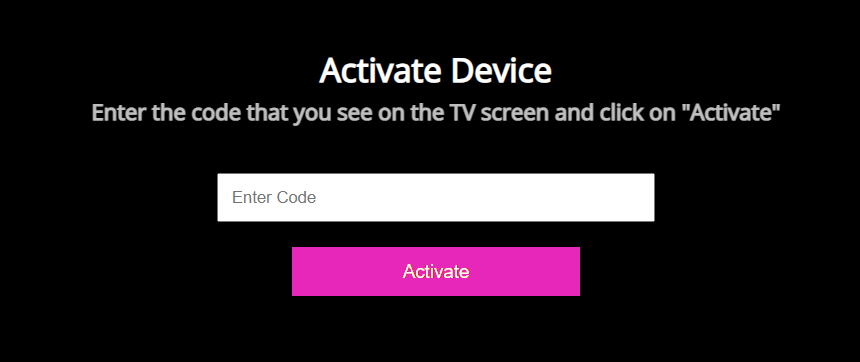- Print
- DarkLight
- PDF
Enable device activation code for TV
Learn how users can activate subscription on their Smart TV.
Prerequisites
The Activate device and the Link Your Account Screen pages are set up in the Template Builder. These pages/modules are preconfigured during your onboarding, so you can edit placeholder messages, and URLs directly from these modules, whenever necessary.
How to create an Activate device page
- On the Template Builder page, click the Add New button under Pages.
- In the Create New Page, provide the Page Name as Activate Device, and set the Page Type as Modular Page.
- After creating the page, click the Settings menu on the Template Builder banner on top.
- In the Path field, type /activate as the page path.
- From the Activate Device modular page, add the Activate Device module. The module settings have the required placeholder text. For example, review the messaging in the Page Description field, Enter the code on the TV screen and click "Activate", make the changes if necessary, and Publish the module.
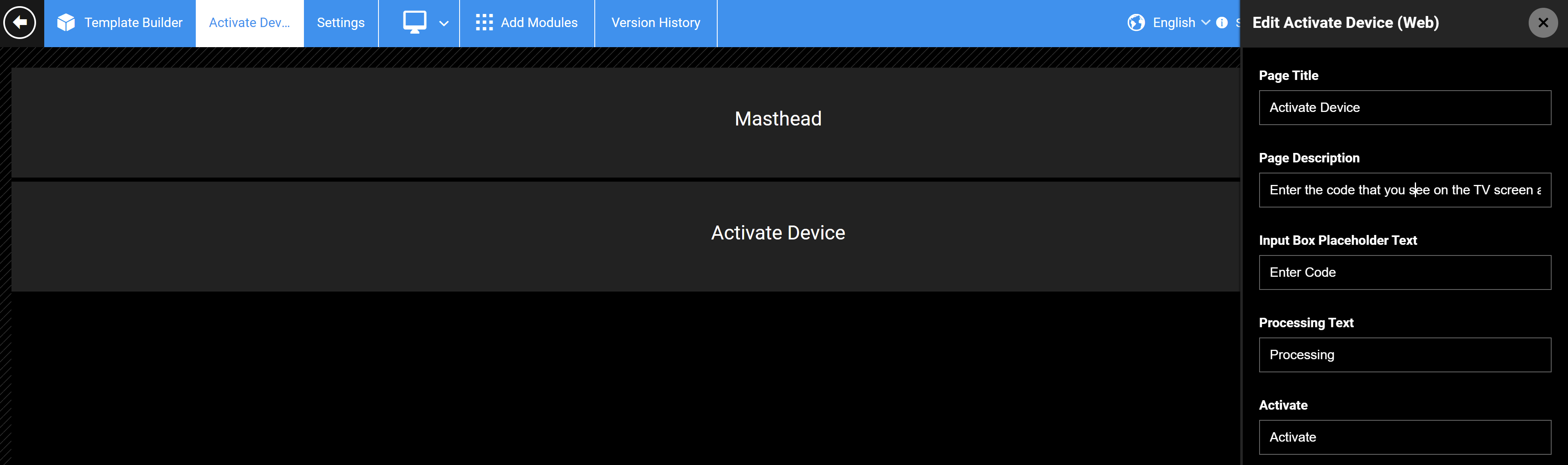 Add your custom message in the Activate Device module
Add your custom message in the Activate Device module
How to create "Link Your Account" page
- Follow steps 1-4 above to create the Link Your Account Screen page. Set the Page Type as System Screen and provide the page path: /linkAccount.
- Add the Link Your Account module to the page. In the module settings, add/edit the Activate Device URL. Example: www.exampletv/activate.
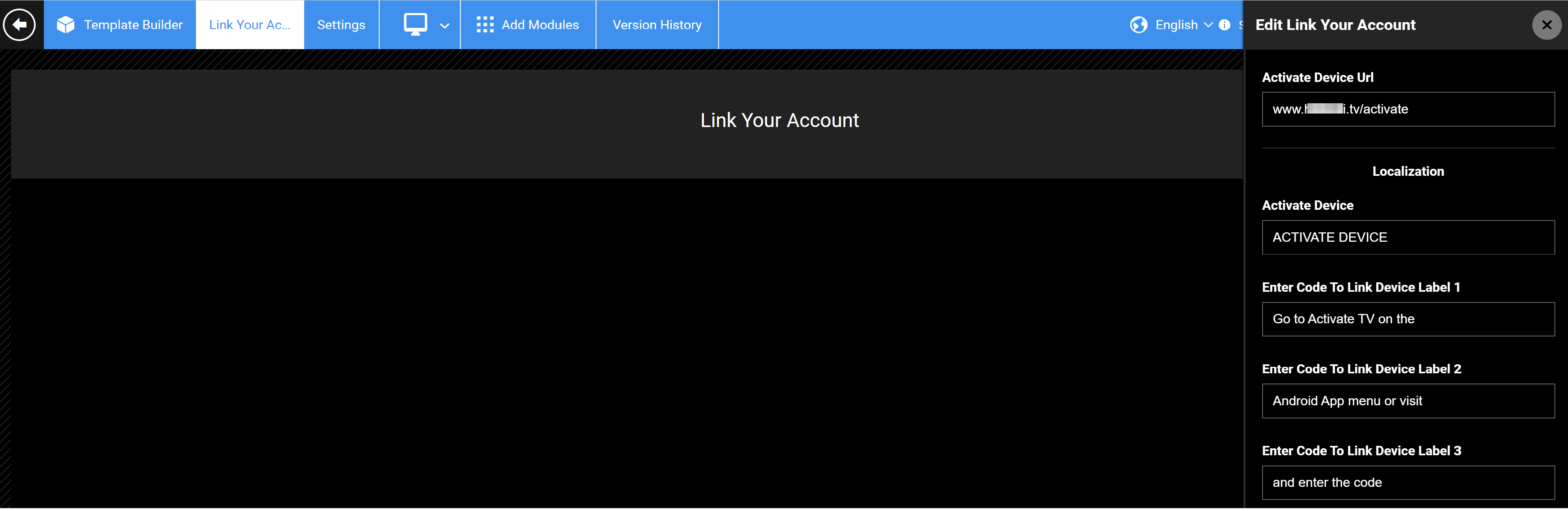
After creating the two pages above, in the Authentication Screen page, enable the Show Activate Device toggle in the Login (With Activate Device Option) and the Generic Login/Signup modules, and publish the page.
Users will now get the Activate device option on their TV apps.

Activate a device (customer action)
- To activate a device, the user must download and launch the app on a smart TV.
- Once launched, the TV app menu should open a screen prompting to LOGIN or to press the ACTIVATE DEVICE button.
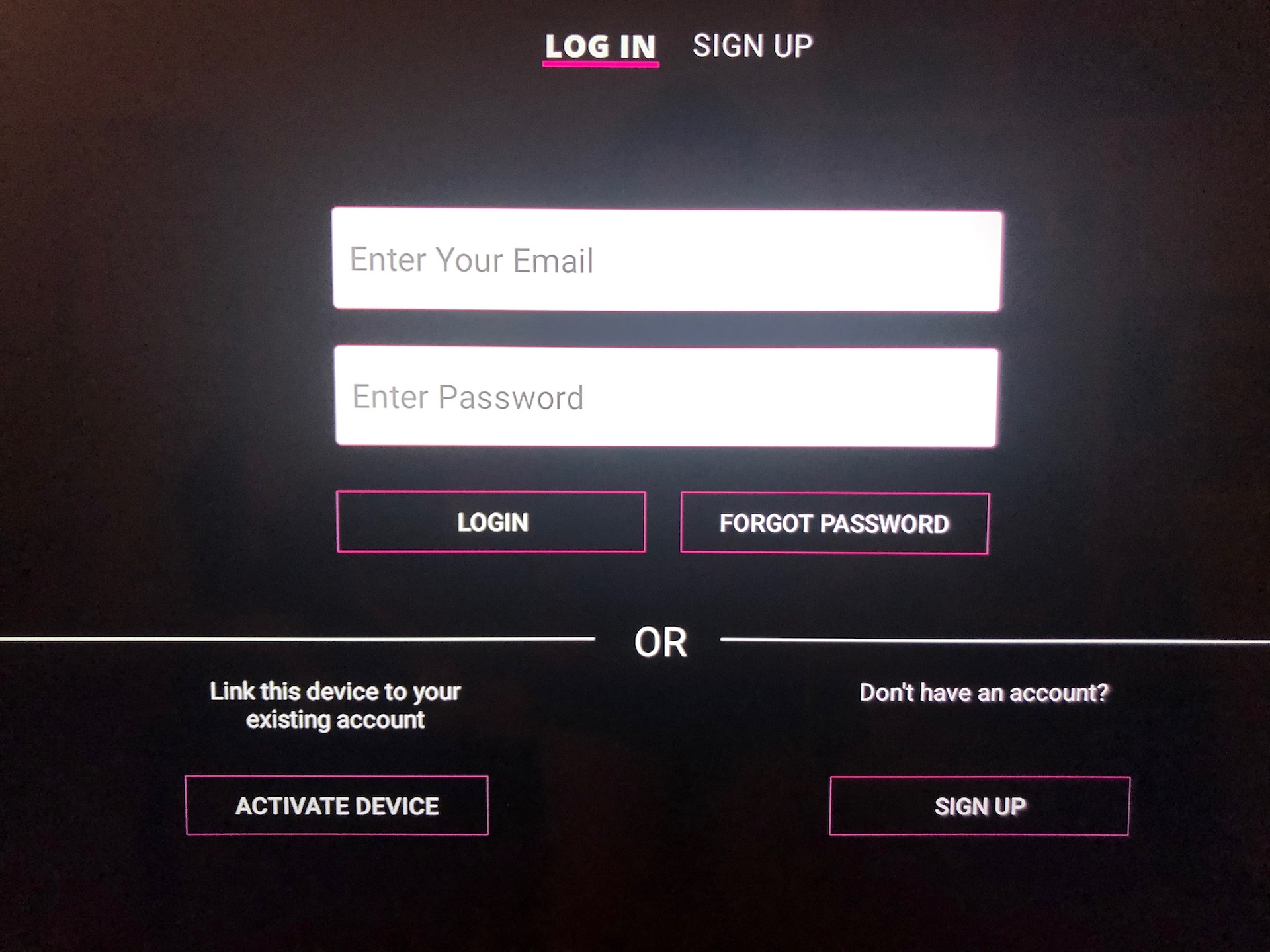
- User can either log in with their email and password or generate an activation code by pressing the ACTIVATE DEVICE button. Input the code on the Activate page on the site/apps. TV activation URL example: "https://www.example.tv/activate". After successfully entering the code, the app will activate in under 10 seconds.
Note: The activation code is case-sensitive, so make sure you type the code exactly as it appears on the screen, including upper and lowercase letters or in cases where there might be ambiguity between 0 and O.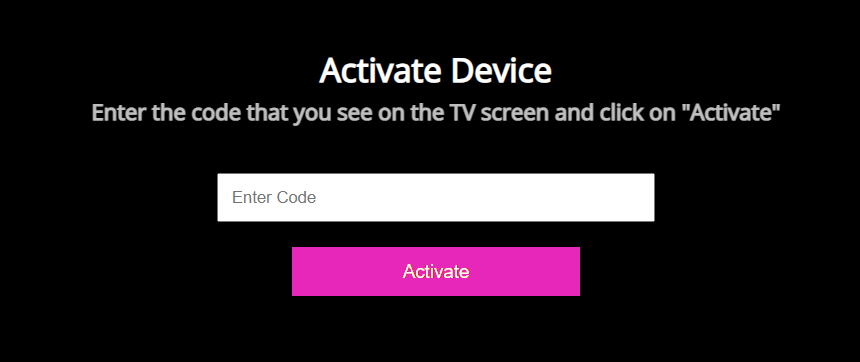
Alternatively, users can enter the code displayed on their TV on the website/apps via Account settings page > Activate field.

- To log in to the TV app using the login flow, simply enter your email address and password. There is no need to enter an activation code.
- Users do not need an activation code to activate devices other than TVs. The number of devices they can log in to and the number of concurrent streams allowed are defined in the subscription plan. A user's view/resume activity is synced across all devices.
.png)